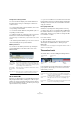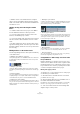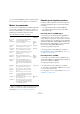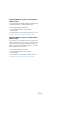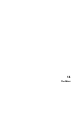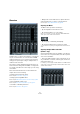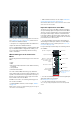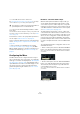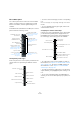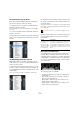User manual
Table Of Contents
- Table of Contents
- Part I: Getting into the details
- About this manual
- Setting up your system
- VST Connections
- The Project window
- Working with projects
- Creating new projects
- Opening projects
- Closing projects
- Saving projects
- The Archive and Backup functions
- Startup Options
- The Project Setup dialog
- Zoom and view options
- Audio handling
- Auditioning audio parts and events
- Scrubbing audio
- Editing parts and events
- Range editing
- Region operations
- The Edit History dialog
- The Preferences dialog
- Working with tracks and lanes
- Playback and the Transport panel
- Recording
- Quantizing MIDI and audio
- Fades, crossfades and envelopes
- The arranger track
- The transpose functions
- Using markers
- The Mixer
- Control Room (Cubase only)
- Audio effects
- VST instruments and instrument tracks
- Surround sound (Cubase only)
- Automation
- Audio processing and functions
- The Sample Editor
- The Audio Part Editor
- The Pool
- The MediaBay
- Introduction
- Working with the MediaBay
- The Define Locations section
- The Locations section
- The Results list
- Previewing files
- The Filters section
- The Attribute Inspector
- The Loop Browser, Sound Browser, and Mini Browser windows
- Preferences
- Key commands
- Working with MediaBay-related windows
- Working with Volume databases
- Working with track presets
- Track Quick Controls
- Remote controlling Cubase
- MIDI realtime parameters and effects
- Using MIDI devices
- MIDI processing
- The MIDI editors
- Introduction
- Opening a MIDI editor
- The Key Editor – Overview
- Key Editor operations
- The In-Place Editor
- The Drum Editor – Overview
- Drum Editor operations
- Working with drum maps
- Using drum name lists
- The List Editor – Overview
- List Editor operations
- Working with SysEx messages
- Recording SysEx parameter changes
- Editing SysEx messages
- The basic Score Editor – Overview
- Score Editor operations
- Expression maps (Cubase only)
- Note Expression (Cubase only)
- The Logical Editor, Transformer, and Input Transformer
- The Project Logical Editor (Cubase only)
- Editing tempo and signature
- The Project Browser (Cubase only)
- Export Audio Mixdown
- Synchronization
- Video
- ReWire
- File handling
- Customizing
- Key commands
- Part II: Score layout and printing (Cubase only)
- How the Score Editor works
- The basics
- About this chapter
- Preparations
- Opening the Score Editor
- The project cursor
- Playing back and recording
- Page Mode
- Changing the zoom factor
- The active staff
- Making page setup settings
- Designing your work space
- About the Score Editor context menus
- About dialogs in the Score Editor
- Setting clef, key, and time signature
- Transposing instruments
- Printing from the Score Editor
- Exporting pages as image files
- Working order
- Force update
- Transcribing MIDI recordings
- Entering and editing notes
- About this chapter
- Score settings
- Note values and positions
- Adding and editing notes
- Selecting notes
- Moving notes
- Duplicating notes
- Cut, copy, and paste
- Editing pitches of individual notes
- Changing the length of notes
- Splitting a note in two
- Working with the Display Quantize tool
- Split (piano) staves
- Strategies: Multiple staves
- Inserting and editing clefs, keys, or time signatures
- Deleting notes
- Staff settings
- Polyphonic voicing
- About this chapter
- Background: Polyphonic voicing
- Setting up the voices
- Strategies: How many voices do I need?
- Entering notes into voices
- Checking which voice a note belongs to
- Moving notes between voices
- Handling rests
- Voices and Display Quantize
- Creating crossed voicings
- Automatic polyphonic voicing – Merge All Staves
- Converting voices to tracks – Extract Voices
- Additional note and rest formatting
- Working with symbols
- Working with chords
- Working with text
- Working with layouts
- Working with MusicXML
- Designing your score: additional techniques
- Scoring for drums
- Creating tablature
- The score and MIDI playback
- Tips and Tricks
- Index
146
The Mixer
Overview
The Mixer offers a common environment for controlling lev-
els, pan, solo/mute status, etc. for both audio and MIDI
channels. Furthermore it is a convenient environment for
setting up the input/output routing for multiple tracks or
channels at the same time.
This chapter contains detailed information about the ele-
ments used when mixing audio and MIDI, or routing audio.
You will also learn about the various ways you can config-
ure the Mixer.
Some mixer-related features are not described in this
chapter. These are the following:
• Setting up and using audio effects.
See the chapter “Audio effects” on page 187.
• Setting up and using MIDI effects.
See the chapter “MIDI realtime parameters and effects” on page 348.
• Surround Sound (Cubase only).
See the chapter “Surround sound (Cubase only)” on page 217.
• Automation of all Mixer parameters.
See the chapter “Automation” on page 227.
• Mixing down several audio tracks (complete with auto-
mation and effects if you wish) to a single audio file.
See the chapter “Export Audio Mixdown” on page 484.
Opening the Mixer
The Mixer can be opened in several ways:
• By selecting Mixer from the Devices menu.
• By clicking the Mixer icon on the toolbar.
If this icon is not visible, you need to activate the “Media & Mixer Win-
dows” option on the toolbar context menu first.
• By using a key command (by default [F3]).
• By clicking the Mixer button in the Devices panel.
You open the Devices panel by selecting Show Panel from the Devices
menu.
Opening multiple Mixer windows
(Cubase
only)
Several separate Mixer items are available on the Devices
menu. These are not separate Mixers, but rather separate
views of the same Mixer.
• Each of the Mixer windows can be configured to show
any combination of channels, channel types, narrow and
wide channel strips, etc.
For example, you can configure one Mixer window to show MIDI channel
strips, another to show input and output channels, and another to show
all audio-related channels.