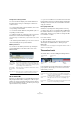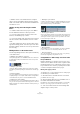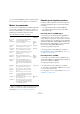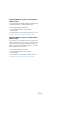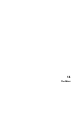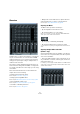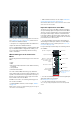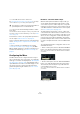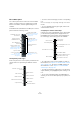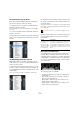User manual
Table Of Contents
- Table of Contents
- Part I: Getting into the details
- About this manual
- Setting up your system
- VST Connections
- The Project window
- Working with projects
- Creating new projects
- Opening projects
- Closing projects
- Saving projects
- The Archive and Backup functions
- Startup Options
- The Project Setup dialog
- Zoom and view options
- Audio handling
- Auditioning audio parts and events
- Scrubbing audio
- Editing parts and events
- Range editing
- Region operations
- The Edit History dialog
- The Preferences dialog
- Working with tracks and lanes
- Playback and the Transport panel
- Recording
- Quantizing MIDI and audio
- Fades, crossfades and envelopes
- The arranger track
- The transpose functions
- Using markers
- The Mixer
- Control Room (Cubase only)
- Audio effects
- VST instruments and instrument tracks
- Surround sound (Cubase only)
- Automation
- Audio processing and functions
- The Sample Editor
- The Audio Part Editor
- The Pool
- The MediaBay
- Introduction
- Working with the MediaBay
- The Define Locations section
- The Locations section
- The Results list
- Previewing files
- The Filters section
- The Attribute Inspector
- The Loop Browser, Sound Browser, and Mini Browser windows
- Preferences
- Key commands
- Working with MediaBay-related windows
- Working with Volume databases
- Working with track presets
- Track Quick Controls
- Remote controlling Cubase
- MIDI realtime parameters and effects
- Using MIDI devices
- MIDI processing
- The MIDI editors
- Introduction
- Opening a MIDI editor
- The Key Editor – Overview
- Key Editor operations
- The In-Place Editor
- The Drum Editor – Overview
- Drum Editor operations
- Working with drum maps
- Using drum name lists
- The List Editor – Overview
- List Editor operations
- Working with SysEx messages
- Recording SysEx parameter changes
- Editing SysEx messages
- The basic Score Editor – Overview
- Score Editor operations
- Expression maps (Cubase only)
- Note Expression (Cubase only)
- The Logical Editor, Transformer, and Input Transformer
- The Project Logical Editor (Cubase only)
- Editing tempo and signature
- The Project Browser (Cubase only)
- Export Audio Mixdown
- Synchronization
- Video
- ReWire
- File handling
- Customizing
- Key commands
- Part II: Score layout and printing (Cubase only)
- How the Score Editor works
- The basics
- About this chapter
- Preparations
- Opening the Score Editor
- The project cursor
- Playing back and recording
- Page Mode
- Changing the zoom factor
- The active staff
- Making page setup settings
- Designing your work space
- About the Score Editor context menus
- About dialogs in the Score Editor
- Setting clef, key, and time signature
- Transposing instruments
- Printing from the Score Editor
- Exporting pages as image files
- Working order
- Force update
- Transcribing MIDI recordings
- Entering and editing notes
- About this chapter
- Score settings
- Note values and positions
- Adding and editing notes
- Selecting notes
- Moving notes
- Duplicating notes
- Cut, copy, and paste
- Editing pitches of individual notes
- Changing the length of notes
- Splitting a note in two
- Working with the Display Quantize tool
- Split (piano) staves
- Strategies: Multiple staves
- Inserting and editing clefs, keys, or time signatures
- Deleting notes
- Staff settings
- Polyphonic voicing
- About this chapter
- Background: Polyphonic voicing
- Setting up the voices
- Strategies: How many voices do I need?
- Entering notes into voices
- Checking which voice a note belongs to
- Moving notes between voices
- Handling rests
- Voices and Display Quantize
- Creating crossed voicings
- Automatic polyphonic voicing – Merge All Staves
- Converting voices to tracks – Extract Voices
- Additional note and rest formatting
- Working with symbols
- Working with chords
- Working with text
- Working with layouts
- Working with MusicXML
- Designing your score: additional techniques
- Scoring for drums
- Creating tablature
- The score and MIDI playback
- Tips and Tricks
- Index
143
Using markers
• If you hold down [Alt]/[Option] while you drag the range,
the selection in the Project window is copied instead.
Marker key commands
You can check or change any key command assignments
for the marker commands in the Transport categories of
the Key Commands dialog. In the following section, the
available key commands for markers are listed.
Key commands in the Transport Category:
Ö Where no default key command is specified, you need
to define your own stroke sequence in the Key Com-
mands dialog, see “Key commands” on page 541.
Exporting and importing markers
In Cubase, markers and marker tracks can be imported
and exported in different ways. You have the following
possibilities:
• You can import/export markers contained in MIDI files.
• You can import/export track archives that contain marker
tracks (Cubase only).
Importing markers via MIDI import
You can import position markers by importing MIDI files
containing markers. This is useful if you want to use your
marker tracks in other projects or if you want to share them
with other Cubase users. Any markers you have added are
included in the MIDI file as standard MIDI file marker events.
Make sure that the “Import Markers” option is activated in
the Preferences dialog (MIDI–MIDI File page).
The following settings are imported:
• The start position of position markers and cycle markers
For a description of how to import MIDI files, see “Import-
ing MIDI files” on page 528.
Exporting markers via MIDI
You can export your markers as part of a MIDI file. If you
activate “Export Markers” in the Export Options dialog, any
markers are included in the MIDI file.
The following settings are exported:
• The start position of position markers and cycle markers
Ö To be able to export markers via MIDI export, your proj-
ect must contain a marker track.
For a description of how to export MIDI files, see “Export-
ing MIDI files” on page 527.
Operation Description Default key
command
Insert Cycle
Marker
Creates a new cycle marker between
the left and the right locator.
-
Insert Marker Creates a new marker at the current
project cursor position.
[Insert]
(Windows
only)
Locate Next
Marker
Moves the project cursor to the right to
the next marker position (if any).
[Shift]-[N]
Locate Previ-
ous Marker
Moves the project cursor to the left to
the previous marker position (if any).
[Shift]-[B]
Play until next
marker
Plays back your project from the current
project cursor position to the next
marker position.
-
Recall Cycle
Marker 1-9
Moves the left and right locators to
encompass the specified cycle marker
(1 to 9).
[Shift]-
Num[1] to
Num[9]
Recall Cycle
Marker X
Moves the left and right locators to
encompass the specified cycle marker.
After pressing the assigned key com
-
mand, you can enter the desired marker
ID.
-
Set Marker
1-9
Moves the specified marker (1 to 9) to
the current project cursor position.
[Ctrl]-[1] to [9]
To Cycle
Marker 1-9
Moves the project cursor to the start
position of the specified cycle marker
(1
to 9).
-
To Cycle
Marker X
Moves the project cursor to the start
position of a marker. After pressing the
assigned key command, you can enter
the desired marker ID.
-
To Marker 1-9 Moves the project cursor to the speci-
fied marker (ID 1 to 9).
[Shift]-[1] to
[9]
To Marker X Moves the project cursor to the position
of the specified marker. After pressing
the assigned key command, you can en
-
ter the desired marker ID.
-