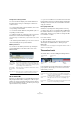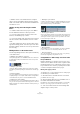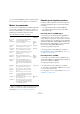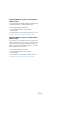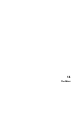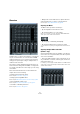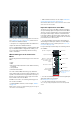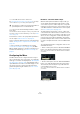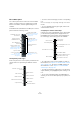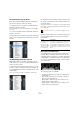User manual
Table Of Contents
- Table of Contents
- Part I: Getting into the details
- About this manual
- Setting up your system
- VST Connections
- The Project window
- Working with projects
- Creating new projects
- Opening projects
- Closing projects
- Saving projects
- The Archive and Backup functions
- Startup Options
- The Project Setup dialog
- Zoom and view options
- Audio handling
- Auditioning audio parts and events
- Scrubbing audio
- Editing parts and events
- Range editing
- Region operations
- The Edit History dialog
- The Preferences dialog
- Working with tracks and lanes
- Playback and the Transport panel
- Recording
- Quantizing MIDI and audio
- Fades, crossfades and envelopes
- The arranger track
- The transpose functions
- Using markers
- The Mixer
- Control Room (Cubase only)
- Audio effects
- VST instruments and instrument tracks
- Surround sound (Cubase only)
- Automation
- Audio processing and functions
- The Sample Editor
- The Audio Part Editor
- The Pool
- The MediaBay
- Introduction
- Working with the MediaBay
- The Define Locations section
- The Locations section
- The Results list
- Previewing files
- The Filters section
- The Attribute Inspector
- The Loop Browser, Sound Browser, and Mini Browser windows
- Preferences
- Key commands
- Working with MediaBay-related windows
- Working with Volume databases
- Working with track presets
- Track Quick Controls
- Remote controlling Cubase
- MIDI realtime parameters and effects
- Using MIDI devices
- MIDI processing
- The MIDI editors
- Introduction
- Opening a MIDI editor
- The Key Editor – Overview
- Key Editor operations
- The In-Place Editor
- The Drum Editor – Overview
- Drum Editor operations
- Working with drum maps
- Using drum name lists
- The List Editor – Overview
- List Editor operations
- Working with SysEx messages
- Recording SysEx parameter changes
- Editing SysEx messages
- The basic Score Editor – Overview
- Score Editor operations
- Expression maps (Cubase only)
- Note Expression (Cubase only)
- The Logical Editor, Transformer, and Input Transformer
- The Project Logical Editor (Cubase only)
- Editing tempo and signature
- The Project Browser (Cubase only)
- Export Audio Mixdown
- Synchronization
- Video
- ReWire
- File handling
- Customizing
- Key commands
- Part II: Score layout and printing (Cubase only)
- How the Score Editor works
- The basics
- About this chapter
- Preparations
- Opening the Score Editor
- The project cursor
- Playing back and recording
- Page Mode
- Changing the zoom factor
- The active staff
- Making page setup settings
- Designing your work space
- About the Score Editor context menus
- About dialogs in the Score Editor
- Setting clef, key, and time signature
- Transposing instruments
- Printing from the Score Editor
- Exporting pages as image files
- Working order
- Force update
- Transcribing MIDI recordings
- Entering and editing notes
- About this chapter
- Score settings
- Note values and positions
- Adding and editing notes
- Selecting notes
- Moving notes
- Duplicating notes
- Cut, copy, and paste
- Editing pitches of individual notes
- Changing the length of notes
- Splitting a note in two
- Working with the Display Quantize tool
- Split (piano) staves
- Strategies: Multiple staves
- Inserting and editing clefs, keys, or time signatures
- Deleting notes
- Staff settings
- Polyphonic voicing
- About this chapter
- Background: Polyphonic voicing
- Setting up the voices
- Strategies: How many voices do I need?
- Entering notes into voices
- Checking which voice a note belongs to
- Moving notes between voices
- Handling rests
- Voices and Display Quantize
- Creating crossed voicings
- Automatic polyphonic voicing – Merge All Staves
- Converting voices to tracks – Extract Voices
- Additional note and rest formatting
- Working with symbols
- Working with chords
- Working with text
- Working with layouts
- Working with MusicXML
- Designing your score: additional techniques
- Scoring for drums
- Creating tablature
- The score and MIDI playback
- Tips and Tricks
- Index
142
Using markers
Ö Markers shown on the marker track are exactly the
same as shown in the Marker window, and any changes
made on the marker track are reflected in the Marker win
-
dow and vice versa.
Adding, moving, and removing the marker
track
• To add the marker track to the project, select Marker
from the Add Track submenu of the Project menu.
• To move the marker track to another position in the
track list, click and drag it up or down.
• To remove the marker track, right-click it in the track list
and select “Remove Selected Tracks” from the context
menu.
• An empty marker track can also be removed by select-
ing “Remove Empty Tracks” from the Project menu. Note
that Remove Empty Tracks also removes any other tracks
that are empty.
Editing markers on the marker track
The following editing functions can be performed directly
on the marker track:
• Adding position markers “on the fly”.
Use the [Insert] key (Win) or the “Add Marker” button in the track list for
the marker track to add position markers at the current cursor position
during playback.
• Adding a cycle marker.
Clicking the “Add Cycle Marker” button in the track list for the marker
track adds a cycle marker spanning the area between the left and right
locator.
• Selecting markers.
You can use standard selection techniques like a selection rectangle, or
use [Shift]-clicking to select separate markers. When selecting markers
on the marker track, they are also selected in the Marker window.
• Drawing in position markers.
By using the Pencil tool (or pressing [Alt]/[Option] and using the Arrow
tool), you can create position marker events at any position on the track.
If Snap is activated on the toolbar, this determines at which positions you
can draw markers.
• Drawing in cycle markers.
To draw a cycle marker range, press [Ctrl]/[Command] and use the Pen-
cil tool or the Arrow tool. If Snap is activated on the toolbar, this deter-
mines at which positions you can draw markers.
• Resizing cycle markers.
Select a cycle marker by clicking on it. Two handles appear at the bottom
of the start and end events. If you click and hold one of the handles you
can drag the event left or right to resize the cycle marker. This can also
be done numerically on the info line.
• Moving markers.
Click and drag to move the selected markers. You can also edit marker
positions on the info line. As usual, Snap is taken into account.
• Removing markers.
This is done exactly the same way as for other events, i.e. by selecting
them and pressing [Delete], using the Erase tool, etc.
Using markers to make range selections in the
Project window
Besides enabling you to quickly move the project cursor
and the locators, markers can be used in conjunction with
the Range Selection tool to make range selections in the
Project window. This is useful if you quickly want to make
a selection that spans all tracks in the project.
Moving and copying sections
To quickly move or copy complete sections of the project
(on all tracks), proceed as follows:
1. Set markers at the start and end of the section that
you want to move or copy.
2. Select the Range Selection tool and double-click on
the marker track between the markers.
Everything in the project within the marker boundaries is selected. Any
functions or processing you perform now affect the selection only.
3. Click on the marker track in the selected range and
drag the range to a new position.
Add Marker/Add Cycle
Marker buttons