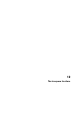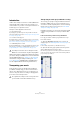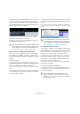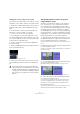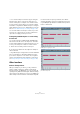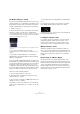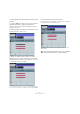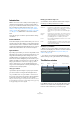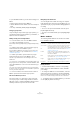User manual
Table Of Contents
- Table of Contents
- Part I: Getting into the details
- About this manual
- Setting up your system
- VST Connections
- The Project window
- Working with projects
- Creating new projects
- Opening projects
- Closing projects
- Saving projects
- The Archive and Backup functions
- Startup Options
- The Project Setup dialog
- Zoom and view options
- Audio handling
- Auditioning audio parts and events
- Scrubbing audio
- Editing parts and events
- Range editing
- Region operations
- The Edit History dialog
- The Preferences dialog
- Working with tracks and lanes
- Playback and the Transport panel
- Recording
- Quantizing MIDI and audio
- Fades, crossfades and envelopes
- The arranger track
- The transpose functions
- Using markers
- The Mixer
- Control Room (Cubase only)
- Audio effects
- VST instruments and instrument tracks
- Surround sound (Cubase only)
- Automation
- Audio processing and functions
- The Sample Editor
- The Audio Part Editor
- The Pool
- The MediaBay
- Introduction
- Working with the MediaBay
- The Define Locations section
- The Locations section
- The Results list
- Previewing files
- The Filters section
- The Attribute Inspector
- The Loop Browser, Sound Browser, and Mini Browser windows
- Preferences
- Key commands
- Working with MediaBay-related windows
- Working with Volume databases
- Working with track presets
- Track Quick Controls
- Remote controlling Cubase
- MIDI realtime parameters and effects
- Using MIDI devices
- MIDI processing
- The MIDI editors
- Introduction
- Opening a MIDI editor
- The Key Editor – Overview
- Key Editor operations
- The In-Place Editor
- The Drum Editor – Overview
- Drum Editor operations
- Working with drum maps
- Using drum name lists
- The List Editor – Overview
- List Editor operations
- Working with SysEx messages
- Recording SysEx parameter changes
- Editing SysEx messages
- The basic Score Editor – Overview
- Score Editor operations
- Expression maps (Cubase only)
- Note Expression (Cubase only)
- The Logical Editor, Transformer, and Input Transformer
- The Project Logical Editor (Cubase only)
- Editing tempo and signature
- The Project Browser (Cubase only)
- Export Audio Mixdown
- Synchronization
- Video
- ReWire
- File handling
- Customizing
- Key commands
- Part II: Score layout and printing (Cubase only)
- How the Score Editor works
- The basics
- About this chapter
- Preparations
- Opening the Score Editor
- The project cursor
- Playing back and recording
- Page Mode
- Changing the zoom factor
- The active staff
- Making page setup settings
- Designing your work space
- About the Score Editor context menus
- About dialogs in the Score Editor
- Setting clef, key, and time signature
- Transposing instruments
- Printing from the Score Editor
- Exporting pages as image files
- Working order
- Force update
- Transcribing MIDI recordings
- Entering and editing notes
- About this chapter
- Score settings
- Note values and positions
- Adding and editing notes
- Selecting notes
- Moving notes
- Duplicating notes
- Cut, copy, and paste
- Editing pitches of individual notes
- Changing the length of notes
- Splitting a note in two
- Working with the Display Quantize tool
- Split (piano) staves
- Strategies: Multiple staves
- Inserting and editing clefs, keys, or time signatures
- Deleting notes
- Staff settings
- Polyphonic voicing
- About this chapter
- Background: Polyphonic voicing
- Setting up the voices
- Strategies: How many voices do I need?
- Entering notes into voices
- Checking which voice a note belongs to
- Moving notes between voices
- Handling rests
- Voices and Display Quantize
- Creating crossed voicings
- Automatic polyphonic voicing – Merge All Staves
- Converting voices to tracks – Extract Voices
- Additional note and rest formatting
- Working with symbols
- Working with chords
- Working with text
- Working with layouts
- Working with MusicXML
- Designing your score: additional techniques
- Scoring for drums
- Creating tablature
- The score and MIDI playback
- Tips and Tricks
- Index
140
Using markers
To open the Marker window, you have the following possi-
bilities:
• Open the Project menu and select “Markers”.
• Click the Show button in the marker section on the Transport
panel.
• Use a key command (by default [Ctrl]/[Command]-[M]).
The Type pop-up menu
• By selecting an entry from the Type pop-up menu, you
specify which markers (position markers, cycle markers, or
all) are shown in the marker list.
Adding, moving, and removing markers
• To select a marker, click on it in the Marker window.
• To edit a selected marker, click on it.
Select multiple markers by [Shift]-clicking or [Ctrl]/[Command]-clicking
them.
• To add a position marker, open the Functions pop-up
menu and select the “Insert Marker” option.
A position marker is added at the current project cursor position on the
marker track. You can also use key commands for this, see
“Marker key
commands” on page 143.
• To add a cycle marker, open the Functions pop-up
menu and select the “Insert Cycle Marker” option.
This adds a cycle marker between the left and right locators on the
marker track.
• To move one or more markers to a specific position, set
the project cursor to this position, select the markers, and
select “Move Markers to Cursor” from the Functions pop-
up menu.
You can also move markers by entering the new position numerically in
the Position column. If a cycle marker is selected, the Move operation af
-
fects the cycle marker start position.
• To remove a marker, select it and select the “Remove
Marker” option from the Functions pop-up menu.
Auto-Scroll with Project Cursor
This option helps you to keep track of the locate arrow,
even if your project contains a large number of markers.
When this option is activated, the Marker window is auto
-
matically scrolled to keep the locate arrow visible.
Navigating in the marker list
You can navigate in the marker list using your computer
keyboard and select entries by pressing [Enter]. This is a
quick and easy way to jump to markers during playback or
recording:
• To move to the previous/next marker in the list, press
[Up Arrow]/[Down Arrow].
• To jump to the first/last marker, press [PageUp]/[Page-
Down].
Marker attributes
The following marker attributes are shown in the marker
list of the Marker window:
Editing attributes
• To edit a marker attribute, select the corresponding
marker, click in the desired attribute column, and make
your settings.
• To change the attributes of several markers, select the
markers and click the checkbox for the desired attribute.
All selected markers will change their attributes accordingly. Note that
this does not work when clicking on a timecode value or a text field.
Ö To navigate in the list of marker attributes, you can also
use the [Tab] key and the arrow keys.
Column Description
Locate (left-
most column)
An arrow indicates which marker is at the project cursor
position (or closest to the project cursor). If you click in
this column, the project cursor is moved to the corre
-
sponding marker position. This column cannot be hidden.
ID This column shows the marker ID numbers, see “About
marker IDs” on page 141.
Position In this column you can view and edit the markers’ time
positions (or start positions for cycle markers). This col
-
umn cannot be hidden.
End In this column you can view and edit the end positions of
cycle markers, see
“Cycle markers” on page 139.
Length In this column you can view and edit the length of cycle
markers, see
“Cycle markers” on page 139.
Description Here you can enter names or descriptions for markers.