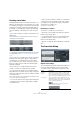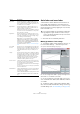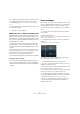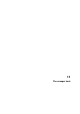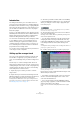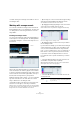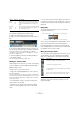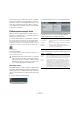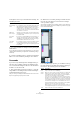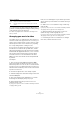User manual
Table Of Contents
- Table of Contents
- Part I: Getting into the details
- About this manual
- Setting up your system
- VST Connections
- The Project window
- Working with projects
- Creating new projects
- Opening projects
- Closing projects
- Saving projects
- The Archive and Backup functions
- Startup Options
- The Project Setup dialog
- Zoom and view options
- Audio handling
- Auditioning audio parts and events
- Scrubbing audio
- Editing parts and events
- Range editing
- Region operations
- The Edit History dialog
- The Preferences dialog
- Working with tracks and lanes
- Playback and the Transport panel
- Recording
- Quantizing MIDI and audio
- Fades, crossfades and envelopes
- The arranger track
- The transpose functions
- Using markers
- The Mixer
- Control Room (Cubase only)
- Audio effects
- VST instruments and instrument tracks
- Surround sound (Cubase only)
- Automation
- Audio processing and functions
- The Sample Editor
- The Audio Part Editor
- The Pool
- The MediaBay
- Introduction
- Working with the MediaBay
- The Define Locations section
- The Locations section
- The Results list
- Previewing files
- The Filters section
- The Attribute Inspector
- The Loop Browser, Sound Browser, and Mini Browser windows
- Preferences
- Key commands
- Working with MediaBay-related windows
- Working with Volume databases
- Working with track presets
- Track Quick Controls
- Remote controlling Cubase
- MIDI realtime parameters and effects
- Using MIDI devices
- MIDI processing
- The MIDI editors
- Introduction
- Opening a MIDI editor
- The Key Editor – Overview
- Key Editor operations
- The In-Place Editor
- The Drum Editor – Overview
- Drum Editor operations
- Working with drum maps
- Using drum name lists
- The List Editor – Overview
- List Editor operations
- Working with SysEx messages
- Recording SysEx parameter changes
- Editing SysEx messages
- The basic Score Editor – Overview
- Score Editor operations
- Expression maps (Cubase only)
- Note Expression (Cubase only)
- The Logical Editor, Transformer, and Input Transformer
- The Project Logical Editor (Cubase only)
- Editing tempo and signature
- The Project Browser (Cubase only)
- Export Audio Mixdown
- Synchronization
- Video
- ReWire
- File handling
- Customizing
- Key commands
- Part II: Score layout and printing (Cubase only)
- How the Score Editor works
- The basics
- About this chapter
- Preparations
- Opening the Score Editor
- The project cursor
- Playing back and recording
- Page Mode
- Changing the zoom factor
- The active staff
- Making page setup settings
- Designing your work space
- About the Score Editor context menus
- About dialogs in the Score Editor
- Setting clef, key, and time signature
- Transposing instruments
- Printing from the Score Editor
- Exporting pages as image files
- Working order
- Force update
- Transcribing MIDI recordings
- Entering and editing notes
- About this chapter
- Score settings
- Note values and positions
- Adding and editing notes
- Selecting notes
- Moving notes
- Duplicating notes
- Cut, copy, and paste
- Editing pitches of individual notes
- Changing the length of notes
- Splitting a note in two
- Working with the Display Quantize tool
- Split (piano) staves
- Strategies: Multiple staves
- Inserting and editing clefs, keys, or time signatures
- Deleting notes
- Staff settings
- Polyphonic voicing
- About this chapter
- Background: Polyphonic voicing
- Setting up the voices
- Strategies: How many voices do I need?
- Entering notes into voices
- Checking which voice a note belongs to
- Moving notes between voices
- Handling rests
- Voices and Display Quantize
- Creating crossed voicings
- Automatic polyphonic voicing – Merge All Staves
- Converting voices to tracks – Extract Voices
- Additional note and rest formatting
- Working with symbols
- Working with chords
- Working with text
- Working with layouts
- Working with MusicXML
- Designing your score: additional techniques
- Scoring for drums
- Creating tablature
- The score and MIDI playback
- Tips and Tricks
- Index
130
The arranger track
• You can stop Live mode by clicking the Stop button or
go back to “normal” playback in Arranger mode by clicking
on any arranger event in the upper list.
In the latter case, playback will be continued from the arranger event
where you clicked.
Arranging your music to video
The relative time of your arranger track can be taken as a
reference instead of the project time. This is useful, if you
want to use the arranger track to compose music for video
and fill a specific video section with music, by repeating
the corresponding number of arranger events.
If you position your external sync master device to a posi-
tion that does not match the Project Start time, Cubase
will jump automatically to the right position in the arranger
track and will start playback from there, i.
e. the correct rel-
ative position and not the absolute project time will be
found. The reference for the external timecode can be
MIDI or any other timecode that can be interpreted/read
by Cubase.
An example:
1. Set up a project with a MIDI track and three MIDI
parts. The first part should start at position 00:00:00:00
and end at position 00:01:00:00, the second should start
at position 00:01:00:00 and end at position 00:02:00:00
and the third should start at position 00:02:00:00 and end
at position 00:03:00:00.
2. Activate the Sync button on the Transport panel.
3. Add an arranger track and create arranger events that
match the MIDI parts.
4. Set up the arranger chain “A-A-B-B-C-C”, activate
the Arranger mode and play back your project.
5. Start external timecode at position 00:00:10:00
(within the range of “A”).
In your project, the position 00:00:10:00 will be located and you will hear
“A” playing. Nothing special!
Now, let’s see what happens if your external sync master
device starts at a position that does not match the Project
Start time:
6. Start at 00:01:10:00 (within the range of what origi-
nally was “B”).
In your project, the position 00:01:10:00 will be located and you will hear
“A” playing, because it plays twice in the arranger track.
7. Start external timecode at position 00:02:10:00
(within the range of what originally was “C”).
In your project, the position 00:02:10:00 will be located and you will hear
“B” playing, because it plays “later” in the arranger track.
Ö If the Arranger mode is not activated or no arranger
track exists, Cubase will work as usual.
1 beat Jumps to the next section at the next beat.
End Plays the current section to the end, then jumps to the next
section.
Option Description