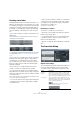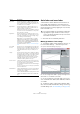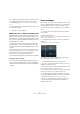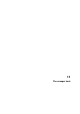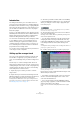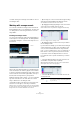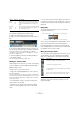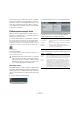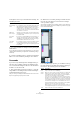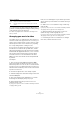User manual
Table Of Contents
- Table of Contents
- Part I: Getting into the details
- About this manual
- Setting up your system
- VST Connections
- The Project window
- Working with projects
- Creating new projects
- Opening projects
- Closing projects
- Saving projects
- The Archive and Backup functions
- Startup Options
- The Project Setup dialog
- Zoom and view options
- Audio handling
- Auditioning audio parts and events
- Scrubbing audio
- Editing parts and events
- Range editing
- Region operations
- The Edit History dialog
- The Preferences dialog
- Working with tracks and lanes
- Playback and the Transport panel
- Recording
- Quantizing MIDI and audio
- Fades, crossfades and envelopes
- The arranger track
- The transpose functions
- Using markers
- The Mixer
- Control Room (Cubase only)
- Audio effects
- VST instruments and instrument tracks
- Surround sound (Cubase only)
- Automation
- Audio processing and functions
- The Sample Editor
- The Audio Part Editor
- The Pool
- The MediaBay
- Introduction
- Working with the MediaBay
- The Define Locations section
- The Locations section
- The Results list
- Previewing files
- The Filters section
- The Attribute Inspector
- The Loop Browser, Sound Browser, and Mini Browser windows
- Preferences
- Key commands
- Working with MediaBay-related windows
- Working with Volume databases
- Working with track presets
- Track Quick Controls
- Remote controlling Cubase
- MIDI realtime parameters and effects
- Using MIDI devices
- MIDI processing
- The MIDI editors
- Introduction
- Opening a MIDI editor
- The Key Editor – Overview
- Key Editor operations
- The In-Place Editor
- The Drum Editor – Overview
- Drum Editor operations
- Working with drum maps
- Using drum name lists
- The List Editor – Overview
- List Editor operations
- Working with SysEx messages
- Recording SysEx parameter changes
- Editing SysEx messages
- The basic Score Editor – Overview
- Score Editor operations
- Expression maps (Cubase only)
- Note Expression (Cubase only)
- The Logical Editor, Transformer, and Input Transformer
- The Project Logical Editor (Cubase only)
- Editing tempo and signature
- The Project Browser (Cubase only)
- Export Audio Mixdown
- Synchronization
- Video
- ReWire
- File handling
- Customizing
- Key commands
- Part II: Score layout and printing (Cubase only)
- How the Score Editor works
- The basics
- About this chapter
- Preparations
- Opening the Score Editor
- The project cursor
- Playing back and recording
- Page Mode
- Changing the zoom factor
- The active staff
- Making page setup settings
- Designing your work space
- About the Score Editor context menus
- About dialogs in the Score Editor
- Setting clef, key, and time signature
- Transposing instruments
- Printing from the Score Editor
- Exporting pages as image files
- Working order
- Force update
- Transcribing MIDI recordings
- Entering and editing notes
- About this chapter
- Score settings
- Note values and positions
- Adding and editing notes
- Selecting notes
- Moving notes
- Duplicating notes
- Cut, copy, and paste
- Editing pitches of individual notes
- Changing the length of notes
- Splitting a note in two
- Working with the Display Quantize tool
- Split (piano) staves
- Strategies: Multiple staves
- Inserting and editing clefs, keys, or time signatures
- Deleting notes
- Staff settings
- Polyphonic voicing
- About this chapter
- Background: Polyphonic voicing
- Setting up the voices
- Strategies: How many voices do I need?
- Entering notes into voices
- Checking which voice a note belongs to
- Moving notes between voices
- Handling rests
- Voices and Display Quantize
- Creating crossed voicings
- Automatic polyphonic voicing – Merge All Staves
- Converting voices to tracks – Extract Voices
- Additional note and rest formatting
- Working with symbols
- Working with chords
- Working with text
- Working with layouts
- Working with MusicXML
- Designing your score: additional techniques
- Scoring for drums
- Creating tablature
- The score and MIDI playback
- Tips and Tricks
- Index
129
The arranger track
In the Options section you can make further settings. The
available options are:
3. You can now flatten the arranger track by clicking the
Flatten button.
If you realize that you want to do further arrangements, you can click the
“Go Back” button and make your adjustments. Your Flattening settings
will be kept.
4. Click the “Go Back” button to go back to the Arranger
Editor or close the window by clicking its Close button.
Live mode
If you have set up an arranger track and play it back, you
have also the possibility to influence the playback order
“live”. Note that the Arranger mode has to be activated to
be able to use the Live mode.
1. Set up an arranger chain in the Inspector or in the Ar-
ranger Editor for an arranger track, activate the Arranger
mode and play back your project.
Now you can use your arranger events listed in the lower section of the
Inspector to play back your project in Live mode.
2. Switch into Live mode by clicking on the little arrow in
the lower list of the Inspector to the left of the arranger
event you want to trigger.
The arranger event will be looped endlessly, until you click on another ar-
ranger event. This might be useful, for example, if you want to loop a gui-
tar solo with a flexible length.
In the Jump Mode pop-up menu, you can define how long
the active arranger event will be played, before jumping to
the next one. The following options are available:
Option Description
Keep Arranger
Track
If you activate this option, the arranger track will be kept
when flattening the arranger chain. Activate “Rename
Arranger Events” to append a number to the events, ac
-
cording to their use. For example, if you use arranger
event “A” two times, the first occurrence will be renamed
“A 1” and the second “A 2”.
Make Real
Event Copies
Normally, you will get shared copies when flattening the
arranger track. If you activate this option, real copies will
be created instead.
Don’t Split
Events
If this option is activated, MIDI notes that start before or
are longer than the arranger event will not be included.
Only MIDI notes that begin and end inside the arranger
event boundaries will be taken into account.
Open New
Projects
If you activate this option, a new project will be created
for every flattened arranger chain. If you activate the
“Cascade New Projects” option the opened projects will
be cascaded.
Option Description
None Jumps to the next section immediately.
4 bars,
2
bars
When one of these modes is selected, a grid of 4 or 2 bars (de-
pending on the setting) will be placed on the active arranger
event. Whenever the respective grid line is reached, playback
will jump to the next arranger event. An example:
Let’s say you have an arranger event which is 8 bars long and
the grid is set to 4 bars. When the cursor is anywhere within the
first 4 bars of the arranger event when you hit the next arranger
event, playback will jump to the next event when the end of the
fourth bar of the arranger event is reached. When the cursor is
anywhere within the last 4 bars of the arranger event, playback
will jump to the next event at the end of the event.
When an event is shorter than 4 (or 2) bars and this mode is se-
lected, playback will jump to the next section at the event end.
1 bar Jumps to the next section at the next bar line.