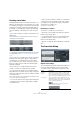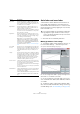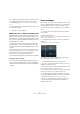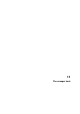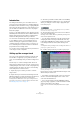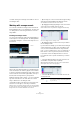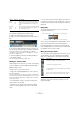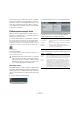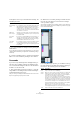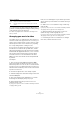User manual
Table Of Contents
- Table of Contents
- Part I: Getting into the details
- About this manual
- Setting up your system
- VST Connections
- The Project window
- Working with projects
- Creating new projects
- Opening projects
- Closing projects
- Saving projects
- The Archive and Backup functions
- Startup Options
- The Project Setup dialog
- Zoom and view options
- Audio handling
- Auditioning audio parts and events
- Scrubbing audio
- Editing parts and events
- Range editing
- Region operations
- The Edit History dialog
- The Preferences dialog
- Working with tracks and lanes
- Playback and the Transport panel
- Recording
- Quantizing MIDI and audio
- Fades, crossfades and envelopes
- The arranger track
- The transpose functions
- Using markers
- The Mixer
- Control Room (Cubase only)
- Audio effects
- VST instruments and instrument tracks
- Surround sound (Cubase only)
- Automation
- Audio processing and functions
- The Sample Editor
- The Audio Part Editor
- The Pool
- The MediaBay
- Introduction
- Working with the MediaBay
- The Define Locations section
- The Locations section
- The Results list
- Previewing files
- The Filters section
- The Attribute Inspector
- The Loop Browser, Sound Browser, and Mini Browser windows
- Preferences
- Key commands
- Working with MediaBay-related windows
- Working with Volume databases
- Working with track presets
- Track Quick Controls
- Remote controlling Cubase
- MIDI realtime parameters and effects
- Using MIDI devices
- MIDI processing
- The MIDI editors
- Introduction
- Opening a MIDI editor
- The Key Editor – Overview
- Key Editor operations
- The In-Place Editor
- The Drum Editor – Overview
- Drum Editor operations
- Working with drum maps
- Using drum name lists
- The List Editor – Overview
- List Editor operations
- Working with SysEx messages
- Recording SysEx parameter changes
- Editing SysEx messages
- The basic Score Editor – Overview
- Score Editor operations
- Expression maps (Cubase only)
- Note Expression (Cubase only)
- The Logical Editor, Transformer, and Input Transformer
- The Project Logical Editor (Cubase only)
- Editing tempo and signature
- The Project Browser (Cubase only)
- Export Audio Mixdown
- Synchronization
- Video
- ReWire
- File handling
- Customizing
- Key commands
- Part II: Score layout and printing (Cubase only)
- How the Score Editor works
- The basics
- About this chapter
- Preparations
- Opening the Score Editor
- The project cursor
- Playing back and recording
- Page Mode
- Changing the zoom factor
- The active staff
- Making page setup settings
- Designing your work space
- About the Score Editor context menus
- About dialogs in the Score Editor
- Setting clef, key, and time signature
- Transposing instruments
- Printing from the Score Editor
- Exporting pages as image files
- Working order
- Force update
- Transcribing MIDI recordings
- Entering and editing notes
- About this chapter
- Score settings
- Note values and positions
- Adding and editing notes
- Selecting notes
- Moving notes
- Duplicating notes
- Cut, copy, and paste
- Editing pitches of individual notes
- Changing the length of notes
- Splitting a note in two
- Working with the Display Quantize tool
- Split (piano) staves
- Strategies: Multiple staves
- Inserting and editing clefs, keys, or time signatures
- Deleting notes
- Staff settings
- Polyphonic voicing
- About this chapter
- Background: Polyphonic voicing
- Setting up the voices
- Strategies: How many voices do I need?
- Entering notes into voices
- Checking which voice a note belongs to
- Moving notes between voices
- Handling rests
- Voices and Display Quantize
- Creating crossed voicings
- Automatic polyphonic voicing – Merge All Staves
- Converting voices to tracks – Extract Voices
- Additional note and rest formatting
- Working with symbols
- Working with chords
- Working with text
- Working with layouts
- Working with MusicXML
- Designing your score: additional techniques
- Scoring for drums
- Creating tablature
- The score and MIDI playback
- Tips and Tricks
- Index
127
The arranger track
When you now play back the arranger chain, you will hear
the complete arrangement. Proceed as follows:
1. Make sure that Arranger mode is activated.
In Arranger mode the project will be played back using the arranger set-
tings.
2. Position the Arranger Editor window so that you can
see the arranger track in the Project window, and click in
the arrow column for the event at the top of the list.
You will see the project cursor jump to the beginning of the first event
specified in the arranger chain.
3. Activate playback, either from the Arranger Editor or
on the Transport panel.
The events are played back in the specified order.
Editing the arranger chain
In the arranger chain on the left, you can do the following:
• Select multiple events by [Ctrl]/[Command]-clicking or
[Shift]-clicking as usual.
• Drag events to move them in the list.
• Drag events holding [Alt]/[Option] to create copies of
the selected items.
The insert location for both move and copy operations is indicated by a
colored insertion line. A blue line indicates that the move or copy is pos
-
sible; a red line indicates that moving or copying events to the current
position is not allowed.
• Use the Repeats column to specify how many times
each event is to be repeated.
• Click the arrow to the left of an event in the arranger
chain to move the playback position to the start of that
event.
• To remove an event from the list, right-click on it and se-
lect “Remove Touched” from the context menu. To remove
several events, select them, right-click and select “Remove
Selected”.
Navigating
To navigate between arranger events, you use the ar-
ranger transport buttons:
These controls are available in the Arranger Editor, on the
Project window toolbar, and on the Transport panel.
In the Arranger Editor, the event that is currently played
back is indicated by an arrow in the leftmost column, and
the indicators in the Counter column.
Managing arranger chains
You can create several arranger chains. This way, you can
create alternative versions for playback. In the Arranger
Editor, the toolbar buttons on the right are used for this:
• In the Inspector, these functions are accessed from the
Arranger pop-up menu (opened by clicking on the Ar
-
ranger name field).
Repeat
forever
In this mode, the current arranger event will be re-
peated in a loop until you either click on another
event in the Arranger Editor or press play once
again.
Pause af-
ter Re-
peats
In this mode, the playback of the arranger chain will
be stopped after having played back all repeats of
the current arranger event.
Option Button Description
Button Description
Click this to rename the current arranger chain.
Creates a new, empty arranger chain.
Creates a duplicate of the current arranger chain, containing
the same events.
Removes the currently selected arranger chain. Only avail-
able if you have created more than one arranger chain.
First repeat of current chain stepPrevious chain step
Next chain step Last repeat of current chain step