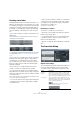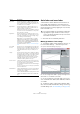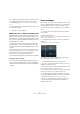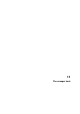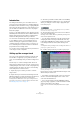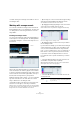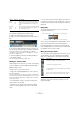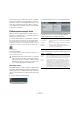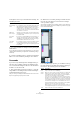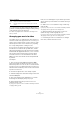User manual
Table Of Contents
- Table of Contents
- Part I: Getting into the details
- About this manual
- Setting up your system
- VST Connections
- The Project window
- Working with projects
- Creating new projects
- Opening projects
- Closing projects
- Saving projects
- The Archive and Backup functions
- Startup Options
- The Project Setup dialog
- Zoom and view options
- Audio handling
- Auditioning audio parts and events
- Scrubbing audio
- Editing parts and events
- Range editing
- Region operations
- The Edit History dialog
- The Preferences dialog
- Working with tracks and lanes
- Playback and the Transport panel
- Recording
- Quantizing MIDI and audio
- Fades, crossfades and envelopes
- The arranger track
- The transpose functions
- Using markers
- The Mixer
- Control Room (Cubase only)
- Audio effects
- VST instruments and instrument tracks
- Surround sound (Cubase only)
- Automation
- Audio processing and functions
- The Sample Editor
- The Audio Part Editor
- The Pool
- The MediaBay
- Introduction
- Working with the MediaBay
- The Define Locations section
- The Locations section
- The Results list
- Previewing files
- The Filters section
- The Attribute Inspector
- The Loop Browser, Sound Browser, and Mini Browser windows
- Preferences
- Key commands
- Working with MediaBay-related windows
- Working with Volume databases
- Working with track presets
- Track Quick Controls
- Remote controlling Cubase
- MIDI realtime parameters and effects
- Using MIDI devices
- MIDI processing
- The MIDI editors
- Introduction
- Opening a MIDI editor
- The Key Editor – Overview
- Key Editor operations
- The In-Place Editor
- The Drum Editor – Overview
- Drum Editor operations
- Working with drum maps
- Using drum name lists
- The List Editor – Overview
- List Editor operations
- Working with SysEx messages
- Recording SysEx parameter changes
- Editing SysEx messages
- The basic Score Editor – Overview
- Score Editor operations
- Expression maps (Cubase only)
- Note Expression (Cubase only)
- The Logical Editor, Transformer, and Input Transformer
- The Project Logical Editor (Cubase only)
- Editing tempo and signature
- The Project Browser (Cubase only)
- Export Audio Mixdown
- Synchronization
- Video
- ReWire
- File handling
- Customizing
- Key commands
- Part II: Score layout and printing (Cubase only)
- How the Score Editor works
- The basics
- About this chapter
- Preparations
- Opening the Score Editor
- The project cursor
- Playing back and recording
- Page Mode
- Changing the zoom factor
- The active staff
- Making page setup settings
- Designing your work space
- About the Score Editor context menus
- About dialogs in the Score Editor
- Setting clef, key, and time signature
- Transposing instruments
- Printing from the Score Editor
- Exporting pages as image files
- Working order
- Force update
- Transcribing MIDI recordings
- Entering and editing notes
- About this chapter
- Score settings
- Note values and positions
- Adding and editing notes
- Selecting notes
- Moving notes
- Duplicating notes
- Cut, copy, and paste
- Editing pitches of individual notes
- Changing the length of notes
- Splitting a note in two
- Working with the Display Quantize tool
- Split (piano) staves
- Strategies: Multiple staves
- Inserting and editing clefs, keys, or time signatures
- Deleting notes
- Staff settings
- Polyphonic voicing
- About this chapter
- Background: Polyphonic voicing
- Setting up the voices
- Strategies: How many voices do I need?
- Entering notes into voices
- Checking which voice a note belongs to
- Moving notes between voices
- Handling rests
- Voices and Display Quantize
- Creating crossed voicings
- Automatic polyphonic voicing – Merge All Staves
- Converting voices to tracks – Extract Voices
- Additional note and rest formatting
- Working with symbols
- Working with chords
- Working with text
- Working with layouts
- Working with MusicXML
- Designing your score: additional techniques
- Scoring for drums
- Creating tablature
- The score and MIDI playback
- Tips and Tricks
- Index
125
The arranger track
Introduction
The arranger track allows you to work with sections of
your project in a non-linear fashion, to simplify arranging to
the maximum extent. Instead of moving, copying and past-
ing events in the Project window to create a linear project,
you can define how different sections are to be played
back, like a playlist.
For this, you can define arranger events, order them in a list,
and add repeats as desired. This offers a different and more
pattern-oriented way of working, which complements the
usual linear editing methods in the Project window.
You can create several arranger chains, making it possible
to store different versions of a song within the project
without sacrificing the original version. When you have
created an arranger chain that you like, you have the op
-
tion of “flattening” the list, which creates a normal linear
project based on the arranger chain.
You can also use the arranger track for live performances
on the stage, in clubs or at parties.
Setting up the arranger track
Let’s say you have prepared a number of audio files that
form the base of a typical pop song, with introduction,
verse, chorus and bridge. Now you want to arrange these
files.
The first step is to create an arranger track. On the ar-
ranger track, you define specific sections of the project by
creating arranger events. These can be of any length, may
overlap and are not bound to the start or end of existing
events and parts. Proceed as follows:
1. Open the project for which you want to create ar-
ranger events.
2. Open the Project menu and select Arranger from the
Add Track submenu (or right-click the track list and select
the corresponding option from the context menu).
An arranger track is added. There can be only one arranger track in a
project, but you can set up more than one arranger chain for this track,
see
“Managing arranger chains” on page 127.
3. On the Project window toolbar, make sure that Snap
is activated and that the Snap Type is set to a mode that
allows your arranger events to snap to appropriate posi
-
tions in the project.
Snap to events is activated, i. e. when drawing in the Project window,
new events will snap to existing events.
4. On the arranger track, use the Pencil tool to draw an
event of the desired length.
An arranger event is added, called “A” by default. Any following events
will be named in alphabetical order.
• You can rename an arranger event by selecting it and
changing its name in the Project window info line or by
holding down [Alt]/[Option], double-clicking on the name
in the arranger chain (see below) and entering a new
name.
You may want to name your arranger events according to the structure of
your project, e.
g. Verse, Chorus, etc.
5. Create as many events as you need for your project.
When arranger events have been created, the music sequence is deter-
mined by the arranger events.
Events can be moved, resized and deleted using the stan-
dard techniques. Please note:
• If you want to change the length of an event, select the
Arrow tool and click and drag the lower corners of the
event in the desired direction.
• If you copy an arranger event (by [Alt]/[Option]-drag-
ging or by using copy/paste), a new event will be created
with the same name as the original.
However, this new event will be totally independent from the original
event.