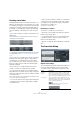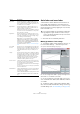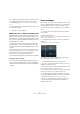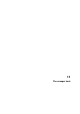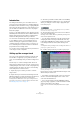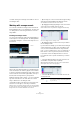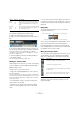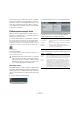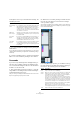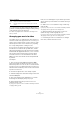User manual
Table Of Contents
- Table of Contents
- Part I: Getting into the details
- About this manual
- Setting up your system
- VST Connections
- The Project window
- Working with projects
- Creating new projects
- Opening projects
- Closing projects
- Saving projects
- The Archive and Backup functions
- Startup Options
- The Project Setup dialog
- Zoom and view options
- Audio handling
- Auditioning audio parts and events
- Scrubbing audio
- Editing parts and events
- Range editing
- Region operations
- The Edit History dialog
- The Preferences dialog
- Working with tracks and lanes
- Playback and the Transport panel
- Recording
- Quantizing MIDI and audio
- Fades, crossfades and envelopes
- The arranger track
- The transpose functions
- Using markers
- The Mixer
- Control Room (Cubase only)
- Audio effects
- VST instruments and instrument tracks
- Surround sound (Cubase only)
- Automation
- Audio processing and functions
- The Sample Editor
- The Audio Part Editor
- The Pool
- The MediaBay
- Introduction
- Working with the MediaBay
- The Define Locations section
- The Locations section
- The Results list
- Previewing files
- The Filters section
- The Attribute Inspector
- The Loop Browser, Sound Browser, and Mini Browser windows
- Preferences
- Key commands
- Working with MediaBay-related windows
- Working with Volume databases
- Working with track presets
- Track Quick Controls
- Remote controlling Cubase
- MIDI realtime parameters and effects
- Using MIDI devices
- MIDI processing
- The MIDI editors
- Introduction
- Opening a MIDI editor
- The Key Editor – Overview
- Key Editor operations
- The In-Place Editor
- The Drum Editor – Overview
- Drum Editor operations
- Working with drum maps
- Using drum name lists
- The List Editor – Overview
- List Editor operations
- Working with SysEx messages
- Recording SysEx parameter changes
- Editing SysEx messages
- The basic Score Editor – Overview
- Score Editor operations
- Expression maps (Cubase only)
- Note Expression (Cubase only)
- The Logical Editor, Transformer, and Input Transformer
- The Project Logical Editor (Cubase only)
- Editing tempo and signature
- The Project Browser (Cubase only)
- Export Audio Mixdown
- Synchronization
- Video
- ReWire
- File handling
- Customizing
- Key commands
- Part II: Score layout and printing (Cubase only)
- How the Score Editor works
- The basics
- About this chapter
- Preparations
- Opening the Score Editor
- The project cursor
- Playing back and recording
- Page Mode
- Changing the zoom factor
- The active staff
- Making page setup settings
- Designing your work space
- About the Score Editor context menus
- About dialogs in the Score Editor
- Setting clef, key, and time signature
- Transposing instruments
- Printing from the Score Editor
- Exporting pages as image files
- Working order
- Force update
- Transcribing MIDI recordings
- Entering and editing notes
- About this chapter
- Score settings
- Note values and positions
- Adding and editing notes
- Selecting notes
- Moving notes
- Duplicating notes
- Cut, copy, and paste
- Editing pitches of individual notes
- Changing the length of notes
- Splitting a note in two
- Working with the Display Quantize tool
- Split (piano) staves
- Strategies: Multiple staves
- Inserting and editing clefs, keys, or time signatures
- Deleting notes
- Staff settings
- Polyphonic voicing
- About this chapter
- Background: Polyphonic voicing
- Setting up the voices
- Strategies: How many voices do I need?
- Entering notes into voices
- Checking which voice a note belongs to
- Moving notes between voices
- Handling rests
- Voices and Display Quantize
- Creating crossed voicings
- Automatic polyphonic voicing – Merge All Staves
- Converting voices to tracks – Extract Voices
- Additional note and rest formatting
- Working with symbols
- Working with chords
- Working with text
- Working with layouts
- Working with MusicXML
- Designing your score: additional techniques
- Scoring for drums
- Creating tablature
- The score and MIDI playback
- Tips and Tricks
- Index
123
Fades, crossfades and envelopes
5. To adjust the shape of the Auto Crossfade, select the
“Crossfades” tab and make settings as in the regular
Crossfade dialog (see
“The Crossfade dialog” on page
121).
6. If you want to use your settings in future projects, click
the “As Default” button.
7. Click OK to close the dialog.
Making Auto Fade settings for individual tracks
By default, all audio tracks will use the settings you have
made in the project’s Auto Fades dialog. However, since
Auto Fades use computing power, a better approach may
be to turn Auto Fades off globally and activate them for in
-
dividual tracks, as needed:
1. Right-click the track in the track list and select “Auto
Fades Settings…” from the context menu (or select the
track and click the “Auto Fades Settings” button in the In
-
spector).
The Auto Fades dialog for the track opens. This is identical to the project’s
Auto Fades dialog, with the addition of a “Use Project Settings” option.
2. Deactivate the “Use Project Settings” option.
Any settings you now make are applied to the track only.
3. Set up the Auto Fades as desired and close the dialog.
Reverting to project settings
If you want a track with individual Auto Fade settings to
use the global Auto Fade settings, open the Auto Fades
dialog for the track and activate the “Use Project Settings”
checkbox.
Event envelopes
An envelope is a volume curve for an audio event. It is sim-
ilar to the realtime fades, but allows you to create volume
changes within the event, not only at the start or end.
To create an envelope for an audio event, proceed as fol-
lows:
1. Zoom in on the event so that you can view its wave-
form properly.
2. Select the Pencil tool.
When you move the Pencil tool over an audio event, a small volume curve
symbol is shown next to the tool.
3. To add an envelope point, click in the event with the
Pencil tool.
An envelope curve and a curve point appear.
4. Drag the curve point to adjust the envelope shape.
The waveform image reflects the volume curve.
• You can add as many curve points as you like.
• To remove a curve point from the envelope, click on it
and drag it outside the event.
• The envelope curve is a part of the audio event – it will
follow when you move or copy the event.
After copying an event with an envelope, you can make independent ad-
justments to the envelopes in the original event and the copy.
Ö It is also possible to apply an envelope to the audio
clip using the Envelope function on the Process submenu
of the Audio menu (see
“Envelope” on page 246).
• To remove an event envelope curve from a selected
event, open the Audio menu and select the Remove
Volume Curve option.