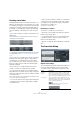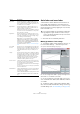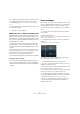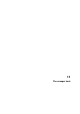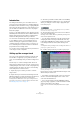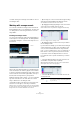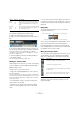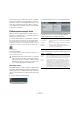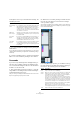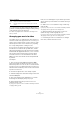User manual
Table Of Contents
- Table of Contents
- Part I: Getting into the details
- About this manual
- Setting up your system
- VST Connections
- The Project window
- Working with projects
- Creating new projects
- Opening projects
- Closing projects
- Saving projects
- The Archive and Backup functions
- Startup Options
- The Project Setup dialog
- Zoom and view options
- Audio handling
- Auditioning audio parts and events
- Scrubbing audio
- Editing parts and events
- Range editing
- Region operations
- The Edit History dialog
- The Preferences dialog
- Working with tracks and lanes
- Playback and the Transport panel
- Recording
- Quantizing MIDI and audio
- Fades, crossfades and envelopes
- The arranger track
- The transpose functions
- Using markers
- The Mixer
- Control Room (Cubase only)
- Audio effects
- VST instruments and instrument tracks
- Surround sound (Cubase only)
- Automation
- Audio processing and functions
- The Sample Editor
- The Audio Part Editor
- The Pool
- The MediaBay
- Introduction
- Working with the MediaBay
- The Define Locations section
- The Locations section
- The Results list
- Previewing files
- The Filters section
- The Attribute Inspector
- The Loop Browser, Sound Browser, and Mini Browser windows
- Preferences
- Key commands
- Working with MediaBay-related windows
- Working with Volume databases
- Working with track presets
- Track Quick Controls
- Remote controlling Cubase
- MIDI realtime parameters and effects
- Using MIDI devices
- MIDI processing
- The MIDI editors
- Introduction
- Opening a MIDI editor
- The Key Editor – Overview
- Key Editor operations
- The In-Place Editor
- The Drum Editor – Overview
- Drum Editor operations
- Working with drum maps
- Using drum name lists
- The List Editor – Overview
- List Editor operations
- Working with SysEx messages
- Recording SysEx parameter changes
- Editing SysEx messages
- The basic Score Editor – Overview
- Score Editor operations
- Expression maps (Cubase only)
- Note Expression (Cubase only)
- The Logical Editor, Transformer, and Input Transformer
- The Project Logical Editor (Cubase only)
- Editing tempo and signature
- The Project Browser (Cubase only)
- Export Audio Mixdown
- Synchronization
- Video
- ReWire
- File handling
- Customizing
- Key commands
- Part II: Score layout and printing (Cubase only)
- How the Score Editor works
- The basics
- About this chapter
- Preparations
- Opening the Score Editor
- The project cursor
- Playing back and recording
- Page Mode
- Changing the zoom factor
- The active staff
- Making page setup settings
- Designing your work space
- About the Score Editor context menus
- About dialogs in the Score Editor
- Setting clef, key, and time signature
- Transposing instruments
- Printing from the Score Editor
- Exporting pages as image files
- Working order
- Force update
- Transcribing MIDI recordings
- Entering and editing notes
- About this chapter
- Score settings
- Note values and positions
- Adding and editing notes
- Selecting notes
- Moving notes
- Duplicating notes
- Cut, copy, and paste
- Editing pitches of individual notes
- Changing the length of notes
- Splitting a note in two
- Working with the Display Quantize tool
- Split (piano) staves
- Strategies: Multiple staves
- Inserting and editing clefs, keys, or time signatures
- Deleting notes
- Staff settings
- Polyphonic voicing
- About this chapter
- Background: Polyphonic voicing
- Setting up the voices
- Strategies: How many voices do I need?
- Entering notes into voices
- Checking which voice a note belongs to
- Moving notes between voices
- Handling rests
- Voices and Display Quantize
- Creating crossed voicings
- Automatic polyphonic voicing – Merge All Staves
- Converting voices to tracks – Extract Voices
- Additional note and rest formatting
- Working with symbols
- Working with chords
- Working with text
- Working with layouts
- Working with MusicXML
- Designing your score: additional techniques
- Scoring for drums
- Creating tablature
- The score and MIDI playback
- Tips and Tricks
- Index
122
Fades, crossfades and envelopes
Auto fades and crossfades
Cubase features an Auto Fade function that can be set
both globally, and separately for each audio track. The
idea behind the Auto Fade function is to create smoother
transitions between events by applying short (1–500
ms)
fade ins and fade outs.
Ö Auto fades are not indicated by fade lines!
Making global Auto Fade settings
1. To make Auto Fades settings globally for a project, se-
lect “Auto Fades Settings…” from the Project menu.
This opens the Auto Fades dialog for the project.
2. Use the Length value field to specify the length of the
Auto Fades or Crossfades (1–500 ms).
3. Use the checkboxes in the upper right corner to acti-
vate or deactivate Auto Fade In, Auto Fade Out, and Auto
Crossfades.
4. To adjust the shapes of Auto Fade In and Auto Fade
Out, select the Fades tab and make settings as in the reg
-
ular Fade dialogs (see “The Fade dialogs” on page 120).
Equal Gain Activate this parameter to adjust the fade curves so
that the summed fade in and fade out amplitudes will
be the same all along the crossfade region. This is of
-
ten suitable for short crossfades.
Equal Power Activate this parameter to adjust the fade curves so
that the energy (power) of the crossfade will be con
-
stant all along the crossfade region.
Equal Power curves have only one editable curve point.
You cannot use the Curve kind buttons or the presets
when this mode is selected.
Play buttons These buttons allow you to audition the whole cross-
fade, or the fade out part, or the fade in part. You can
set up key commands for this in the following catego
-
ries of the Key Commands dialog:
Media category – Preview Start (triggers crossfade
playback), Preview Stop (stops crossfade playback).
Transport category – StartStop (triggers global play-
back), Stop (stops global playback) and StartStop Pre-
view (triggers crossfade playback).
For further information, see “Key commands” on page
541.
Pre-roll and
Post-roll
Activate pre-roll to start playback before the fade area.
Activate post-roll to stop playback after the fade area.
In the time fields you can enter the desired time (in sec-
onds and milliseconds) for the pre-roll and post-roll
length.
Length This specifies the length of the crossfade area. Cubase
tries to center the crossfade, i.
e. the length change will
be applied equally to both sides. To be able to resize a
crossfade, it must be possible to resize the corre
-
sponding event. For example, if the fade out event al-
ready plays its audio clip to the end, its end point
cannot be moved any further to the right.
Presets section Click the Store button to the right of the Presets pop-
up menu to store the settings of your crossfade so that
you can apply them to other events later.
To rename a preset, double-click on the name and type
in a new one.
To remove a preset, select it on the pop-up menu and
click the Delete button.
Default buttons Click the As Default button to store the current settings
as default. These settings will then be used whenever
you create new crossfades.
Click the Recall Default button to apply the curves and
settings of the default crossfade to the Crossfade dia
-
log.
Option Description
!
As event-based fades are calculated in realtime dur-
ing playback, a higher number of audio events pro-
vokes to a higher the demand on the processor when
Auto Fades is activated.