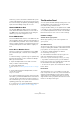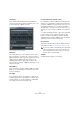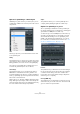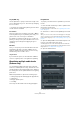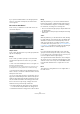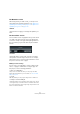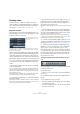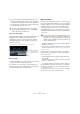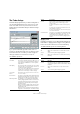User manual
Table Of Contents
- Table of Contents
- Part I: Getting into the details
- About this manual
- Setting up your system
- VST Connections
- The Project window
- Working with projects
- Creating new projects
- Opening projects
- Closing projects
- Saving projects
- The Archive and Backup functions
- Startup Options
- The Project Setup dialog
- Zoom and view options
- Audio handling
- Auditioning audio parts and events
- Scrubbing audio
- Editing parts and events
- Range editing
- Region operations
- The Edit History dialog
- The Preferences dialog
- Working with tracks and lanes
- Playback and the Transport panel
- Recording
- Quantizing MIDI and audio
- Fades, crossfades and envelopes
- The arranger track
- The transpose functions
- Using markers
- The Mixer
- Control Room (Cubase only)
- Audio effects
- VST instruments and instrument tracks
- Surround sound (Cubase only)
- Automation
- Audio processing and functions
- The Sample Editor
- The Audio Part Editor
- The Pool
- The MediaBay
- Introduction
- Working with the MediaBay
- The Define Locations section
- The Locations section
- The Results list
- Previewing files
- The Filters section
- The Attribute Inspector
- The Loop Browser, Sound Browser, and Mini Browser windows
- Preferences
- Key commands
- Working with MediaBay-related windows
- Working with Volume databases
- Working with track presets
- Track Quick Controls
- Remote controlling Cubase
- MIDI realtime parameters and effects
- Using MIDI devices
- MIDI processing
- The MIDI editors
- Introduction
- Opening a MIDI editor
- The Key Editor – Overview
- Key Editor operations
- The In-Place Editor
- The Drum Editor – Overview
- Drum Editor operations
- Working with drum maps
- Using drum name lists
- The List Editor – Overview
- List Editor operations
- Working with SysEx messages
- Recording SysEx parameter changes
- Editing SysEx messages
- The basic Score Editor – Overview
- Score Editor operations
- Expression maps (Cubase only)
- Note Expression (Cubase only)
- The Logical Editor, Transformer, and Input Transformer
- The Project Logical Editor (Cubase only)
- Editing tempo and signature
- The Project Browser (Cubase only)
- Export Audio Mixdown
- Synchronization
- Video
- ReWire
- File handling
- Customizing
- Key commands
- Part II: Score layout and printing (Cubase only)
- How the Score Editor works
- The basics
- About this chapter
- Preparations
- Opening the Score Editor
- The project cursor
- Playing back and recording
- Page Mode
- Changing the zoom factor
- The active staff
- Making page setup settings
- Designing your work space
- About the Score Editor context menus
- About dialogs in the Score Editor
- Setting clef, key, and time signature
- Transposing instruments
- Printing from the Score Editor
- Exporting pages as image files
- Working order
- Force update
- Transcribing MIDI recordings
- Entering and editing notes
- About this chapter
- Score settings
- Note values and positions
- Adding and editing notes
- Selecting notes
- Moving notes
- Duplicating notes
- Cut, copy, and paste
- Editing pitches of individual notes
- Changing the length of notes
- Splitting a note in two
- Working with the Display Quantize tool
- Split (piano) staves
- Strategies: Multiple staves
- Inserting and editing clefs, keys, or time signatures
- Deleting notes
- Staff settings
- Polyphonic voicing
- About this chapter
- Background: Polyphonic voicing
- Setting up the voices
- Strategies: How many voices do I need?
- Entering notes into voices
- Checking which voice a note belongs to
- Moving notes between voices
- Handling rests
- Voices and Display Quantize
- Creating crossed voicings
- Automatic polyphonic voicing – Merge All Staves
- Converting voices to tracks – Extract Voices
- Additional note and rest formatting
- Working with symbols
- Working with chords
- Working with text
- Working with layouts
- Working with MusicXML
- Designing your score: additional techniques
- Scoring for drums
- Creating tablature
- The score and MIDI playback
- Tips and Tricks
- Index
120
Fades, crossfades and envelopes
The Fade dialogs
The Fade dialogs appear when you edit an existing fade or
use the Fade In/Fade Out functions on the Process sub-
menu of the Audio menu. The picture below shows the
Fade In dialog; the Fade Out dialog has identical settings
and features.
If you open the Fade dialog(s) with several events se-
lected, you can adjust the fade curves for all these events
at the same time. This is useful if you want to apply the
same type of fade in to more than one event, etc.
The available options are:
Applying a fade
Depending on whether you are editing a fade made with the
fade handles or applying a fade using processing, different
buttons are shown in the bottom row of the Fade dialog.
The Edit Fade dialogs have the following buttons:
The Process Fade dialogs have the following buttons:
Option Description
Curve Kind These buttons determine whether the fade curve con-
sists of spline curve segments (left button), damped
spline segments (middle button), or linear segments
(right button).
Fade display This shows the shape of the fade curve. The resulting
waveform shape is shown in dark gray, with the cur
-
rent waveform shape in light gray.
Click on the curve to add points, and click and drag
existing points to change the shape. To remove a
point from the curve, drag it outside the display.
Curve shape
buttons
These buttons give you quick access to some com-
mon curve shapes.
Restore button This button is only available when editing fades made
by dragging the fade handles. Click this to cancel any
changes you have made since opening the dialog.
Fade Length Value This parameter is only available when editing fades
made by dragging the fade handles. It can be used to
enter fade lengths numerically. The format of values
displayed here is determined by the Time Display in
the Transport panel.
When you activate the Apply Length option, the value
entered in the Fade Length value field is used when
clicking Apply or OK.
When you set the current fade as the default fade, the
length value is included as part of the default settings.
Presets In this section you can set up presets for fade in or
fade out curves that you want to apply to other
events or clips.
To apply a stored preset, select it from the pop-up
menu.
To rename the selected preset, double-click on the
name and type in a new one.
To remove a stored preset, select it from the pop-up
menu and click Remove.
As Default button This button is only available when editing fades made
by dragging the fade handles. Click this to store the
current settings as the default fade, to be used
whenever you create new fades by dragging event
handles.
Button Function
OK Applies the set fade curve to the event, and closes the
dialog.
Cancel Closes the dialog without applying any fade.
Apply Applies the set fade curve to the event, without closing
the dialog.
Button Function
Preview Plays back the fade area. Playback will repeat until you
click the button again (the button is labeled “Stop” during
playback).
Process Applies the set fade curve to the clip, and closes the
dialog.
Cancel Closes the dialog without applying any fade.
Option Description