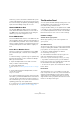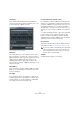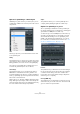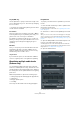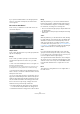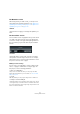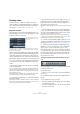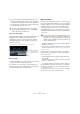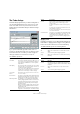User manual
Table Of Contents
- Table of Contents
- Part I: Getting into the details
- About this manual
- Setting up your system
- VST Connections
- The Project window
- Working with projects
- Creating new projects
- Opening projects
- Closing projects
- Saving projects
- The Archive and Backup functions
- Startup Options
- The Project Setup dialog
- Zoom and view options
- Audio handling
- Auditioning audio parts and events
- Scrubbing audio
- Editing parts and events
- Range editing
- Region operations
- The Edit History dialog
- The Preferences dialog
- Working with tracks and lanes
- Playback and the Transport panel
- Recording
- Quantizing MIDI and audio
- Fades, crossfades and envelopes
- The arranger track
- The transpose functions
- Using markers
- The Mixer
- Control Room (Cubase only)
- Audio effects
- VST instruments and instrument tracks
- Surround sound (Cubase only)
- Automation
- Audio processing and functions
- The Sample Editor
- The Audio Part Editor
- The Pool
- The MediaBay
- Introduction
- Working with the MediaBay
- The Define Locations section
- The Locations section
- The Results list
- Previewing files
- The Filters section
- The Attribute Inspector
- The Loop Browser, Sound Browser, and Mini Browser windows
- Preferences
- Key commands
- Working with MediaBay-related windows
- Working with Volume databases
- Working with track presets
- Track Quick Controls
- Remote controlling Cubase
- MIDI realtime parameters and effects
- Using MIDI devices
- MIDI processing
- The MIDI editors
- Introduction
- Opening a MIDI editor
- The Key Editor – Overview
- Key Editor operations
- The In-Place Editor
- The Drum Editor – Overview
- Drum Editor operations
- Working with drum maps
- Using drum name lists
- The List Editor – Overview
- List Editor operations
- Working with SysEx messages
- Recording SysEx parameter changes
- Editing SysEx messages
- The basic Score Editor – Overview
- Score Editor operations
- Expression maps (Cubase only)
- Note Expression (Cubase only)
- The Logical Editor, Transformer, and Input Transformer
- The Project Logical Editor (Cubase only)
- Editing tempo and signature
- The Project Browser (Cubase only)
- Export Audio Mixdown
- Synchronization
- Video
- ReWire
- File handling
- Customizing
- Key commands
- Part II: Score layout and printing (Cubase only)
- How the Score Editor works
- The basics
- About this chapter
- Preparations
- Opening the Score Editor
- The project cursor
- Playing back and recording
- Page Mode
- Changing the zoom factor
- The active staff
- Making page setup settings
- Designing your work space
- About the Score Editor context menus
- About dialogs in the Score Editor
- Setting clef, key, and time signature
- Transposing instruments
- Printing from the Score Editor
- Exporting pages as image files
- Working order
- Force update
- Transcribing MIDI recordings
- Entering and editing notes
- About this chapter
- Score settings
- Note values and positions
- Adding and editing notes
- Selecting notes
- Moving notes
- Duplicating notes
- Cut, copy, and paste
- Editing pitches of individual notes
- Changing the length of notes
- Splitting a note in two
- Working with the Display Quantize tool
- Split (piano) staves
- Strategies: Multiple staves
- Inserting and editing clefs, keys, or time signatures
- Deleting notes
- Staff settings
- Polyphonic voicing
- About this chapter
- Background: Polyphonic voicing
- Setting up the voices
- Strategies: How many voices do I need?
- Entering notes into voices
- Checking which voice a note belongs to
- Moving notes between voices
- Handling rests
- Voices and Display Quantize
- Creating crossed voicings
- Automatic polyphonic voicing – Merge All Staves
- Converting voices to tracks – Extract Voices
- Additional note and rest formatting
- Working with symbols
- Working with chords
- Working with text
- Working with layouts
- Working with MusicXML
- Designing your score: additional techniques
- Scoring for drums
- Creating tablature
- The score and MIDI playback
- Tips and Tricks
- Index
119
Fades, crossfades and envelopes
• If you select a range encompassing a middle section of the
event, but not reaching neither the start nor the end, a fade in
is created from the beginning of the event to the beginning of
the selected range, and a fade out is created from the end of
the selected range to the end of the event.
About the volume handle
A selected audio event also has a square handle in the top
middle: the volume handle. It provides a quick way of
changing the volume of an event in the Project window.
Note that dragging the volume handle also changes the
value on the info line.
Removing fades
To remove the fades for an event, select the event and se-
lect “Remove Fades” from the Audio menu.
If you want to remove the fades in a specific range only,
select the fade area with the Range Selection tool and se
-
lect “Remove Fades” from the Audio menu.
Clip-based fades
If you have selected an audio event or a section of an au-
dio event (using the Range Selection tool), you can apply
a fade in or fade out to the selection by using the “Fade In”
or “Fade Out” function on the Process submenu of the
Audio menu. These functions open the corresponding
Fade dialog, allowing you to specify a fade curve. Fades
created this way are applied to the audio clip rather than
to the event.
• If you later create new events that refer to the same clip, these
will have the same fades.
• You can remove or modify the fades at any time using the Of-
fline Process History (see “The Offline Process History dialog”
on page 254).
If other events refer to the same audio clip, you will be
asked whether you want the processing to be applied to
these events or not.
• Continue will apply the processing to all events that refer to
the audio clip.
• New Version will create a separate, new version of the audio
clip for the selected event.
• You can also activate the “Please, don’t ask again” op-
tion. Regardless of whether you then choose “Continue”
or “New Version”, any further processing will conform to
the option you select.
You can change this setting at any time in the Preferences dialog (Edit-
ing–Audio page), under “On Processing Shared Clips”.
!
You can select multiple audio events on separate
tracks with the Range Selection tool, and apply the
fade to all of them simultaneously.
Drag the Volume handle
up or down to change
the volume of the event.
The volume change is displayed numerically on the info line.
The event waveform reflects the volume change.
!
The length of the fade area is determined by your se-
lection. In other words, you specify the length of the
fade before you open the Fade dialog. You can select
multiple events and apply the same processing to all
of them simultaneously.