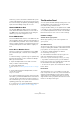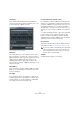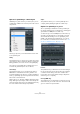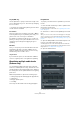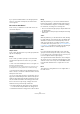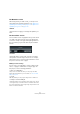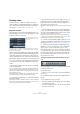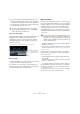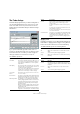User manual
Table Of Contents
- Table of Contents
- Part I: Getting into the details
- About this manual
- Setting up your system
- VST Connections
- The Project window
- Working with projects
- Creating new projects
- Opening projects
- Closing projects
- Saving projects
- The Archive and Backup functions
- Startup Options
- The Project Setup dialog
- Zoom and view options
- Audio handling
- Auditioning audio parts and events
- Scrubbing audio
- Editing parts and events
- Range editing
- Region operations
- The Edit History dialog
- The Preferences dialog
- Working with tracks and lanes
- Playback and the Transport panel
- Recording
- Quantizing MIDI and audio
- Fades, crossfades and envelopes
- The arranger track
- The transpose functions
- Using markers
- The Mixer
- Control Room (Cubase only)
- Audio effects
- VST instruments and instrument tracks
- Surround sound (Cubase only)
- Automation
- Audio processing and functions
- The Sample Editor
- The Audio Part Editor
- The Pool
- The MediaBay
- Introduction
- Working with the MediaBay
- The Define Locations section
- The Locations section
- The Results list
- Previewing files
- The Filters section
- The Attribute Inspector
- The Loop Browser, Sound Browser, and Mini Browser windows
- Preferences
- Key commands
- Working with MediaBay-related windows
- Working with Volume databases
- Working with track presets
- Track Quick Controls
- Remote controlling Cubase
- MIDI realtime parameters and effects
- Using MIDI devices
- MIDI processing
- The MIDI editors
- Introduction
- Opening a MIDI editor
- The Key Editor – Overview
- Key Editor operations
- The In-Place Editor
- The Drum Editor – Overview
- Drum Editor operations
- Working with drum maps
- Using drum name lists
- The List Editor – Overview
- List Editor operations
- Working with SysEx messages
- Recording SysEx parameter changes
- Editing SysEx messages
- The basic Score Editor – Overview
- Score Editor operations
- Expression maps (Cubase only)
- Note Expression (Cubase only)
- The Logical Editor, Transformer, and Input Transformer
- The Project Logical Editor (Cubase only)
- Editing tempo and signature
- The Project Browser (Cubase only)
- Export Audio Mixdown
- Synchronization
- Video
- ReWire
- File handling
- Customizing
- Key commands
- Part II: Score layout and printing (Cubase only)
- How the Score Editor works
- The basics
- About this chapter
- Preparations
- Opening the Score Editor
- The project cursor
- Playing back and recording
- Page Mode
- Changing the zoom factor
- The active staff
- Making page setup settings
- Designing your work space
- About the Score Editor context menus
- About dialogs in the Score Editor
- Setting clef, key, and time signature
- Transposing instruments
- Printing from the Score Editor
- Exporting pages as image files
- Working order
- Force update
- Transcribing MIDI recordings
- Entering and editing notes
- About this chapter
- Score settings
- Note values and positions
- Adding and editing notes
- Selecting notes
- Moving notes
- Duplicating notes
- Cut, copy, and paste
- Editing pitches of individual notes
- Changing the length of notes
- Splitting a note in two
- Working with the Display Quantize tool
- Split (piano) staves
- Strategies: Multiple staves
- Inserting and editing clefs, keys, or time signatures
- Deleting notes
- Staff settings
- Polyphonic voicing
- About this chapter
- Background: Polyphonic voicing
- Setting up the voices
- Strategies: How many voices do I need?
- Entering notes into voices
- Checking which voice a note belongs to
- Moving notes between voices
- Handling rests
- Voices and Display Quantize
- Creating crossed voicings
- Automatic polyphonic voicing – Merge All Staves
- Converting voices to tracks – Extract Voices
- Additional note and rest formatting
- Working with symbols
- Working with chords
- Working with text
- Working with layouts
- Working with MusicXML
- Designing your score: additional techniques
- Scoring for drums
- Creating tablature
- The score and MIDI playback
- Tips and Tricks
- Index
118
Fades, crossfades and envelopes
Creating fades
There are two types of fade ins and fade outs in audio
events in Cubase: event-based fades that you create by us-
ing the fade handles and clip-based fades created by pro-
cessing (see “Clip-based fades” on page 119).
Event-based fades
Selected audio events have triangular handles in the up-
per left and right corners. These can be dragged to create
a fade in or fade out, respectively.
Creating a fade in. The fade is automatically reflected in the shape of
the event’s waveform, giving you a visual feedback of the result when
dragging the fade handle.
Fades created with the handles are not applied to the audio
clip as such but calculated in realtime during playback. This
means that several events referring to the same audio clip
can have different fade curves. It also means that having a
large number of fades may require more processing power.
• If you select multiple events and drag the fade handles
of one of them, the same fade is applied to all selected
events.
• A fade can be edited in the Fade dialog, as described
on the following pages.
You open the dialog by double-clicking in the area above the fade curve,
or by selecting the event and selecting “Open Fade Editor(s)” from the
Audio menu (note that this will open two dialogs if the event has both
fade in and fade out curves).
If you adjust the shape of the fade curve in the Fade dialog, this shape
will be maintained when you later adjust the length of the fade.
• You can make the fade longer or shorter at any time, by
dragging the handle.
You can do this without selecting the event first, i. e. without visible han-
dles. Just move the mouse pointer along the fade curve until the cursor
turns into a bidirectional arrow, then click and drag.
• If the “Show Event Volume Curves Always” option is ac-
tivated in the Preferences dialog (Event Display–Audio
page), fade curves are shown in all events, regardless of
whether they are selected or not.
If the option is deactivated, the fade curves are shown in selected events
only.
• If the “Use Mouse Wheel for Event volume and Fades”
option is activated in the Preferences dialog (Editing–Au-
dio page), pressing [Shift] while moving the mouse wheel
moves the volume curve up or down.
When you position the mouse pointer somewhere in the left half of the
event, the fade in end point is moved. When the mouse pointer is in the
right half of the event, the fade out start point is moved.
Ö In the Key Commands dialog (Audio category) you can
set up key commands for changing the event volume curve
and any fade curves, see “Key commands” on page 541.
Ö Cubase only: As an alternative to dragging the fade
handles, you can use the “Fade In to Cursor” and “Fade
Out to Cursor” options on the Audio menu to create
fades. Position the project cursor on an audio event where
you want a fade in to end or a fade out to begin, and select
the appropriate option from the Audio menu. A fade will
then be created, ranging from the event’s start or end to
the position of the cursor.
Creating and adjusting fades with the Range Selection
tool
Event-based fades can also be created and adjusted with
the Range Selection tool.
Proceed as follows:
1. Select a section of the audio event with the Range Se-
lection tool.
2. Pull down the Audio menu and select “Adjust Fades to
Range”.
The result depends on your selection:
• If you select a range from the beginning of the event, a fade in
is created within the range.
• If you select a range that reaches the end of an event, a fade
out is created in the range.
The fade handles are visible
when you point the mouse at
the event.