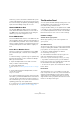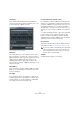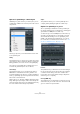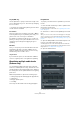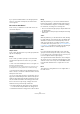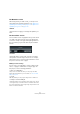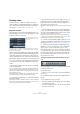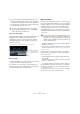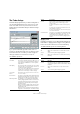User manual
Table Of Contents
- Table of Contents
- Part I: Getting into the details
- About this manual
- Setting up your system
- VST Connections
- The Project window
- Working with projects
- Creating new projects
- Opening projects
- Closing projects
- Saving projects
- The Archive and Backup functions
- Startup Options
- The Project Setup dialog
- Zoom and view options
- Audio handling
- Auditioning audio parts and events
- Scrubbing audio
- Editing parts and events
- Range editing
- Region operations
- The Edit History dialog
- The Preferences dialog
- Working with tracks and lanes
- Playback and the Transport panel
- Recording
- Quantizing MIDI and audio
- Fades, crossfades and envelopes
- The arranger track
- The transpose functions
- Using markers
- The Mixer
- Control Room (Cubase only)
- Audio effects
- VST instruments and instrument tracks
- Surround sound (Cubase only)
- Automation
- Audio processing and functions
- The Sample Editor
- The Audio Part Editor
- The Pool
- The MediaBay
- Introduction
- Working with the MediaBay
- The Define Locations section
- The Locations section
- The Results list
- Previewing files
- The Filters section
- The Attribute Inspector
- The Loop Browser, Sound Browser, and Mini Browser windows
- Preferences
- Key commands
- Working with MediaBay-related windows
- Working with Volume databases
- Working with track presets
- Track Quick Controls
- Remote controlling Cubase
- MIDI realtime parameters and effects
- Using MIDI devices
- MIDI processing
- The MIDI editors
- Introduction
- Opening a MIDI editor
- The Key Editor – Overview
- Key Editor operations
- The In-Place Editor
- The Drum Editor – Overview
- Drum Editor operations
- Working with drum maps
- Using drum name lists
- The List Editor – Overview
- List Editor operations
- Working with SysEx messages
- Recording SysEx parameter changes
- Editing SysEx messages
- The basic Score Editor – Overview
- Score Editor operations
- Expression maps (Cubase only)
- Note Expression (Cubase only)
- The Logical Editor, Transformer, and Input Transformer
- The Project Logical Editor (Cubase only)
- Editing tempo and signature
- The Project Browser (Cubase only)
- Export Audio Mixdown
- Synchronization
- Video
- ReWire
- File handling
- Customizing
- Key commands
- Part II: Score layout and printing (Cubase only)
- How the Score Editor works
- The basics
- About this chapter
- Preparations
- Opening the Score Editor
- The project cursor
- Playing back and recording
- Page Mode
- Changing the zoom factor
- The active staff
- Making page setup settings
- Designing your work space
- About the Score Editor context menus
- About dialogs in the Score Editor
- Setting clef, key, and time signature
- Transposing instruments
- Printing from the Score Editor
- Exporting pages as image files
- Working order
- Force update
- Transcribing MIDI recordings
- Entering and editing notes
- About this chapter
- Score settings
- Note values and positions
- Adding and editing notes
- Selecting notes
- Moving notes
- Duplicating notes
- Cut, copy, and paste
- Editing pitches of individual notes
- Changing the length of notes
- Splitting a note in two
- Working with the Display Quantize tool
- Split (piano) staves
- Strategies: Multiple staves
- Inserting and editing clefs, keys, or time signatures
- Deleting notes
- Staff settings
- Polyphonic voicing
- About this chapter
- Background: Polyphonic voicing
- Setting up the voices
- Strategies: How many voices do I need?
- Entering notes into voices
- Checking which voice a note belongs to
- Moving notes between voices
- Handling rests
- Voices and Display Quantize
- Creating crossed voicings
- Automatic polyphonic voicing – Merge All Staves
- Converting voices to tracks – Extract Voices
- Additional note and rest formatting
- Working with symbols
- Working with chords
- Working with text
- Working with layouts
- Working with MusicXML
- Designing your score: additional techniques
- Scoring for drums
- Creating tablature
- The score and MIDI playback
- Tips and Tricks
- Index
115
Quantizing MIDI and audio
If you open the Quantize Panel for an edit group and at
least one of the tracks has hitpoints, the “Slice Rules”
section appears.
The section “Slice Rules”
In this section you determine how the audio events are
sliced at the hitpoints.
Hitpoint Tracks
In this column, all audio tracks of your edit group that have
hitpoints are displayed.
Priority
In this column, you define a priority for each track. This
specifies which hitpoints are used to slice your audio
events.
• Click on the stars and drag the mouse to the right or to
the left to specify a priority.
If you drag the mouse to the far left so that no star is shown, the corre-
sponding track has no priority and will not be considered for slicing.
• The track with the highest priority will define where the
audio is sliced, i.
e., the audio on all tracks will be sliced at
all hitpoints of this track.
• If you set up the same priority for several tracks, the cut-
ting position is defined by the track, with the first hitpoint
within the range defined by the Range parameter (see be
-
low). This will be decided for each cutting position anew.
If the zoom factor is high enough, cutting positions are
marked in the Project window by vertical lines:
• The red lines indicate the cutting position on the main track,
i. e. on the track whose hitpoint defines the cutting position.
• The black lines indicate the cutting position on all other tracks.
Range
With this parameter, you can set the minimum distance
between two hitpoints on different tracks. Hitpoints that
are located within this range are considered as marking
the same beat, according to the following rules:
• One of the tracks has a higher priority, its hitpoint will be used
as cutting position.
• The tracks have the same priority, the first hitpoint in the range
will be used.
Offset
With this parameter, you can determine an offset, allowing
for slight variations of the cutting position. The Offset value
determines how far before the actual hitpoint position an
audio event is sliced. This is useful if you want to create
crossfades at the slice positions (see
“The Crossfades sec-
tion” on page 116). Furthermore, it helps to avoid cutting off
signals on tracks that do not contain any hitpoints.
Slice
If you click the Slice button all audio events of the edit
group are sliced at exactly the same positions according
to your settings. The event snap points are set to the posi
-
tion of the hitpoint with the highest priority.
The original start time will be attached to the resulting au-
dio events. If you move an audio event manually, the origin
start time is reset to the new position (like MIDI) and func-
tions like Undo Quantize have no longer effect on such
events.
Reset
This undoes the slicing and restores the original state of
the audio events.