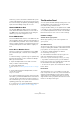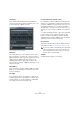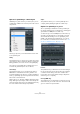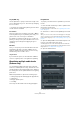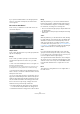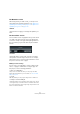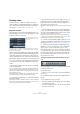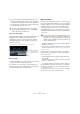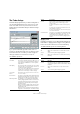User manual
Table Of Contents
- Table of Contents
- Part I: Getting into the details
- About this manual
- Setting up your system
- VST Connections
- The Project window
- Working with projects
- Creating new projects
- Opening projects
- Closing projects
- Saving projects
- The Archive and Backup functions
- Startup Options
- The Project Setup dialog
- Zoom and view options
- Audio handling
- Auditioning audio parts and events
- Scrubbing audio
- Editing parts and events
- Range editing
- Region operations
- The Edit History dialog
- The Preferences dialog
- Working with tracks and lanes
- Playback and the Transport panel
- Recording
- Quantizing MIDI and audio
- Fades, crossfades and envelopes
- The arranger track
- The transpose functions
- Using markers
- The Mixer
- Control Room (Cubase only)
- Audio effects
- VST instruments and instrument tracks
- Surround sound (Cubase only)
- Automation
- Audio processing and functions
- The Sample Editor
- The Audio Part Editor
- The Pool
- The MediaBay
- Introduction
- Working with the MediaBay
- The Define Locations section
- The Locations section
- The Results list
- Previewing files
- The Filters section
- The Attribute Inspector
- The Loop Browser, Sound Browser, and Mini Browser windows
- Preferences
- Key commands
- Working with MediaBay-related windows
- Working with Volume databases
- Working with track presets
- Track Quick Controls
- Remote controlling Cubase
- MIDI realtime parameters and effects
- Using MIDI devices
- MIDI processing
- The MIDI editors
- Introduction
- Opening a MIDI editor
- The Key Editor – Overview
- Key Editor operations
- The In-Place Editor
- The Drum Editor – Overview
- Drum Editor operations
- Working with drum maps
- Using drum name lists
- The List Editor – Overview
- List Editor operations
- Working with SysEx messages
- Recording SysEx parameter changes
- Editing SysEx messages
- The basic Score Editor – Overview
- Score Editor operations
- Expression maps (Cubase only)
- Note Expression (Cubase only)
- The Logical Editor, Transformer, and Input Transformer
- The Project Logical Editor (Cubase only)
- Editing tempo and signature
- The Project Browser (Cubase only)
- Export Audio Mixdown
- Synchronization
- Video
- ReWire
- File handling
- Customizing
- Key commands
- Part II: Score layout and printing (Cubase only)
- How the Score Editor works
- The basics
- About this chapter
- Preparations
- Opening the Score Editor
- The project cursor
- Playing back and recording
- Page Mode
- Changing the zoom factor
- The active staff
- Making page setup settings
- Designing your work space
- About the Score Editor context menus
- About dialogs in the Score Editor
- Setting clef, key, and time signature
- Transposing instruments
- Printing from the Score Editor
- Exporting pages as image files
- Working order
- Force update
- Transcribing MIDI recordings
- Entering and editing notes
- About this chapter
- Score settings
- Note values and positions
- Adding and editing notes
- Selecting notes
- Moving notes
- Duplicating notes
- Cut, copy, and paste
- Editing pitches of individual notes
- Changing the length of notes
- Splitting a note in two
- Working with the Display Quantize tool
- Split (piano) staves
- Strategies: Multiple staves
- Inserting and editing clefs, keys, or time signatures
- Deleting notes
- Staff settings
- Polyphonic voicing
- About this chapter
- Background: Polyphonic voicing
- Setting up the voices
- Strategies: How many voices do I need?
- Entering notes into voices
- Checking which voice a note belongs to
- Moving notes between voices
- Handling rests
- Voices and Display Quantize
- Creating crossed voicings
- Automatic polyphonic voicing – Merge All Staves
- Converting voices to tracks – Extract Voices
- Additional note and rest formatting
- Working with symbols
- Working with chords
- Working with text
- Working with layouts
- Working with MusicXML
- Designing your score: additional techniques
- Scoring for drums
- Creating tablature
- The score and MIDI playback
- Tips and Tricks
- Index
114
Quantizing MIDI and audio
Length (MIDI only)
Use this parameter to specify how much the length of the
notes is affected by the groove. This is done by modifying
the note-off value.
Ö For drums, the Length setting will be ignored as drum
sounds cannot be sustained.
Pre-Quantize
This pop-up menu lets you quantize your audio or MIDI to
a musical grid before groove quantizing. This helps you to
get the notes closer to their groove destination.
For example, if you apply a shuffle groove to a 16th note
pattern, you can try to set up a Pre-Quantize value of 16 to
“straighten up” the timing before applying the groove
quantizing.
Max. Move
Here, you can specify a note value that defines the maxi-
mum distance by which your audio or MIDI is moved
within the quantize grid. This prevents you from moving
material that you do not want to move.
Orig. Position
If you activate this option, the selected audio or MIDI re-
verts to its original position on the grid when quantizing.
Quantizing multiple audio tracks
(Cubase only)
You can quantize multiple audio tracks at the same time.
However, to maintain phase accuracy, all tracks have to be
sliced at exactly the same start and end positions. Only then
the resulting slices can be quantized without risk of getting
phase errors.
Multi-track quantization comprises the following steps:
• Creating edit groups and calculating hitpoints (preparations)
• Creating slices
• Setting up quantize options
• Crossfading
These steps are described in the following paragraphs.
Preparations
To prepare your audio tracks for quantization, proceed as
follows:
1. Place the audio tracks that you want to quantize simul-
taneaously in a folder track.
For further information on folder tracks, see “Organizing tracks in folder
tracks” on page 79.
2. Activate the “=” button for Group Editing for the folder
track.
When you select one event, all other events belonging to the edit group
are also selected. This ensures that all edits are performed on all audio
tracks inside the edit group, see
“About Group Editing (Cubase only)” on
page 80.
3. Open the Sample Editor and calculate hitpoints for at
least one of the audio tracks in the group.
Calculating hitpoints for the “main” track that provides the characteristic
groove (e.
g. kick, snare, hihat) will suffice. For further information on calcu-
lating hitpoints, see “The Sample Editor” on page 261.
4. Open the Quantize Panel.
The Quantize Panel for multiple audio tracks