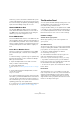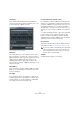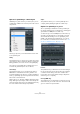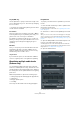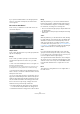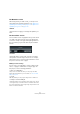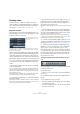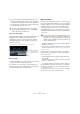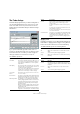User manual
Table Of Contents
- Table of Contents
- Part I: Getting into the details
- About this manual
- Setting up your system
- VST Connections
- The Project window
- Working with projects
- Creating new projects
- Opening projects
- Closing projects
- Saving projects
- The Archive and Backup functions
- Startup Options
- The Project Setup dialog
- Zoom and view options
- Audio handling
- Auditioning audio parts and events
- Scrubbing audio
- Editing parts and events
- Range editing
- Region operations
- The Edit History dialog
- The Preferences dialog
- Working with tracks and lanes
- Playback and the Transport panel
- Recording
- Quantizing MIDI and audio
- Fades, crossfades and envelopes
- The arranger track
- The transpose functions
- Using markers
- The Mixer
- Control Room (Cubase only)
- Audio effects
- VST instruments and instrument tracks
- Surround sound (Cubase only)
- Automation
- Audio processing and functions
- The Sample Editor
- The Audio Part Editor
- The Pool
- The MediaBay
- Introduction
- Working with the MediaBay
- The Define Locations section
- The Locations section
- The Results list
- Previewing files
- The Filters section
- The Attribute Inspector
- The Loop Browser, Sound Browser, and Mini Browser windows
- Preferences
- Key commands
- Working with MediaBay-related windows
- Working with Volume databases
- Working with track presets
- Track Quick Controls
- Remote controlling Cubase
- MIDI realtime parameters and effects
- Using MIDI devices
- MIDI processing
- The MIDI editors
- Introduction
- Opening a MIDI editor
- The Key Editor – Overview
- Key Editor operations
- The In-Place Editor
- The Drum Editor – Overview
- Drum Editor operations
- Working with drum maps
- Using drum name lists
- The List Editor – Overview
- List Editor operations
- Working with SysEx messages
- Recording SysEx parameter changes
- Editing SysEx messages
- The basic Score Editor – Overview
- Score Editor operations
- Expression maps (Cubase only)
- Note Expression (Cubase only)
- The Logical Editor, Transformer, and Input Transformer
- The Project Logical Editor (Cubase only)
- Editing tempo and signature
- The Project Browser (Cubase only)
- Export Audio Mixdown
- Synchronization
- Video
- ReWire
- File handling
- Customizing
- Key commands
- Part II: Score layout and printing (Cubase only)
- How the Score Editor works
- The basics
- About this chapter
- Preparations
- Opening the Score Editor
- The project cursor
- Playing back and recording
- Page Mode
- Changing the zoom factor
- The active staff
- Making page setup settings
- Designing your work space
- About the Score Editor context menus
- About dialogs in the Score Editor
- Setting clef, key, and time signature
- Transposing instruments
- Printing from the Score Editor
- Exporting pages as image files
- Working order
- Force update
- Transcribing MIDI recordings
- Entering and editing notes
- About this chapter
- Score settings
- Note values and positions
- Adding and editing notes
- Selecting notes
- Moving notes
- Duplicating notes
- Cut, copy, and paste
- Editing pitches of individual notes
- Changing the length of notes
- Splitting a note in two
- Working with the Display Quantize tool
- Split (piano) staves
- Strategies: Multiple staves
- Inserting and editing clefs, keys, or time signatures
- Deleting notes
- Staff settings
- Polyphonic voicing
- About this chapter
- Background: Polyphonic voicing
- Setting up the voices
- Strategies: How many voices do I need?
- Entering notes into voices
- Checking which voice a note belongs to
- Moving notes between voices
- Handling rests
- Voices and Display Quantize
- Creating crossed voicings
- Automatic polyphonic voicing – Merge All Staves
- Converting voices to tracks – Extract Voices
- Additional note and rest formatting
- Working with symbols
- Working with chords
- Working with text
- Working with layouts
- Working with MusicXML
- Designing your score: additional techniques
- Scoring for drums
- Creating tablature
- The score and MIDI playback
- Tips and Tricks
- Index
113
Quantizing MIDI and audio
Options for quantizing to a musical grid
Quantizing to a grid is useful if you want to place your re-
corded audio or MIDI on the nearest position that is musi-
cally relevant.
Grid
On this pop-up menu you can determine the basic value
for the quantize grid.
Swing
This parameter lets you offset every second position in the
grid, creating a swing or shuffle feel. When you adjust the
Swing parameter, the result is shown in the grid display.
This setting is only available when a straight value is se-
lected for the grid and Tuplet is off (see below).
Catch Range
This parameter allows you to specify that only audio or
MIDI within a certain distance from the grid lines is af
-
fected by quantizing. This allows for complex quantization
tasks, e.
g. quantizing only the heavy beats near each beat,
and not the events in-between.
With a value of 0 %, all audio or MIDI is affected by quan-
tizing. With higher percentages, wider Catch Ranges are
shown around the green lines in the grid display and only
the events within a Catch Range are quantized.
Tuplet
This parameter allows you to create rhythmically more
complex grids by dividing the grid into smaller steps.
Options for quantizing to a groove
Groove quantizing is intended for creating certain rhyth-
mic feels by matching your recorded music to a timing grid
generated from a MIDI part or an audio loop.
To extract the groove from a MIDI part, from an audio loop,
an audio event with hitpoints, or sliced audio, select the
desired material and drag it onto the grid display in the
middle of the Quantize Panel. Alternatively, you can use
the “Create Groove Quantize Preset” function (see
“Cre-
ate Groove Quantize Preset” on page 111).
Position
This parameter lets you determine how much the timing of
the groove affects the music (expressed as a percentage).
0
% means that the timing of the music remains unaf-
fected, while 100 % means that the timing is adjusted to
match the groove completely.
Velocity (MIDI only)
This parameter lets you determine how much the velocity
values within the groove affect the music. Note that not all
grooves contain velocity information.