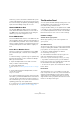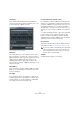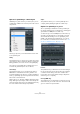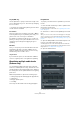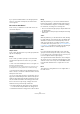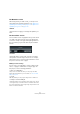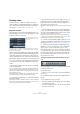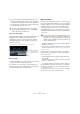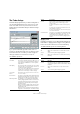User manual
Table Of Contents
- Table of Contents
- Part I: Getting into the details
- About this manual
- Setting up your system
- VST Connections
- The Project window
- Working with projects
- Creating new projects
- Opening projects
- Closing projects
- Saving projects
- The Archive and Backup functions
- Startup Options
- The Project Setup dialog
- Zoom and view options
- Audio handling
- Auditioning audio parts and events
- Scrubbing audio
- Editing parts and events
- Range editing
- Region operations
- The Edit History dialog
- The Preferences dialog
- Working with tracks and lanes
- Playback and the Transport panel
- Recording
- Quantizing MIDI and audio
- Fades, crossfades and envelopes
- The arranger track
- The transpose functions
- Using markers
- The Mixer
- Control Room (Cubase only)
- Audio effects
- VST instruments and instrument tracks
- Surround sound (Cubase only)
- Automation
- Audio processing and functions
- The Sample Editor
- The Audio Part Editor
- The Pool
- The MediaBay
- Introduction
- Working with the MediaBay
- The Define Locations section
- The Locations section
- The Results list
- Previewing files
- The Filters section
- The Attribute Inspector
- The Loop Browser, Sound Browser, and Mini Browser windows
- Preferences
- Key commands
- Working with MediaBay-related windows
- Working with Volume databases
- Working with track presets
- Track Quick Controls
- Remote controlling Cubase
- MIDI realtime parameters and effects
- Using MIDI devices
- MIDI processing
- The MIDI editors
- Introduction
- Opening a MIDI editor
- The Key Editor – Overview
- Key Editor operations
- The In-Place Editor
- The Drum Editor – Overview
- Drum Editor operations
- Working with drum maps
- Using drum name lists
- The List Editor – Overview
- List Editor operations
- Working with SysEx messages
- Recording SysEx parameter changes
- Editing SysEx messages
- The basic Score Editor – Overview
- Score Editor operations
- Expression maps (Cubase only)
- Note Expression (Cubase only)
- The Logical Editor, Transformer, and Input Transformer
- The Project Logical Editor (Cubase only)
- Editing tempo and signature
- The Project Browser (Cubase only)
- Export Audio Mixdown
- Synchronization
- Video
- ReWire
- File handling
- Customizing
- Key commands
- Part II: Score layout and printing (Cubase only)
- How the Score Editor works
- The basics
- About this chapter
- Preparations
- Opening the Score Editor
- The project cursor
- Playing back and recording
- Page Mode
- Changing the zoom factor
- The active staff
- Making page setup settings
- Designing your work space
- About the Score Editor context menus
- About dialogs in the Score Editor
- Setting clef, key, and time signature
- Transposing instruments
- Printing from the Score Editor
- Exporting pages as image files
- Working order
- Force update
- Transcribing MIDI recordings
- Entering and editing notes
- About this chapter
- Score settings
- Note values and positions
- Adding and editing notes
- Selecting notes
- Moving notes
- Duplicating notes
- Cut, copy, and paste
- Editing pitches of individual notes
- Changing the length of notes
- Splitting a note in two
- Working with the Display Quantize tool
- Split (piano) staves
- Strategies: Multiple staves
- Inserting and editing clefs, keys, or time signatures
- Deleting notes
- Staff settings
- Polyphonic voicing
- About this chapter
- Background: Polyphonic voicing
- Setting up the voices
- Strategies: How many voices do I need?
- Entering notes into voices
- Checking which voice a note belongs to
- Moving notes between voices
- Handling rests
- Voices and Display Quantize
- Creating crossed voicings
- Automatic polyphonic voicing – Merge All Staves
- Converting voices to tracks – Extract Voices
- Additional note and rest formatting
- Working with symbols
- Working with chords
- Working with text
- Working with layouts
- Working with MusicXML
- Designing your score: additional techniques
- Scoring for drums
- Creating tablature
- The score and MIDI playback
- Tips and Tricks
- Index
112
Quantizing MIDI and audio
Grid display
In the middle of the Quantize Panel the grid display is
shown. The green lines indicate the quantize grid, i. e. the
positions that audio or MIDI is moved to.
The grid display showing a 1/32 grid
Randomize
This setting allows you to set a “distance” in ticks (120
ticks correspond to one 16th note), so that your audio or
MIDI is quantized to random positions within the specified
distance from the quantize grid. This creates a loose
quantizing and allows for slight variations. At the same
time, it prevents your audio or MIDI from ending up too far
away from the grid.
Move MIDI CC
If this is activated, controllers related to MIDI notes (pitch-
bend, etc.) are automatically moved with the notes when
these are quantized.
Auto Apply
If you activate this option, any changes you make are im-
mediately applied to the selected parts or events. A way of
using this feature is to set up a playback loop and adjust
the settings until you get the desired result.
iQ option and Iterative Strength setting
If you quantize your audio or MIDI with the iQ option acti-
vated, a “loose” quantization is applied. This means that
your audio or MIDI moves only part of the way to the clos-
est quantize grid position. You can specify an Iterative
Strength value to the right of the iQ option. This lets you
specify how close your audio or MIDI moves towards the
grid.
Ö Iterative quantizing is based on the current, quantized
positions and not on the original event positions. This
makes it possible to repeatedly use Iterative Quantize,
gradually moving your audio or MIDI closer to the quantize
grid until you have found the desired timing.
Reset Quantize
This button is identical with the Reset Quantize function
on the Edit menu (see “Reset Quantize” on page 110).
Quantize
Clicking this button applies your settings.
!
If you move an audio event manually, the original start
time is changed to the new position. Therefore, the
Reset Quantize function has no effect on an event
that has been moved manually.