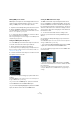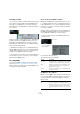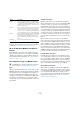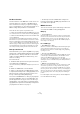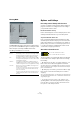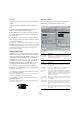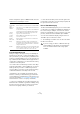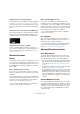User manual
Table Of Contents
- Table of Contents
- Part I: Getting into the details
- About this manual
- Setting up your system
- VST Connections
- The Project window
- Working with projects
- Creating new projects
- Opening projects
- Closing projects
- Saving projects
- The Archive and Backup functions
- Startup Options
- The Project Setup dialog
- Zoom and view options
- Audio handling
- Auditioning audio parts and events
- Scrubbing audio
- Editing parts and events
- Range editing
- Region operations
- The Edit History dialog
- The Preferences dialog
- Working with tracks and lanes
- Playback and the Transport panel
- Recording
- Quantizing MIDI and audio
- Fades, crossfades and envelopes
- The arranger track
- The transpose functions
- Using markers
- The Mixer
- Control Room (Cubase only)
- Audio effects
- VST instruments and instrument tracks
- Surround sound (Cubase only)
- Automation
- Audio processing and functions
- The Sample Editor
- The Audio Part Editor
- The Pool
- The MediaBay
- Introduction
- Working with the MediaBay
- The Define Locations section
- The Locations section
- The Results list
- Previewing files
- The Filters section
- The Attribute Inspector
- The Loop Browser, Sound Browser, and Mini Browser windows
- Preferences
- Key commands
- Working with MediaBay-related windows
- Working with Volume databases
- Working with track presets
- Track Quick Controls
- Remote controlling Cubase
- MIDI realtime parameters and effects
- Using MIDI devices
- MIDI processing
- The MIDI editors
- Introduction
- Opening a MIDI editor
- The Key Editor – Overview
- Key Editor operations
- The In-Place Editor
- The Drum Editor – Overview
- Drum Editor operations
- Working with drum maps
- Using drum name lists
- The List Editor – Overview
- List Editor operations
- Working with SysEx messages
- Recording SysEx parameter changes
- Editing SysEx messages
- The basic Score Editor – Overview
- Score Editor operations
- Expression maps (Cubase only)
- Note Expression (Cubase only)
- The Logical Editor, Transformer, and Input Transformer
- The Project Logical Editor (Cubase only)
- Editing tempo and signature
- The Project Browser (Cubase only)
- Export Audio Mixdown
- Synchronization
- Video
- ReWire
- File handling
- Customizing
- Key commands
- Part II: Score layout and printing (Cubase only)
- How the Score Editor works
- The basics
- About this chapter
- Preparations
- Opening the Score Editor
- The project cursor
- Playing back and recording
- Page Mode
- Changing the zoom factor
- The active staff
- Making page setup settings
- Designing your work space
- About the Score Editor context menus
- About dialogs in the Score Editor
- Setting clef, key, and time signature
- Transposing instruments
- Printing from the Score Editor
- Exporting pages as image files
- Working order
- Force update
- Transcribing MIDI recordings
- Entering and editing notes
- About this chapter
- Score settings
- Note values and positions
- Adding and editing notes
- Selecting notes
- Moving notes
- Duplicating notes
- Cut, copy, and paste
- Editing pitches of individual notes
- Changing the length of notes
- Splitting a note in two
- Working with the Display Quantize tool
- Split (piano) staves
- Strategies: Multiple staves
- Inserting and editing clefs, keys, or time signatures
- Deleting notes
- Staff settings
- Polyphonic voicing
- About this chapter
- Background: Polyphonic voicing
- Setting up the voices
- Strategies: How many voices do I need?
- Entering notes into voices
- Checking which voice a note belongs to
- Moving notes between voices
- Handling rests
- Voices and Display Quantize
- Creating crossed voicings
- Automatic polyphonic voicing – Merge All Staves
- Converting voices to tracks – Extract Voices
- Additional note and rest formatting
- Working with symbols
- Working with chords
- Working with text
- Working with layouts
- Working with MusicXML
- Designing your score: additional techniques
- Scoring for drums
- Creating tablature
- The score and MIDI playback
- Tips and Tricks
- Index
110
Quantizing MIDI and audio
Quantize functions on the Quantize Panel
The Quantize Panel provides different settings and parame-
ters (see “The Quantize Panel” on page 111). You can
open it by clicking on the corresponding button on the tool-
bar or by opening the Edit menu and selecting “Quantize
Panel”.
Quantize functions on the Transport panel (MIDI only)
On the Transport panel, you can activate the Auto Q button.
The Auto Q function quantizes MIDI automatically on re
-
cording, according to the settings on the Quantize Panel.
Quantize functions in the key commands
In the Key Commands dialog (Quantize Category), you
can set up key commands for the quantize functions. For
further information about key commands, see
“Key com-
mands” on page 541.
Quantize functions
Quantize
The Quantize function is found on the Edit menu. You can
also use the key command [Q] or the “Quantize” button on
the Quantize Panel. What exactly happens when you use
the Quantize function depends on whether you apply it to
audio or MIDI.
Audio – quantizing audio event starts
If you select one or several audio events or a sliced loop
and use the Quantize function, the audio event starts are
quantized.
The event snap points (or, if no snap point is available, the
event start) that ended up slightly beside exact note posi
-
tions are moved to the nearest position of the grid. The
grid is set up in the Quantize pop-up menu.
Ö If you use the Quantize function on an audio part, the
event starts inside the part are quantized.
MIDI – quantizing MIDI event starts
If you select several MIDI notes in a part and use the
Quantize function on the Edit menu, the MIDI note starts
are quantized, i. e. The starts of MIDI notes that ended up
slightly beside exact note positions are moved to the near
-
est position of the grid. The grid is set up in the Quantize
pop-up menu. The note lengths are maintained.
Ö If you quantize MIDI parts, all events are quantized,
even if none is selected.
Reset Quantize
This command on the Edit menu reverts your audio or
MIDI to its original, unquantized state. This function is in
-
dependent from the regular Undo History.
Ö The Reset function will also reset any length changes
that you performed using the “Scale Length/Legato”
slider, see
“The Length section” on page 379.
Advanced Quantize functions
Audio Warp Quantize
The “Audio Warp Quantize” function on the Edit menu,
Advanced submenu, quantizes the content of your audio
event by applying time stretch. The following happens:
• If you have already set up hitpoints, these will be taken. Other-
wise, hitpoints are detected automatically. For further informa-
tion on hitpoints, see “Working with hitpoints and slices” on
page 276.
• For each hitpoint, a warp tab is created. For further information
on hitpoints, see
“Warping audio” on page 272.
• The warp tabs that are located close to a beat or bar position
are matched with the nearest grid positions as set up on the
Quantize pop-up menu. This stretches your audio. The audio
event gets a warp tab at the event start and one at the event
end. These warp tabs are also aligned to the nearest position
in the grid.
Quantize MIDI Event Lengths
The “Quantize MIDI Event Lengths” function on the Edit
menu, Advanced Quantize submenu, quantizes the length
of MIDI notes without changing their start positions. At its
most basic level, this function sets the length of the notes to
the Length Quantize value on the MIDI editor toolbar by
cutting their ends.