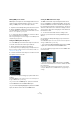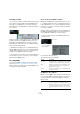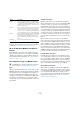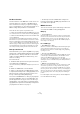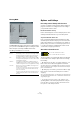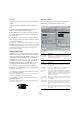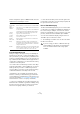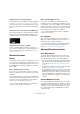User manual
Table Of Contents
- Table of Contents
- Part I: Getting into the details
- About this manual
- Setting up your system
- VST Connections
- The Project window
- Working with projects
- Creating new projects
- Opening projects
- Closing projects
- Saving projects
- The Archive and Backup functions
- Startup Options
- The Project Setup dialog
- Zoom and view options
- Audio handling
- Auditioning audio parts and events
- Scrubbing audio
- Editing parts and events
- Range editing
- Region operations
- The Edit History dialog
- The Preferences dialog
- Working with tracks and lanes
- Playback and the Transport panel
- Recording
- Quantizing MIDI and audio
- Fades, crossfades and envelopes
- The arranger track
- The transpose functions
- Using markers
- The Mixer
- Control Room (Cubase only)
- Audio effects
- VST instruments and instrument tracks
- Surround sound (Cubase only)
- Automation
- Audio processing and functions
- The Sample Editor
- The Audio Part Editor
- The Pool
- The MediaBay
- Introduction
- Working with the MediaBay
- The Define Locations section
- The Locations section
- The Results list
- Previewing files
- The Filters section
- The Attribute Inspector
- The Loop Browser, Sound Browser, and Mini Browser windows
- Preferences
- Key commands
- Working with MediaBay-related windows
- Working with Volume databases
- Working with track presets
- Track Quick Controls
- Remote controlling Cubase
- MIDI realtime parameters and effects
- Using MIDI devices
- MIDI processing
- The MIDI editors
- Introduction
- Opening a MIDI editor
- The Key Editor – Overview
- Key Editor operations
- The In-Place Editor
- The Drum Editor – Overview
- Drum Editor operations
- Working with drum maps
- Using drum name lists
- The List Editor – Overview
- List Editor operations
- Working with SysEx messages
- Recording SysEx parameter changes
- Editing SysEx messages
- The basic Score Editor – Overview
- Score Editor operations
- Expression maps (Cubase only)
- Note Expression (Cubase only)
- The Logical Editor, Transformer, and Input Transformer
- The Project Logical Editor (Cubase only)
- Editing tempo and signature
- The Project Browser (Cubase only)
- Export Audio Mixdown
- Synchronization
- Video
- ReWire
- File handling
- Customizing
- Key commands
- Part II: Score layout and printing (Cubase only)
- How the Score Editor works
- The basics
- About this chapter
- Preparations
- Opening the Score Editor
- The project cursor
- Playing back and recording
- Page Mode
- Changing the zoom factor
- The active staff
- Making page setup settings
- Designing your work space
- About the Score Editor context menus
- About dialogs in the Score Editor
- Setting clef, key, and time signature
- Transposing instruments
- Printing from the Score Editor
- Exporting pages as image files
- Working order
- Force update
- Transcribing MIDI recordings
- Entering and editing notes
- About this chapter
- Score settings
- Note values and positions
- Adding and editing notes
- Selecting notes
- Moving notes
- Duplicating notes
- Cut, copy, and paste
- Editing pitches of individual notes
- Changing the length of notes
- Splitting a note in two
- Working with the Display Quantize tool
- Split (piano) staves
- Strategies: Multiple staves
- Inserting and editing clefs, keys, or time signatures
- Deleting notes
- Staff settings
- Polyphonic voicing
- About this chapter
- Background: Polyphonic voicing
- Setting up the voices
- Strategies: How many voices do I need?
- Entering notes into voices
- Checking which voice a note belongs to
- Moving notes between voices
- Handling rests
- Voices and Display Quantize
- Creating crossed voicings
- Automatic polyphonic voicing – Merge All Staves
- Converting voices to tracks – Extract Voices
- Additional note and rest formatting
- Working with symbols
- Working with chords
- Working with text
- Working with layouts
- Working with MusicXML
- Designing your score: additional techniques
- Scoring for drums
- Creating tablature
- The score and MIDI playback
- Tips and Tricks
- Index
109
Quantizing MIDI and audio
Introduction
What is quantizing?
Quantizing is a function that moves recorded audio or
MIDI, positioning it on the nearest grid position that is mu
-
sically relevant. Quantizing can be used to correct errors,
or in a creative way.
In Cubase, you can quantize audio and MIDI to a grid (see
“Options for quantizing to a musical grid” on page 113) or
to a groove (see “Options for quantizing to a groove” on
page 113). You can also quantize multiple audio tracks
simultaneously while keeping their phase relation (see
“Quantizing multiple audio tracks (Cubase only)” on page
114).
Audio and MIDI can be quantized at the same time. How-
ever, what exactly happens during quantizing differs for
audio and MIDI:
• Audio quantizing affects the audio event starts (see
“Audio – quantizing audio event starts” on page 110), or
the content of your audio (see “Audio Warp Quantize” on
page 110).
• MIDI quantizing can affect the starts of MIDI events in a
part (see “MIDI – quantizing MIDI event starts” on page
110), the MIDI event lengths (see “Quantize MIDI Event
Lengths” on page 110), or the MIDI event ends (see
“Quantize MIDI Event Ends” on page 111).
Ö When you apply quantizing, the result is based on the
original position of the events. Therefore, you can freely try
out different quantize settings without the risk of “destroy-
ing” anything.
Where are the quantize functions located?
Quantize functions on the Edit menu
• To apply the quantize function, you can either open the
Edit menu and select Quantize, or use the default key
command [Q].
• To apply one of the advanced quantizing functions,
open the Edit menu and select the desired function on the
Advanced Quantize submenu.
Quantize functions on the toolbar
The Quantize section on the Project window toolbar pro-
vides the following parameters:
• The “Q” button
If you click the “Q” button, it toggles to “iQ”. This changes the mode from
default to iterative quantize (see
“iQ option and Iterative Strength set-
ting” on page 112).
• The Quantize Presets pop-up menu
On this pop-up menu, you can select a preset for quantizing (see “Quan-
tize Presets pop-up menu” on page 111).
• The “Open Quantize Panel” button
By clicking on this button you can open the Quantize Panel (see “The
Quantize Panel” on page 111).