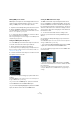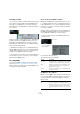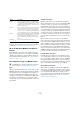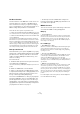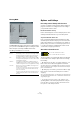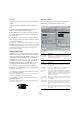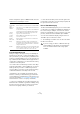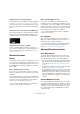User manual
Table Of Contents
- Table of Contents
- Part I: Getting into the details
- About this manual
- Setting up your system
- VST Connections
- The Project window
- Working with projects
- Creating new projects
- Opening projects
- Closing projects
- Saving projects
- The Archive and Backup functions
- Startup Options
- The Project Setup dialog
- Zoom and view options
- Audio handling
- Auditioning audio parts and events
- Scrubbing audio
- Editing parts and events
- Range editing
- Region operations
- The Edit History dialog
- The Preferences dialog
- Working with tracks and lanes
- Playback and the Transport panel
- Recording
- Quantizing MIDI and audio
- Fades, crossfades and envelopes
- The arranger track
- The transpose functions
- Using markers
- The Mixer
- Control Room (Cubase only)
- Audio effects
- VST instruments and instrument tracks
- Surround sound (Cubase only)
- Automation
- Audio processing and functions
- The Sample Editor
- The Audio Part Editor
- The Pool
- The MediaBay
- Introduction
- Working with the MediaBay
- The Define Locations section
- The Locations section
- The Results list
- Previewing files
- The Filters section
- The Attribute Inspector
- The Loop Browser, Sound Browser, and Mini Browser windows
- Preferences
- Key commands
- Working with MediaBay-related windows
- Working with Volume databases
- Working with track presets
- Track Quick Controls
- Remote controlling Cubase
- MIDI realtime parameters and effects
- Using MIDI devices
- MIDI processing
- The MIDI editors
- Introduction
- Opening a MIDI editor
- The Key Editor – Overview
- Key Editor operations
- The In-Place Editor
- The Drum Editor – Overview
- Drum Editor operations
- Working with drum maps
- Using drum name lists
- The List Editor – Overview
- List Editor operations
- Working with SysEx messages
- Recording SysEx parameter changes
- Editing SysEx messages
- The basic Score Editor – Overview
- Score Editor operations
- Expression maps (Cubase only)
- Note Expression (Cubase only)
- The Logical Editor, Transformer, and Input Transformer
- The Project Logical Editor (Cubase only)
- Editing tempo and signature
- The Project Browser (Cubase only)
- Export Audio Mixdown
- Synchronization
- Video
- ReWire
- File handling
- Customizing
- Key commands
- Part II: Score layout and printing (Cubase only)
- How the Score Editor works
- The basics
- About this chapter
- Preparations
- Opening the Score Editor
- The project cursor
- Playing back and recording
- Page Mode
- Changing the zoom factor
- The active staff
- Making page setup settings
- Designing your work space
- About the Score Editor context menus
- About dialogs in the Score Editor
- Setting clef, key, and time signature
- Transposing instruments
- Printing from the Score Editor
- Exporting pages as image files
- Working order
- Force update
- Transcribing MIDI recordings
- Entering and editing notes
- About this chapter
- Score settings
- Note values and positions
- Adding and editing notes
- Selecting notes
- Moving notes
- Duplicating notes
- Cut, copy, and paste
- Editing pitches of individual notes
- Changing the length of notes
- Splitting a note in two
- Working with the Display Quantize tool
- Split (piano) staves
- Strategies: Multiple staves
- Inserting and editing clefs, keys, or time signatures
- Deleting notes
- Staff settings
- Polyphonic voicing
- About this chapter
- Background: Polyphonic voicing
- Setting up the voices
- Strategies: How many voices do I need?
- Entering notes into voices
- Checking which voice a note belongs to
- Moving notes between voices
- Handling rests
- Voices and Display Quantize
- Creating crossed voicings
- Automatic polyphonic voicing – Merge All Staves
- Converting voices to tracks – Extract Voices
- Additional note and rest formatting
- Working with symbols
- Working with chords
- Working with text
- Working with layouts
- Working with MusicXML
- Designing your score: additional techniques
- Scoring for drums
- Creating tablature
- The score and MIDI playback
- Tips and Tricks
- Index
107
Recording
Further configuration options for MIDI and audio clicks are
available in the Click Outputs section:
Lock and Unlock Record
During recording it can happen that you accidentally de-
activate the record mode, e. g. by pressing [Space]. In or-
der to prevent this, you can set up a key command for this
in the Key Commands dialog. If you use the Lock Record
key command, the Record button will turn gray and the re
-
cord mode is locked until you use the Unlock Record key
command or enter Stop mode.
• If Lock Record is activated and you want to enter Stop
mode (by clicking Stop or pressing [Space]), you will see
a dialog in which you need to confirm that you want to
stop recording. You can also use the Unlock Record key
command first and then enter Stop mode as usual.
• By default, no key commands are assigned to these
functions. In the Key Commands dialog, you will find the
corresponding key command entries in the Transport cat
-
egory (see the chapter “Key commands” on page 541 for
more information on how to set up key commands).
Ö These key commands are especially useful when com-
bined with other commands (e. g. with Record/Stop) using
the macro functions. That way you will receive powerful
macros that can greatly enhance your workflow.
Ö Note that an automatic punch-out at the right locator
position that you may have set on the transport panel, will
be ignored in Lock Record mode.
Record Time Max display
The Record Time Max display lets you see how much time
you have left for recording. The available time depends on
the current setup, for example, on the amount of tracks
that are record-enabled, your project setup (e.
g. the sam-
ple rate), and the amount of hard disk space available.
You can show and hide the display using the “Record
Time Max” option on the Devices menu.
Ö The remaining record time is also shown in the status
line above the track list.
Option Description
Activate MIDI
Click
Selects whether or not the metronome sounds via MIDI.
MIDI Port/
Channel
This is where you select a MIDI output and channel for the
metronome click.
For the metronome click you can also select a VST instru-
ment previously set up in the VST Instruments window.
Hi Note/
Velocity
Sets the MIDI note number and velocity value for the
“high note” (the first beat in a bar).
Lo Note/
Velocity
Sets the MIDI note number and velocity for the “low
notes” (the other beats).
Activate
Audio Click
Selects whether or not the metronome sounds via the
audio hardware.
Beeps When this is selected, the audio clicks will be beeps
generated by the program. Adjust the pitch and level of
the beeps for the “Hi” (first) beat and “Lo” (other) beats
using the sliders below.
Sounds When this is selected, you can click in the “Sound” fields
below to load any audio files for the “Hi” and “Lo” metro
-
nome sounds. The sliders set the level of the click.
!
If you are storing your tracks on different drives (by
using individual record folders), the time display re-
fers to the medium with the least storage space
available.