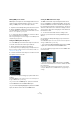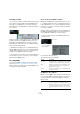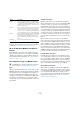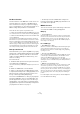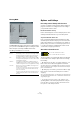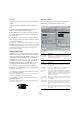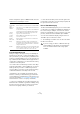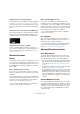User manual
Table Of Contents
- Table of Contents
- Part I: Getting into the details
- About this manual
- Setting up your system
- VST Connections
- The Project window
- Working with projects
- Creating new projects
- Opening projects
- Closing projects
- Saving projects
- The Archive and Backup functions
- Startup Options
- The Project Setup dialog
- Zoom and view options
- Audio handling
- Auditioning audio parts and events
- Scrubbing audio
- Editing parts and events
- Range editing
- Region operations
- The Edit History dialog
- The Preferences dialog
- Working with tracks and lanes
- Playback and the Transport panel
- Recording
- Quantizing MIDI and audio
- Fades, crossfades and envelopes
- The arranger track
- The transpose functions
- Using markers
- The Mixer
- Control Room (Cubase only)
- Audio effects
- VST instruments and instrument tracks
- Surround sound (Cubase only)
- Automation
- Audio processing and functions
- The Sample Editor
- The Audio Part Editor
- The Pool
- The MediaBay
- Introduction
- Working with the MediaBay
- The Define Locations section
- The Locations section
- The Results list
- Previewing files
- The Filters section
- The Attribute Inspector
- The Loop Browser, Sound Browser, and Mini Browser windows
- Preferences
- Key commands
- Working with MediaBay-related windows
- Working with Volume databases
- Working with track presets
- Track Quick Controls
- Remote controlling Cubase
- MIDI realtime parameters and effects
- Using MIDI devices
- MIDI processing
- The MIDI editors
- Introduction
- Opening a MIDI editor
- The Key Editor – Overview
- Key Editor operations
- The In-Place Editor
- The Drum Editor – Overview
- Drum Editor operations
- Working with drum maps
- Using drum name lists
- The List Editor – Overview
- List Editor operations
- Working with SysEx messages
- Recording SysEx parameter changes
- Editing SysEx messages
- The basic Score Editor – Overview
- Score Editor operations
- Expression maps (Cubase only)
- Note Expression (Cubase only)
- The Logical Editor, Transformer, and Input Transformer
- The Project Logical Editor (Cubase only)
- Editing tempo and signature
- The Project Browser (Cubase only)
- Export Audio Mixdown
- Synchronization
- Video
- ReWire
- File handling
- Customizing
- Key commands
- Part II: Score layout and printing (Cubase only)
- How the Score Editor works
- The basics
- About this chapter
- Preparations
- Opening the Score Editor
- The project cursor
- Playing back and recording
- Page Mode
- Changing the zoom factor
- The active staff
- Making page setup settings
- Designing your work space
- About the Score Editor context menus
- About dialogs in the Score Editor
- Setting clef, key, and time signature
- Transposing instruments
- Printing from the Score Editor
- Exporting pages as image files
- Working order
- Force update
- Transcribing MIDI recordings
- Entering and editing notes
- About this chapter
- Score settings
- Note values and positions
- Adding and editing notes
- Selecting notes
- Moving notes
- Duplicating notes
- Cut, copy, and paste
- Editing pitches of individual notes
- Changing the length of notes
- Splitting a note in two
- Working with the Display Quantize tool
- Split (piano) staves
- Strategies: Multiple staves
- Inserting and editing clefs, keys, or time signatures
- Deleting notes
- Staff settings
- Polyphonic voicing
- About this chapter
- Background: Polyphonic voicing
- Setting up the voices
- Strategies: How many voices do I need?
- Entering notes into voices
- Checking which voice a note belongs to
- Moving notes between voices
- Handling rests
- Voices and Display Quantize
- Creating crossed voicings
- Automatic polyphonic voicing – Merge All Staves
- Converting voices to tracks – Extract Voices
- Additional note and rest formatting
- Working with symbols
- Working with chords
- Working with text
- Working with layouts
- Working with MusicXML
- Designing your score: additional techniques
- Scoring for drums
- Creating tablature
- The score and MIDI playback
- Tips and Tricks
- Index
106
Recording
An example:
1. Set the locators to where you want to start and end re-
cording.
2. Activate Punch in and Punch out on the Transport
panel.
3. Activate the “Stop after Automatic Punch Out” option
in the Preferences dialog (Transport page).
4. Set suitable pre-roll and post-roll times by clicking in
the corresponding fields on the Transport panel and typ
-
ing in time values.
5. Activate pre-roll and post-roll by clicking the buttons
next to the pre-roll and post-roll times so that they light up.
6. Activate recording.
The project cursor “rolls back” by the time specified in the pre-roll field
and playback starts. When the cursor reaches the left locator, recording
is automatically activated. When the cursor reaches the right locator, re
-
cording is deactivated, but playback continues for the time set in the
post-roll field before stopping.
Using the metronome
The metronome can output a click that can be used as a
timing reference. The two parameters that govern the tim-
ing of the metronome are tempo and time signature, as set
on the tempo track and signature track, or in the Tempo
Track Editor (see
“Editing the tempo curve” on page 465).
The metronome can use a either an audio click played
back via the audio hardware, send MIDI data to a con
-
nected device which will play back the click or both.
You can also set up a precount (count-in) that will be
heard when you start recording from Stop mode. This can
be musical or time based.
• To activate the metronome click, activate the Click but-
ton on the Transport panel.
You can also select the “Metronome On” option on the Transport menu
or use the corresponding key command (by default [C]).
• To activate the precount, click the Precount button on
the Transport panel.
You can also select the “Precount On” option on the Transport menu or
set up a key command for this.
Metronome settings
You make settings for the metronome in the Metronome
Setup dialog, opened from the Transport menu.
In the Metronome Options section, the following options
are available:
The following precount options are available:
Click on/off Precount on/off
Option Description
Metronome in
Record/Play
Allows you to specify whether the metronome is heard
during playback, recording or both (when Click is acti
-
vated on the Transport panel).
Option Description
Precount Bars Sets the number of bars the metronome counts in before
recording starts.
Use Project
Count Base
If this option is activated, the metronome plays one click
per beat according to the project count base.
Use Count
Base
If this option is activated, a field appears to the right where
you specify the “rhythm” of the metronome. For example,
setting this to “1/8”, gives you eighth notes (two clicks per
beat). It is also possible to create unusual metronome
rhythms such as triplets.
Use Time Sign.
at Rec. Start
Time
When this is activated, the precount automatically uses
the time signature and tempo set at the position where
recording starts.
Use Time Sign.
at Project Time
When this is activated, the precount uses the time signa-
ture set on the tempo track. Furthermore, any tempo
changes on the tempo track during the precount are ap
-
plied.
Use Signature This lets you set a time signature for the precount. In this
mode, tempo changes on the tempo track do not affect
the precount.