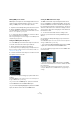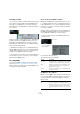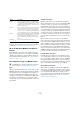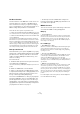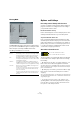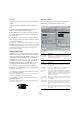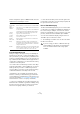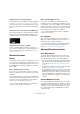User manual
Table Of Contents
- Table of Contents
- Part I: Getting into the details
- About this manual
- Setting up your system
- VST Connections
- The Project window
- Working with projects
- Creating new projects
- Opening projects
- Closing projects
- Saving projects
- The Archive and Backup functions
- Startup Options
- The Project Setup dialog
- Zoom and view options
- Audio handling
- Auditioning audio parts and events
- Scrubbing audio
- Editing parts and events
- Range editing
- Region operations
- The Edit History dialog
- The Preferences dialog
- Working with tracks and lanes
- Playback and the Transport panel
- Recording
- Quantizing MIDI and audio
- Fades, crossfades and envelopes
- The arranger track
- The transpose functions
- Using markers
- The Mixer
- Control Room (Cubase only)
- Audio effects
- VST instruments and instrument tracks
- Surround sound (Cubase only)
- Automation
- Audio processing and functions
- The Sample Editor
- The Audio Part Editor
- The Pool
- The MediaBay
- Introduction
- Working with the MediaBay
- The Define Locations section
- The Locations section
- The Results list
- Previewing files
- The Filters section
- The Attribute Inspector
- The Loop Browser, Sound Browser, and Mini Browser windows
- Preferences
- Key commands
- Working with MediaBay-related windows
- Working with Volume databases
- Working with track presets
- Track Quick Controls
- Remote controlling Cubase
- MIDI realtime parameters and effects
- Using MIDI devices
- MIDI processing
- The MIDI editors
- Introduction
- Opening a MIDI editor
- The Key Editor – Overview
- Key Editor operations
- The In-Place Editor
- The Drum Editor – Overview
- Drum Editor operations
- Working with drum maps
- Using drum name lists
- The List Editor – Overview
- List Editor operations
- Working with SysEx messages
- Recording SysEx parameter changes
- Editing SysEx messages
- The basic Score Editor – Overview
- Score Editor operations
- Expression maps (Cubase only)
- Note Expression (Cubase only)
- The Logical Editor, Transformer, and Input Transformer
- The Project Logical Editor (Cubase only)
- Editing tempo and signature
- The Project Browser (Cubase only)
- Export Audio Mixdown
- Synchronization
- Video
- ReWire
- File handling
- Customizing
- Key commands
- Part II: Score layout and printing (Cubase only)
- How the Score Editor works
- The basics
- About this chapter
- Preparations
- Opening the Score Editor
- The project cursor
- Playing back and recording
- Page Mode
- Changing the zoom factor
- The active staff
- Making page setup settings
- Designing your work space
- About the Score Editor context menus
- About dialogs in the Score Editor
- Setting clef, key, and time signature
- Transposing instruments
- Printing from the Score Editor
- Exporting pages as image files
- Working order
- Force update
- Transcribing MIDI recordings
- Entering and editing notes
- About this chapter
- Score settings
- Note values and positions
- Adding and editing notes
- Selecting notes
- Moving notes
- Duplicating notes
- Cut, copy, and paste
- Editing pitches of individual notes
- Changing the length of notes
- Splitting a note in two
- Working with the Display Quantize tool
- Split (piano) staves
- Strategies: Multiple staves
- Inserting and editing clefs, keys, or time signatures
- Deleting notes
- Staff settings
- Polyphonic voicing
- About this chapter
- Background: Polyphonic voicing
- Setting up the voices
- Strategies: How many voices do I need?
- Entering notes into voices
- Checking which voice a note belongs to
- Moving notes between voices
- Handling rests
- Voices and Display Quantize
- Creating crossed voicings
- Automatic polyphonic voicing – Merge All Staves
- Converting voices to tracks – Extract Voices
- Additional note and rest formatting
- Working with symbols
- Working with chords
- Working with text
- Working with layouts
- Working with MusicXML
- Designing your score: additional techniques
- Scoring for drums
- Creating tablature
- The score and MIDI playback
- Tips and Tricks
- Index
103
Recording
To learn how to create a “perfect take” by combining the
best parts from the different cycle laps after a stacked re
-
cording, see “Comping operations” on page 77.
About the Automatic MIDI Record Quantize
function
If Auto Quantize is activated on the Transport panel (the
“Auto Q” button), the notes you record are automatically
quantized according to the current Quantize settings. For
more information about quantizing, see
“Quantizing MIDI
and audio” on page 108.
Recording different types of MIDI messages
Notes
When you press and release a key on your synth or other
MIDI keyboard, a Note On (key down) and a Note Off (key
up) message are sent out. The MIDI note message also
contains the information which MIDI channel was used.
Normally, this information is overridden by the MIDI chan
-
nel setting for the track, but if you set the track to MIDI
channel “Any”, the notes will be played back on their orig-
inal channels.
Continuous messages
Pitchbend, aftertouch, and controllers (like modulation
wheel, sustain pedal, volume, etc.) are considered as MIDI
continuous events (as opposed to the momentary key
down and key up messages). If you move the pitchbend
wheel on your synthesizer while recording, this movement
is recorded together with the key (Note On and Note Off
messages), just as you would expect. But the continuous
messages can also be recorded after the notes have been
recorded (or even before). They can also be recorded on
their own tracks, separately from the notes to which they
belong.
Say, for instance, that you record one or several bass
parts on track 2. If you now set another track, like track 55,
to the same output and MIDI channel as track 2, you can
make a separate recording of just pitchbends for the bass
parts on track 55. This means that you activate recording
as usual and only move the pitchbend wheel during the
take. As long as the two tracks are set to the same output
and MIDI channel, it will appear to the MIDI instrument as
if the two recordings were made at the same time.
Program Change messages
Normally, when you switch from one program to another
on your keyboard (or whatever you use to record), a num-
ber corresponding to that program is sent out via MIDI as
a Program Change message. These can be recorded on
the fly with the music, recorded afterwards on a separate
track, or manually entered in the Key or List Editors.
System Exclusive messages
System Exclusive (SysEx) is a special type of MIDI mes-
sage used to send data that only makes sense to a unit of
a certain make and type. SysEx can be used to transmit a
list of the numbers that make up the settings of one or
more sounds in a synth. For details about viewing and ed
-
iting SysEx messages, see the section “Working with
SysEx messages” on page 407.
Overwrite As soon as you play a MIDI note (or send any MIDI
message), all MIDI you have recorded on previous laps
is overwritten from that point. Make sure that you stop
playing before the next lap begins – otherwise you will
overwrite the entire take.
Keep Last Each completed lap replaces the previously recorded
lap. If you deactivate recording or press Stop before
the cursor reaches the right locator, the previous take
will be kept. If you do not play or input any MIDI during
a lap, nothing happens (the previous take will be kept).
Stacked Each recorded cycle lap is turned into a separate MIDI
part and the track is divided into “lanes”, one for each
cycle lap. The parts are stacked above each other,
each on a different lane. All takes but the last one are
muted.
Mix Stacked Same as Stacked, but parts are not muted.
!
Use MIDI filters to decide exactly which event types
are recorded, see
“Filtering MIDI” on page 105.
Option Description