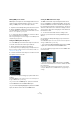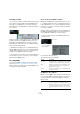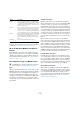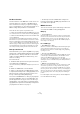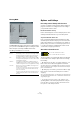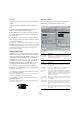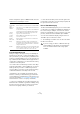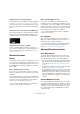User manual
Table Of Contents
- Table of Contents
- Part I: Getting into the details
- About this manual
- Setting up your system
- VST Connections
- The Project window
- Working with projects
- Creating new projects
- Opening projects
- Closing projects
- Saving projects
- The Archive and Backup functions
- Startup Options
- The Project Setup dialog
- Zoom and view options
- Audio handling
- Auditioning audio parts and events
- Scrubbing audio
- Editing parts and events
- Range editing
- Region operations
- The Edit History dialog
- The Preferences dialog
- Working with tracks and lanes
- Playback and the Transport panel
- Recording
- Quantizing MIDI and audio
- Fades, crossfades and envelopes
- The arranger track
- The transpose functions
- Using markers
- The Mixer
- Control Room (Cubase only)
- Audio effects
- VST instruments and instrument tracks
- Surround sound (Cubase only)
- Automation
- Audio processing and functions
- The Sample Editor
- The Audio Part Editor
- The Pool
- The MediaBay
- Introduction
- Working with the MediaBay
- The Define Locations section
- The Locations section
- The Results list
- Previewing files
- The Filters section
- The Attribute Inspector
- The Loop Browser, Sound Browser, and Mini Browser windows
- Preferences
- Key commands
- Working with MediaBay-related windows
- Working with Volume databases
- Working with track presets
- Track Quick Controls
- Remote controlling Cubase
- MIDI realtime parameters and effects
- Using MIDI devices
- MIDI processing
- The MIDI editors
- Introduction
- Opening a MIDI editor
- The Key Editor – Overview
- Key Editor operations
- The In-Place Editor
- The Drum Editor – Overview
- Drum Editor operations
- Working with drum maps
- Using drum name lists
- The List Editor – Overview
- List Editor operations
- Working with SysEx messages
- Recording SysEx parameter changes
- Editing SysEx messages
- The basic Score Editor – Overview
- Score Editor operations
- Expression maps (Cubase only)
- Note Expression (Cubase only)
- The Logical Editor, Transformer, and Input Transformer
- The Project Logical Editor (Cubase only)
- Editing tempo and signature
- The Project Browser (Cubase only)
- Export Audio Mixdown
- Synchronization
- Video
- ReWire
- File handling
- Customizing
- Key commands
- Part II: Score layout and printing (Cubase only)
- How the Score Editor works
- The basics
- About this chapter
- Preparations
- Opening the Score Editor
- The project cursor
- Playing back and recording
- Page Mode
- Changing the zoom factor
- The active staff
- Making page setup settings
- Designing your work space
- About the Score Editor context menus
- About dialogs in the Score Editor
- Setting clef, key, and time signature
- Transposing instruments
- Printing from the Score Editor
- Exporting pages as image files
- Working order
- Force update
- Transcribing MIDI recordings
- Entering and editing notes
- About this chapter
- Score settings
- Note values and positions
- Adding and editing notes
- Selecting notes
- Moving notes
- Duplicating notes
- Cut, copy, and paste
- Editing pitches of individual notes
- Changing the length of notes
- Splitting a note in two
- Working with the Display Quantize tool
- Split (piano) staves
- Strategies: Multiple staves
- Inserting and editing clefs, keys, or time signatures
- Deleting notes
- Staff settings
- Polyphonic voicing
- About this chapter
- Background: Polyphonic voicing
- Setting up the voices
- Strategies: How many voices do I need?
- Entering notes into voices
- Checking which voice a note belongs to
- Moving notes between voices
- Handling rests
- Voices and Display Quantize
- Creating crossed voicings
- Automatic polyphonic voicing – Merge All Staves
- Converting voices to tracks – Extract Voices
- Additional note and rest formatting
- Working with symbols
- Working with chords
- Working with text
- Working with layouts
- Working with MusicXML
- Designing your score: additional techniques
- Scoring for drums
- Creating tablature
- The score and MIDI playback
- Tips and Tricks
- Index
102
Recording
Selecting a sound
You can select sounds from within Cubase by instructing
the program to send Program Change and Bank Select
messages to your MIDI device. This is done using the
“Patch Selector” and “Bank Selector” fields in the Inspec
-
tor or track list.
Program Change messages give access to 128 different
program locations. If your MIDI instruments have more
than 128 programs, Bank Select messages (set in the
“Bank Selector” field) allow you to select different banks,
each containing 128 programs.
Ö Bank Select messages are recognized differently by
different MIDI instruments. The structure and numbering
of banks and programs may also vary. Consult the docu
-
mentation of your MIDI instruments for details.
Ö Note that it is also possible to select sounds by name.
For descriptions of how to set this up, see the separate
PDF document “MIDI Devices”.
Recording MIDI
You can record MIDI according to the basic recording
methods (see “Basic recording methods” on page 90).
When you finish recording, a part containing MIDI events
is created in the Project window.
About overlap and the MIDI Record Mode
MIDI tracks are different from audio tracks when it comes
to overlapping parts: All events in overlapping parts are al-
ways played back. If you record several parts in the same
locations (or move parts so that they overlap), you will hear
the events in all parts.
When recording overlapping parts, the result depends on
the MIDI Record Mode setting on the Transport panel. To
select a MIDI Record Mode, proceed as follows:
1. On the Transport panel, click the MIDI symbol in the
lower left section.
2. Activate the desired option.
The following options are available:
The MIDI Cycle Record Modes
When you record MIDI in cycle mode, the result depends
not only on the MIDI Record Mode, but also on which Cy
-
cle Record Mode is selected in the MIDI Cycle Record
Mode section:
Option Description
New Parts Existing parts that are overlapped by a new recording
are kept. The new recording is saved as a new part.
Merge Existing events in parts that are overlapped by a new
recording are kept. The newly recorded events are
added to the existing part.
Replace Existing events in parts that are overlapped by a new
recording are replaced.
Option Description
Mix For each completed lap, everything you record is
added to what was previously recorded. This is useful
for building up rhythm patterns. Record a hi-hat part
on the first lap, the bass drum part on the second lap,
etc.
Click here…
…to open the MIDI Re-
cord Mode panel.