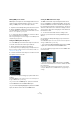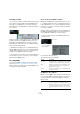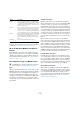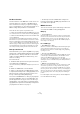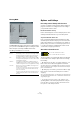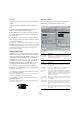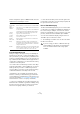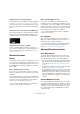User manual
Table Of Contents
- Table of Contents
- Part I: Getting into the details
- About this manual
- Setting up your system
- VST Connections
- The Project window
- Working with projects
- Creating new projects
- Opening projects
- Closing projects
- Saving projects
- The Archive and Backup functions
- Startup Options
- The Project Setup dialog
- Zoom and view options
- Audio handling
- Auditioning audio parts and events
- Scrubbing audio
- Editing parts and events
- Range editing
- Region operations
- The Edit History dialog
- The Preferences dialog
- Working with tracks and lanes
- Playback and the Transport panel
- Recording
- Quantizing MIDI and audio
- Fades, crossfades and envelopes
- The arranger track
- The transpose functions
- Using markers
- The Mixer
- Control Room (Cubase only)
- Audio effects
- VST instruments and instrument tracks
- Surround sound (Cubase only)
- Automation
- Audio processing and functions
- The Sample Editor
- The Audio Part Editor
- The Pool
- The MediaBay
- Introduction
- Working with the MediaBay
- The Define Locations section
- The Locations section
- The Results list
- Previewing files
- The Filters section
- The Attribute Inspector
- The Loop Browser, Sound Browser, and Mini Browser windows
- Preferences
- Key commands
- Working with MediaBay-related windows
- Working with Volume databases
- Working with track presets
- Track Quick Controls
- Remote controlling Cubase
- MIDI realtime parameters and effects
- Using MIDI devices
- MIDI processing
- The MIDI editors
- Introduction
- Opening a MIDI editor
- The Key Editor – Overview
- Key Editor operations
- The In-Place Editor
- The Drum Editor – Overview
- Drum Editor operations
- Working with drum maps
- Using drum name lists
- The List Editor – Overview
- List Editor operations
- Working with SysEx messages
- Recording SysEx parameter changes
- Editing SysEx messages
- The basic Score Editor – Overview
- Score Editor operations
- Expression maps (Cubase only)
- Note Expression (Cubase only)
- The Logical Editor, Transformer, and Input Transformer
- The Project Logical Editor (Cubase only)
- Editing tempo and signature
- The Project Browser (Cubase only)
- Export Audio Mixdown
- Synchronization
- Video
- ReWire
- File handling
- Customizing
- Key commands
- Part II: Score layout and printing (Cubase only)
- How the Score Editor works
- The basics
- About this chapter
- Preparations
- Opening the Score Editor
- The project cursor
- Playing back and recording
- Page Mode
- Changing the zoom factor
- The active staff
- Making page setup settings
- Designing your work space
- About the Score Editor context menus
- About dialogs in the Score Editor
- Setting clef, key, and time signature
- Transposing instruments
- Printing from the Score Editor
- Exporting pages as image files
- Working order
- Force update
- Transcribing MIDI recordings
- Entering and editing notes
- About this chapter
- Score settings
- Note values and positions
- Adding and editing notes
- Selecting notes
- Moving notes
- Duplicating notes
- Cut, copy, and paste
- Editing pitches of individual notes
- Changing the length of notes
- Splitting a note in two
- Working with the Display Quantize tool
- Split (piano) staves
- Strategies: Multiple staves
- Inserting and editing clefs, keys, or time signatures
- Deleting notes
- Staff settings
- Polyphonic voicing
- About this chapter
- Background: Polyphonic voicing
- Setting up the voices
- Strategies: How many voices do I need?
- Entering notes into voices
- Checking which voice a note belongs to
- Moving notes between voices
- Handling rests
- Voices and Display Quantize
- Creating crossed voicings
- Automatic polyphonic voicing – Merge All Staves
- Converting voices to tracks – Extract Voices
- Additional note and rest formatting
- Working with symbols
- Working with chords
- Working with text
- Working with layouts
- Working with MusicXML
- Designing your score: additional techniques
- Scoring for drums
- Creating tablature
- The score and MIDI playback
- Tips and Tricks
- Index
101
Recording
Naming MIDI ports in Cubase
MIDI inputs and outputs are often displayed with unneces-
sarily long and complicated names. However, you can re-
name your MIDI ports to more descriptive names:
1. Open the Device Setup dialog from the Devices menu.
2. Select the MIDI Port Setup item in the Device list.
The available MIDI inputs and outputs are listed. Under Windows, which
device to choose depends on your system.
3. To change the name of a MIDI port, click in the “Show
As” column and type in a new name.
After closing the dialog, the new name will appear on the MIDI Input and
Output Routing pop-up menus.
Setting the MIDI input in the Inspector
You select MIDI inputs for tracks in the Inspector (the area
to the left of the track list in the Project window):
1. Select the track by clicking in the track list.
To select multiple tracks, press [Shift] or [Ctrl]/[Command] and click. The
Inspector shows the settings for the first selected track (for details, see
“The Inspector” on page 39).
2. Click the track name in the Inspector to make sure that
the topmost section is shown.
3. Pull down the Input Routing pop-up menu and select
an input.
The available MIDI inputs are shown. The items on the menu depend on
the type of MIDI interface you are using.
• If you select the “All MIDI Inputs” option, the track will
receive MIDI data from all available MIDI inputs.
• If you hold down [Shift]-[Alt]/[Option] and select a MIDI
input, this will be used for all selected MIDI tracks.
Setting the MIDI channel and output
The MIDI channel and output settings determine where
the recorded MIDI is routed during playback, but are also
relevant for MIDI Thru in Cubase. Channel and output can
be selected in the track list or in the Inspector. The proce
-
dure below describes how to make the settings in the In-
spector, but it can be done in largely the same manner in
the track list as well.
1. To select the tracks and show the settings in the
Inspector, proceed as when selecting a MIDI input (see
above).
2. Pull down the Output Routing pop-up menu and se-
lect an output.
The available MIDI outputs are shown. The items on the menu depend on
what type of MIDI interface you are using.
• If you hold down [Shift]-[Alt]/[Option] and select a MIDI
output, this is selected for all selected MIDI tracks.
3. Use the Channel pop-up menu to select a MIDI chan-
nel for the track.
• If you set the track to MIDI channel “Any”, each MIDI
event on the track will be sent out on the channel stored in
the event itself.
In other words, the MIDI material will be played back on the channels
used by the MIDI input device (the MIDI instrument you play during re
-
cording).