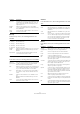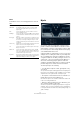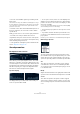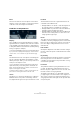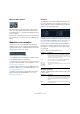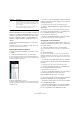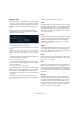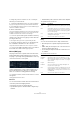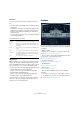Plug-in Reference
Table Of Contents
- Table of Contents
- The included effect plug-ins
- MIDI effects
- The included VST instruments
- Index
93
The included VST instruments
• The level of the feedback signal is governed by a feed-
back control.
This determines the decay of the feedback tone. Setting this to a nega-
tive value simulates the traveling wave in a tube with one open end and
one closed end. The result is a more hollow, square wave-like sound,
pitched one octave lower.
• A detune control offsets the fundamental frequencies of
the three comb filters, for chorus-like sounds or drastic
special effects.
Finally you have access to the common synth parameters
– two LFOs, four envelopes and an effect section.
• By default, envelope 2 controls the level of the impulse
sound – this is where you set up the short impulse decay
when emulating string sounds, etc.
Ö The signal flow of the Mystic synth is illustrated in the
section
“Diagrams” on page 118.
Sound parameters
The Impulse Control section
This is where you set up the impulse sound – the sound
fed into the comb filters, serving as a starting point for the
sound. The Impulse Control has two basic waveforms that
are filtered through separate spectrum filters with adjust
-
able base frequency; the output is an adjustable mix be-
tween the two waveform/spectrum filter signals.
Spectrum displays
The displays allow you to draw a filter contour with your
mouse for spectrum filters A & B.
• To set up the contour, click in one of the displays and
drag the mouse to draw the desired curve. Note that this
produces the inverse contour in the other display, for max
-
imum sonic versatility.
To set up the contour independently for the two filters, hold down [Shift]
and click and drag the mouse in either display.
• Use the Preset pop-up menu to select a preset contour
if you like.
• If you want to random calculate a spectrum filter curve,
you can choose the Randomize function from the Preset
pop-up menu.
Each time you choose this function, a new randomized spectrum appears.
Waveform pop-up menu
The pop-up menu at the bottom of the waveform section
(the central box at the top of the panel) allows you to select
a basic waveform to be sent through filter contour A. The
options are especially suited for use with the spectrum filter.
Cut
This offsets the frequency of the filter contour, working
somewhat like a cutoff control on a standard synth filter.
To use the filter contour in its full frequency range, set Cut
to its maximum value.
Morph
Adjusts the mix between the two signal paths: waveform A
spectrum contour A and waveform B spectrum contour B.
Coarse
This offsets the pitch for the impulse sound. In a typical
“string setup”, when the impulse sound is very short, this
does not change the pitch of the final sound, but the tonal
color.