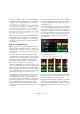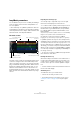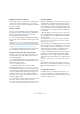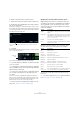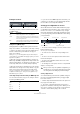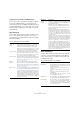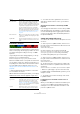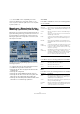Plug-in Reference
Table Of Contents
- Table of Contents
- The included effect plug-ins
- MIDI effects
- The included VST instruments
- Index
88
The included VST instruments
Triggering scene pads with your MIDI keyboard
As you can see, the scene pads are arranged according to
the keys on a MIDI keyboard. You can trigger the 24
scene pads with a connected MIDI keyboard starting from
C0 and ending with B1. You can also make use of the Vir
-
tual Keyboard for triggering the scene pads (see the Op-
eration Manual).
Slice Selection
Click the Slice Selection button (above the transport con-
trols) to open the Slice Selection page. The options on
this page allow you to further influence which slices will be
selected for playback.
The following parameters are available:
Audio Parameters
Click the Audio Parameters button (above the transport
controls) to open the Audio Parameters page. With the
options on this page you can influence the sound of the
LoopMash audio output.
The following parameters are available:
Parameter Description
Number of
Voices
Here you can set the total number of slices from all
tracks that are used to replace the master slice (ac
-
cording to the current similarity gain settings). The
range is from one (left) to four (right) voices, i.
e. sounds
from up to four loops can play simultaneously. Increas
-
ing the number of voices increases the CPU load.
Voices per Track This is the maximum number of slices that can be se-
lected from a single track. The range is from one to four.
The less slices can be picked from the same track, the
more variety you get in the LoopMash output.
Selection Offset Move this slider to the right to allow slices that are less
similar to be selected for playback. This setting affects
all tracks of this scene (see
“Storing your configuration
as scenes” on page 87).
Random
Selection
Move this slider to the right to allow more variation
when selecting slices for playback, adding a more “ran
-
dom” feel to the selection process. This setting affects
all tracks of this scene (see
“Storing your configuration
as scenes” on page 87).
Selection Grid Here you can determine how often LoopMash will look
for similar slices during playback: always (left position),
or only every 2nd, 4th, or 8th (right position) step. For
example, if you set the Selection Grid to every 8th step
(right position), LoopMash will replace similar slices ev
-
ery 8th step. Between two “replacement” steps it plays
back the tracks of the slices that have been selected in
the last replacement step, resulting in longer playback
sequences on one track.
Similarity
Method
Here you can modify the criteria that LoopMash consid-
ers when comparing the slices for similarity. There are
three similarity methods:
Standard – This is the standard method, where all
slices on all tracks are compared and various charac
-
teristics regarding rhythm, tempo, spectrum, etc. are
taken into account.
Relative – This method does not only consider the
overall similarity of all slices on all tracks, but also takes
the relation to the other slices on the same track into
account, e.
g., LoopMash may replace the loudest, low-
est sound on one track with the loudest, lowest sound
on another track.
Harmonic – This method only takes the analyzed tonal
information into account, so that a slice is replaced by a
harmonically similar slice, rather than by a rhythmically
similar slice. With this method, also the track transposi
-
tion value is considered, i. e., a master slice with a
C
major chord will not be replaced by a slice with a
D
major chord. But it will indeed be replaced if you set
the transposition value of the track of the slice with the
D
major chord to “-2”. It is advisable to keep the similar-
ity gain sliders in a low position when you work with this
method, because otherwise you may produce dishar
-
monies. You can modify the transposition values to play
back more slices of a specific track.
Option Description
Adapt Mode With Adapt Mode, you can adapt the sound of the
selected slice to the sound of the master slice. The
available options are:
Volume – changes the overall volume of the se-
lected slice.
Envelope – modifies volume changes within the
slice.
Spectrum – modifies the spectrum of the slice
(equalization).
Env + Spectrum – this is a combination of the En-
velope and Spectrum modes.
Adapt Amount Move this slider to the right to increase the adapta-
tion specified with the Adapt Mode parameter.
Slice Quantize Move this slider to the right to apply quantizing to
the slices, i.
e. the slices are aligned to a eighth-
note grid. When the slider is all the way to the left,
the slices follow the rhythmic pattern defined by
the original master loop.
Parameter Description