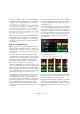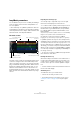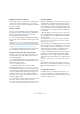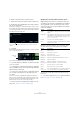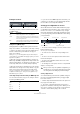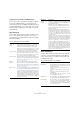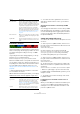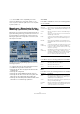Plug-in Reference
Table Of Contents
- Table of Contents
- The included effect plug-ins
- MIDI effects
- The included VST instruments
- Index
86
The included VST instruments
To build a composite track, proceed as follows:
1. Import the loop that you want to extract sounds from.
2. Audition the slices and drag the slices that you want to
use onto an empty track.
A dialog opens asking you to confirm that you want to create a compos-
ite track, and to determine the number of slices that the track will contain.
If you enter a higher number of slices than the track actually contains, the
track will be filled up with empty slices.
3. Click OK.
The destination track of the dragged slice becomes composite, indicated
by a “C” to the left of the track.
You can use this feature in a very versatile way:
• You can assemble a combination of sounds that you like
most on one track.
• You can define a certain rhythmic pattern by combining
slices from different loops on a composite track and mak
-
ing this track the master loop.
• You can use a composite track as a clipboard, allowing
you to include sounds from more than eight loops into
your mash.
You can use one track for importing and removing the loops that you
want to search for sounds, and use the remaining seven tracks as com
-
posite tracks. This allows for including up to 32 sounds from up to 32
different loop files on each of the seven composite tracks.
Ö Composite tracks are quantized according to the set
tempo (see
“Transport controls” on page 87).
Applying slice selection modifiers and slice effects
Right-clicking a slice opens a context menu where you
can influence the selection of individual slices and which
effect is applied to them. The upper part of the context
menu shows the slice selection modifiers. The following
options are available:
Below the selection modifiers, the context menu shows
the slice effects. The following options are available:
The best way to hear the results of the effects is to try
them out!
Ö You can also apply effects to your overall performance
(see
“Performance Controls” on page 89).
Move this slider to specify the number of slices that the track will
include.
Composite
track
Option Description
Always Only available for master track slices. The slice is played
always.
Always Solo Only available for master track slices. The slice is played
always and exclusively (independent of the Voices para-
meter that you set on the Slice Selection page, see
“Slice
Selection” on page 88).
Exclude The slice is never selected for playback.
Boost Increases the similarity for this particular slice, so that it is
played back more often.
Option Description
Mute Mutes the slice.
Reverse Plays the slice in reverse.
Staccato Shortens the slice.
Scratch A, B Plays the slice as if scratched.
Backspin 4 Simulates a turntable backspin lasting over 4 slices.
Slowdown Applies a slowdown.
Tapestart Simulates a tapestart, i. e., speeds the slice up.
Tapestop 1, 2 Simulates a tapestop, i. e., slows the slice down.
Slur 4 Stretches the slice over 4 slice lengths.
Slur 2 Stretches the slice over 2 slice lengths.
Stutter
2, 3, 4, 6, 8
Plays only the initial portion of a slice, and repeats it 2, 3,
4, 6, or 8 times during one slice length, respectively.