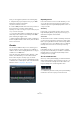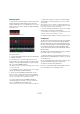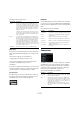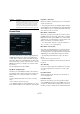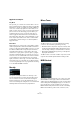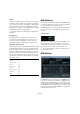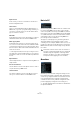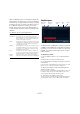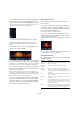Plug-in Reference
Table Of Contents
- Table of Contents
- The included effect plug-ins
- MIDI effects
- The included VST instruments
- Index
70
MIDI effects
• The display spans one octave (as indicated by the pitch
list to the left). You can scroll the displayed octave up or
down by clicking in the pitch list and dragging up or down.
This way you can insert notes at any pitch. Note that each step can con-
tain one note only – the StepDesigner is monophonic.
Click and drag to view other octaves.
• To remove a note from the pattern, click on it again.
5. On the Controller pop-up menu, select Velocity.
This pop-up menu determines what is shown in the lower controller
display.
6. Adjust the velocity of the notes by dragging the veloc-
ity bars in the controller display.
7. To make notes shorter, select “Gate” on the Controller
pop-up menu and lower the bars in the controller display.
When a bar is set to its maximum value (fully up), the corresponding note
will be the full length of the step (as set with the Step size parameter).
8. To make notes longer, you can tie two notes together.
This is done by inserting two notes and clicking in the Tie
column for the second note.
When two notes are tied, the second note will not be triggered – the
previous note is lengthened instead. Also, the tied (second) note will au
-
tomatically get the same pitch as the first note. You can add more notes
and tie them in the same way, creating longer notes.
9. If you now start playback in Cubase, the pattern will
play as well, sending out MIDI notes on the track’s MIDI
output and channel (or, if you have activated the StepDe
-
signer as a send effect, on the MIDI output and channel
selected for the send in the Inspector).
Adding controller curves
The Controller pop-up menu has two more items: two
controller types.
• You can select which two controller types (filter cutoff,
resonance, volume, etc.) should be available on the pop-
up menu by clicking the Setup button and selecting con-
trollers from the lists that appears.
This selection is global, i. e. it applies to all patterns.
• To insert controller information in a pattern, select the
desired controller from the pop-up menu and click in the
controller display to draw events.
The MIDI controller events will be sent out during playback along with the
notes.
Ö If you drag a controller event bar all the way down, no
controller value is sent out on that step.
Other pattern functions
The following functions make it easier to edit, manipulate
and manage patterns:
Function Description
Shift Octave
up/down
These buttons allow you to shift the entire pattern up or
down in octave steps.
Shift Steps
left/right
Moves the pattern one step to the left or right.
Reverse Reverses the pattern, so that it plays backwards.
Copy/Paste Allows you to copy the current pattern and paste it in an-
other pattern location (in the same StepDesigner instance
or another).
Reset Clears the pattern, removing all notes and setting control-
ler values to default.
Randomize Generates a completely random pattern – useful for ex-
perimenting.
Swing The Swing parameter allows you to offset every second
step, creating a swing or shuffle feel. The value is a per
-
centage – the higher you set this, the farther to the right
every even step is moved.
Presets Handling of presets is described in the chapter “MIDI real-
time settings” in the Operation Manual. Note that a stored
Preset contains all 200 patterns in the StepDesigner.