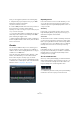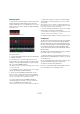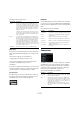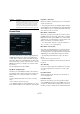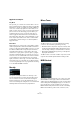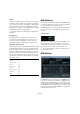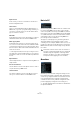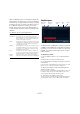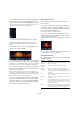Plug-in Reference
Table Of Contents
- Table of Contents
- The included effect plug-ins
- MIDI effects
- The included VST instruments
- Index
69
MIDI effects
While the Quantize function on the Edit menu applies the
timing change to the actual notes on a track, the Quantizer
effect allows you to apply quantizing “on the fly”, changing
the timing of the notes in real time. This makes it easier to
try out different settings when creating grooves and
rhythms. Note however, that the main Quantize function
contains settings and features that are not available in the
Quantizer.
The Quantizer has the following parameters:
StepDesigner
The StepDesigner is a MIDI pattern sequencer that sends
out MIDI notes and additional controller data according to
the pattern you set up. It does not make use of the incom
-
ing MIDI, other than automation data (such as recorded
pattern changes).
Creating a basic pattern
1. Use the Pattern selector to choose which pattern to
create.
Each StepDesigner can hold up to 200 different patterns.
2. Use the “Step size” setting to specify the “resolution”
of the pattern.
In other words, this setting determines how long each step is. For exam-
ple, if this is set to “1/16” each step will be a sixteenth note.
3. Specify the number of steps in the pattern with the
“Number of steps” setting.
As you can see in the note display, the maximum number of steps is 32.
For example, setting “Step size” to 16 and “Number of steps” to 32
would create a two bar pattern with sixteenth note steps.
4. Click in the note display to insert notes.
You can insert notes on any of the 32 steps, but the StepDesigner will
only play back the number of steps set with the Step size parameter.
Parameter Description
Quantize Note This sets the note value on which the quantize grid is
based. Straight notes, triplets and dotted notes are avail
-
able. For example, “16” means straight sixteenth notes
and “8T” means eighth note triplets.
Swing This allows you to offset every second position in the grid,
creating a swing or shuffle feel. The value is a percentage
– the higher you set this, the farther to the right every
even grid position is moved.
Strength This determines how close the notes should be moved to
the quantize grid. When set to 100
%, all notes will be
forced to the closest grid position; lowering the setting
will gradually loosen the timing.
Delay This delays (positive values) or advances (negative val-
ues) the notes in milliseconds. Unlike the Delay setting in
the Track Parameters, this delay can be automated.
Realtime
quantize
During live mode this option can be used to change the
timing of the notes played so that they fit the quantize grid.
Number of
steps
SwingStep
size
Pattern selector
Controller pop-up menu
Shift octave
up/down
Shift steps
left/right