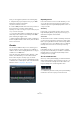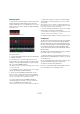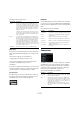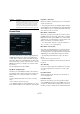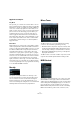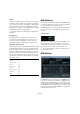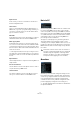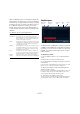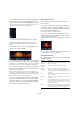Plug-in Reference
Table Of Contents
- Table of Contents
- The included effect plug-ins
- MIDI effects
- The included VST instruments
- Index
63
MIDI effects
The layer modes work as follows:
Empty layers
If you enter less chords than layers present for a key, these
layers will be filled automatically when you end the Learn
mode.
This works according to the following rules:
• Empty layers are filled from bottom to top.
• If there are empty layers below the first layer with a
chord, these are filled from top to bottom.
An example:
If you have a setup with 8 layers, and you enter the chord
C in layer 3 and G7 in layer 7, you get the following result:
chord C in layers 1 to 6 and G7 in layers 7 and 8.
Resetting layers
In Learn mode, you can use the “Reset layers” button at
the top left of the Chorder window to delete all notes in
the different layers for the selected trigger key.
Playstyle
From the Playstyle pop-up menu at the bottom of the pane
you can choose one of seven different styles that determine
in which order the individual notes of the chords are played
back.
The following options are available:
Compressor
This MIDI compressor is used for evening out or expand-
ing differences in velocity. Though the result is similar to
what you get with the Velocity Compression track para
-
meter, the Compress plug-in presents the controls in a
manner more like regular audio compressors.
The following parameters are available:
Trigger mode Description
Velocity The full velocity range (1–127) is divided into “zones”,
according to the number of layers you specified. For ex
-
ample, if you are using two variations (Number of Layers
is set to 2) there will be two velocity “zones”: 1–63 and
64–127. Playing a note with velocity 64 or higher will
trigger the second layer, while playing a softer note will
trigger the first layer.
Using the “Velocity spread” slider at the bottom right of
the window, you can change the velocity ranges of the
layers so that a different layer will be activated using the
same velocity value.
Interval In this mode, the Chorder will play one chord at a time –
you cannot play several different chords simultaneously.
When the Interval mode is selected, you press two keys
on your keyboard to trigger the desired layer, with the
lower key determining the base note for the chord. The
layer number will be the difference, i.
e. the interval, be-
tween the two keys. To select layer 1, press a key one se-
mitone higher than the base note, for layer 2, press a key
two semitones higher, and so on.
Single Mode Select this if you do not wish to use different layers.
Playstyle Description
simultaneous In this mode all notes are played back simultaneously.
fast up In this mode a small arpeggio is added, starting with
the lowest note.
slow up Similar to “fast up”, but using a slower arpeggio.
fast down Similar to “fast up”, but starting with the highest note.
slow down Similar to “slow up”, but starting with the highest note.
fast random In this mode the notes are played back in a rapidly
changing random order.
slow random Similar to “fast random”, but the note changes occur
more slowly.
Parameter Description
Threshold Only notes with velocities above this value will be affected
by the compression/expansion.
Ratio This determines the rate of compression applied to the
velocity values above the threshold level. Ratios greater
than 1:1 result in compression (i.
e. less difference in ve-
locity) while ratios lower than 1:1 result in expansion (i. e.
greater difference in velocity).
What actually happens is that the part of the velocity
value that is above the threshold value is divided by the
ratio value.