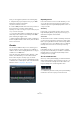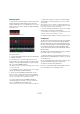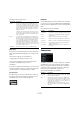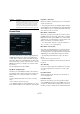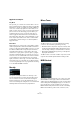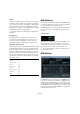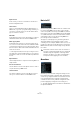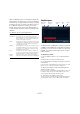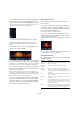Plug-in Reference
Table Of Contents
- Table of Contents
- The included effect plug-ins
- MIDI effects
- The included VST instruments
- Index
62
MIDI effects
Entering chords
To enter chords you need to switch to Learn mode. In this
mode a transparent red bar indicates which element is
ready for “learning” a note or chord. When you choose the
trigger note for a chord, for example, the keyboard display
is shown in red.
The keyboard display in Learn mode
The second layer in Learn mode
Proceed as follows:
1. Click the Learn button at the top of the Chorder window
to activate Learn mode.
The chord indicator lane is now tinted red, indicating that it is active.
2. Select the key to which you want to assign a chord by
clicking on it on the keyboard display, or by pressing the
key on a connected MIDI keyboard.
The red bar will now move to the first layer, indicating that you are ready
to record the first chord.
Ö In Global Key mode you do not have to choose a trig-
ger key. The first layer is activated directly.
3. Play a chord on the MIDI keyboard and/or use the
mouse to enter or change the chord in the layer display.
Any notes you enter are immediately shown in the Chorder display. The
notes are shown in different colors, depending on the pitch.
• If you are entering chords via a MIDI keyboard, the
Chorder will learn the chord as soon as you release all
keys of your MIDI keyboard simultaneously.
As long as a key is pressed, you can continue looking for the right chord.
• If more than one layer is shown, the Chorder will jump
automatically to the next layer where you can record an-
other chord.
When all the layers for a key are filled, the red bar will jump back to the
keyboard display so that you can choose a different trigger key (in Global
Key mode the Learn mode is deactivated instead).
• If you are entering chords with the mouse, the Chorder
will not jump to the next layer automatically.
You can select/deselect as many notes as you wish and then click on an-
other layer or deactivate the Learn mode to continue.
4. Repeat the above with any other keys you wish to use.
Using layers
The Layers pop-up menu at the bottom right of the window
allows you to set up chord variations in the layer display
above the keyboard. This works with all three modes and
provides up to eight variations for each assignable key (that
is, a maximum of 8 different chords in Global Key mode,
12
x 8 chords in One Octave mode and 128 x 8 chords in
All Keys mode).
The different layers can be triggered by velocity or interval.
Proceed as follows to set up your layers:
1. Open the Layers pop-up menu and select Velocity or
Interval. Set this to Single Mode if you want to set up only
one chord per key.
2. Use the slider below the Layers pop-up menu to spec-
ify how many variations (layers) you want to use.
3. Enter the chords as described above.
4. Now you can play the keyboard and trigger the varia-
tions according to the selected layer mode.