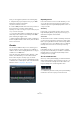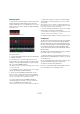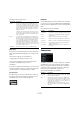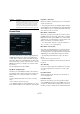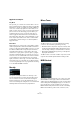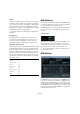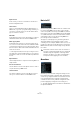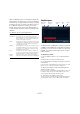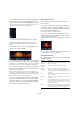Plug-in Reference
Table Of Contents
- Table of Contents
- The included effect plug-ins
- MIDI effects
- The included VST instruments
- Index
61
MIDI effects
Now, you can trigger the patterns in the following way:
1. Play back the project and press a key on your MIDI
keyboard to trigger the next pattern.
The pattern will start at the next bar line.
2. Create a MIDI part and enter notes at the positions in
the project where you want to switch patterns.
Depending on the Jump mode setting, the new pattern will be played di-
rectly or start at the following bar.
• You can also drag a pattern or subbank into the Project
when Jump mode is active to automatically create MIDI
parts containing the trigger events.
Ö When triggering a pattern that contains sound before
the first step (due to flams or lane offsets), these are taken
into account as well.
Chorder
The Chorder is a MIDI chord processor, allowing you to
assign complete chords to single keys in a multitude of
variations. These can then be played back live or using re
-
corded notes on a MIDI track.
There are three main operating modes: “All Keys”, “One
Octave”, and “Global Key”. You can switch between
these modes using the Chords pop-up, see below.
For every key you can record up to eight different chords
or variations on so-called “layers”. This is described in de-
tail in the section “Using layers” on page 62.
Operating modes
In the lower left section of the Chorder window, you can
choose an option from the Chords pop-up menu to de-
cide which keys in the keyboard display will be used to re-
cord your chords.
Global Key
In this mode, you can assign chords to each key on the
keyboard display. When you play any of these keys, you
will hear the assigned chords instead.
One Octave
The One Octave mode is similar to the All Keys mode, but
you can only set up chords for each key of a single octave
(that is, up to eight different chords on twelve keys). When
you play a note (e.
g. C) on a different octave, you will hear
a transposed version of the chords set up for this key.
Global Key
In Global Key mode, you can set up chords for a single
key only. These chords (that you recorded on C3) are then
played by all keys on the keyboard, but transposed ac-
cording to the note you play.
The chord indicator lane
At the top of the keyboard display you will find a thin lane
with a small rectangle for each key that you can use to re-
cord a chord. These rectangles are shown in blue for all
keys that already have chords assigned to them.
Ö In Global Key mode the C3 key has a special marking
instead since this is the only key used in this mode.