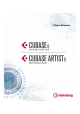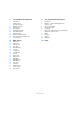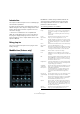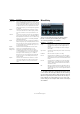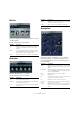Plug-in Reference
Table Of Contents
- Table of Contents
- The included effect plug-ins
- MIDI effects
- The included VST instruments
- Index
6
The included effect plug-ins
Introduction
This chapter contains descriptions of the included plug-in
effects and their parameters.
In Cubase, the plug-in effects are arranged in a number of
different categories. This chapter is arranged in the same
fashion, with the plug-ins listed in separate sections for
each effect category.
Ö Most of the included effects are compatible with
VST3, this is indicated by an icon in front of the name of
the plug-in as displayed in plug-in selection menus (for
further information, see the chapter “Audio effects” in the
Operation Manual).
Delay plug-ins
This section contains descriptions of the plug-ins in the
“Delay” category.
ModMachine (Cubase only)
ModMachine combines delay modulation and filter fre-
quency/resonance modulation and can provide many
interesting modulation effects. It also features a Drive
parameter for distortion effects.
The following parameters are available:
Parameter Description
Delay If tempo sync is on, this is where you specify the base
note value for the delay (1/1–1/32, straight, triplet, or
dotted).
If tempo sync is off, the delay time can be set freely in
milliseconds.
Delay –
Sync button
The button below the Delay knob is used to switch
tempo sync for the Delay parameter on or off.
Rate The Rate parameter sets the base note value for tempo
syncing the delay modulation (1/1 to 1/32, straight, trip
-
let, or dotted). If tempo sync is off, the rate can be set
freely.
Rate –
Sync button
The button below the Rate knob is used to switch tempo
sync for the Rate parameter on or off.
Width Sets the amount of delay pitch modulation. Note that al-
though the modulation affects the delay time, the sound
is mostly perceived as a vibrato or chorus-like effect.
Feedback Sets the number of repeats for the delay.
Drive Adds distortion to the feedback loop. The longer the
Feedback, the more the delay repeats become distorted
over time.
Mix Sets the level balance between the dry and the wet sig-
nal. If ModMachine is used as a send effect, set this to
the maximum value (100
%) as you can control the dry/
effect balance with the send.
Nudge button Clicking the Nudge button once will momentarily speed
up the audio coming into the plug-in, simulating an ana
-
log tape nudge type sound effect.
Signal path
graphic and
Filter position
The filter can either be placed in the feedback loop of the
delay or in the output path of the effect (after the Drive
and Feedback parameters).
To switch between the “loop” and “output” positions,
click on the Filter section displayed in the graphic or
click on the Position field at the bottom right of the
graphic.
Filter type (in
graphic display)
The Type button allows you to select a filter type. A low-
pass, band-pass, and high-pass filter are available.
Freq Sets the cutoff frequency for the filter. It is only available
if tempo sync for the Speed parameter (see below) is
deactivated and the parameter is set to “0”.
Speed Sets the speed of the filter frequency LFO modulation.
When using tempo sync, the Speed parameter sets the
base note value for tempo syncing the modulation (1/1
to 1/32, straight, triplet, or dotted). If tempo sync is off,
the speed can be set freely.
Speed –
Sync button
The button below the Speed knob is used to switch
tempo sync for the Speed parameter on or off.