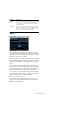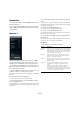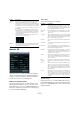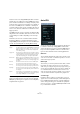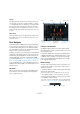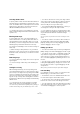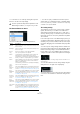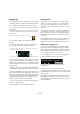Plug-in Reference
Table Of Contents
- Table of Contents
- The included effect plug-ins
- MIDI effects
- The included VST instruments
- Index
56
MIDI effects
Density
This determines the density of the controller curves sent
out. The value can be set to “small”, “medium”, or “large”,
or to rhythmically exact note values (by choosing from the
pop-up menu). The higher the note value, the smoother
the controller curve. For example, if you set this to “1/16”,
a new controller event will be sent out at every 1/16 note
position.
Value Range
These two sliders are used to determine the range of con-
troller values sent out, i. e. the “bottom” and “top” of the
controller curves.
Beat Designer
The Beat Designer is a MIDI pattern sequencer that allows
you to create your own drum parts or “patterns” for a proj-
ect. With the Beat Designer, you can quickly and easily
set up the drums for a project, by experimenting and cre-
ating new drum sequences from scratch.
Normally, you will work on a short sequence, adjusting and
modifying it while playing it back in a loop until you get the
desired result. The drum patterns can then either be con
-
verted to MIDI parts on a track or triggered using MIDI
notes during playback, see “Converting patterns into MIDI
parts” on page 60 and “Triggering patterns” on page 60.
To use the Beat Designer, select it as MIDI insert effect for
a MIDI track (routed to a VSTi or an external device) or an
instrument track.
Overview
When you open the control panel for the Beat Designer
for the first time, it shows a display with 8 empty lanes,
each containing 16 steps.
Patterns and subbanks
The Beat Designer patterns are saved as pattern banks.
One pattern bank contains 4 subbanks which in turn con
-
tain 12 patterns each.
In the pattern display in the lower part of the Beat Designer,
subbanks and patterns are displayed graphically. To select
a subbank, click on a number (1 to 4) at the top of the dis-
play. To select a pattern within this subbank, click on a “key”
in the keyboard display below.
Initial settings
The steps represent the beat positions in the pattern. You
can specify the number of steps and the step resolution
globally for a pattern:
• Click in the “Number of steps for this pattern” value field
and enter the desired value.
The maximum number of steps is 64. By default, 16 steps are shown.
• The playback length, i. e. the note value for the steps,
can be specified in the Step resolution pop-up menu next
to the Number of Steps setting.
On this menu, you can also set triplet values. These also affect the Swing
setting, see
“The Swing setting” on page 58. The default setting is 1/16.
Step
display
Flam position settings,
see “Adding flams” on
page 59.
Pattern display
(12 patterns on
4 subbanks)
Swing settings, see
“The Swing setting”
on page 58.
Swing and
Offset controls
Lane Name
fields
Jump mode
Step resolution
Number of steps for this pattern