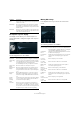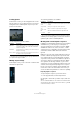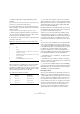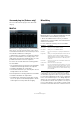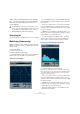Plug-in Reference
Table Of Contents
- Table of Contents
- The included effect plug-ins
- MIDI effects
- The included VST instruments
- Index
50
The included effect plug-ins
Ö To change one of the timecode values (main and off-
set timecode displays), double-click on any of the time-
code fields and enter a new value.
Example – Synchronizing a device to Cubase
1. Use the SMPTE Generator as an insert effect on an
audio track, and route that track to a separate output.
Make sure that no other insert or send effect is used on this track. You
should also disable any EQ.
2. Connect the corresponding output on the audio hard-
ware to the timecode input on the device you wish to syn-
chronize to Cubase.
Make all necessary settings for the external device so that it synchronizes
to incoming timecode.
3. If needed, adjust the level of the timecode, either in
Cubase or in the receiving device.
Activate the Generate Code button (make the device send the SMPTE
timecode in “free run” mode) to test the level.
4. Make sure that the frame rate in the receiving device
matches the frame rate set in the SMPTE Generator.
5. Activate the “Link to Transport” button.
The SMPTE Generator now outputs timecode that corresponds to the
Cubase time display.
6. On the Cubase Transport panel, click Play.
The external device is now synchronized and will follow any position
changes set with the Cubase transport controls.
TestGenerator (Cubase only)
This utility plug-in allows you to generate an audio signal,
which can be recorded as an audio file. The resulting file
can then be used for a number of purposes:
• For testing the specifications of audio equipment.
• For measurements of various kinds, such as calibrating tape
recorders.
• For testing signal processing methods.
• For educational purposes.
The TestGenerator is based on a waveform generator
which can generate a number of basic waveforms such as
sine and saw as well as various types of noise. Further
-
more, you can set the frequency and amplitude of the gen-
erated signal.
As soon as you add the TestGenerator as an effect on an
audio track and activate it, a signal is generated. You can
then activate recording as usual to record an audio file ac
-
cording to the signal specifications:
Offset
timecode
display
This display is only available if “Link to Transport” is acti-
vated. It allows you to set an offset with regard to the
timecode used by Cubase. The offset affects the gener
-
ated SMPTE signal, the current cursor position in Cubase
remains unaffected.
For example, use this when playing back video using an
external device, where the video starts at a different time
-
code position than in Cubase. A scenario could be as fol-
lows: Your have placed the same video several times on
the Cubase timeline, in order to record different audio
versions for that video one after the other. However, since
video playback is done via an external machine (replaying
the same video) you need an offset to match the different
timecode positions in Cubase with the (unchanging) start
position on the external machine.
Generate
Code button
When you activate this button, the plug-in generates
SMPTE timecode in “free run” mode, meaning that it out
-
puts continuous timecode independent from the Trans-
port panel. Use this mode if you want to stripe tape with
SMPTE.
Link to
Transport
button
When you activate this button, the timecode is synchro-
nized to the Transport panel.
Timecode in
Still Mode
button
When you activate this button, the plug-in also generates
SMPTE timecode in stop mode. However, note that this
will not be continuous timecode, but timecode generated
at the current cursor position.
For example, this can be useful when working with video
editing software that interprets the absence of timecode
as a stop command. By using this option, the video soft
-
ware can enter still mode instead so that a still frame is
shown instead of a blank screen.
Parameter Description
Parameter Description
Waveforms
and noise
section
Allows you to set the basis for the signal generated by the
waveform generator. You can select between four basic
waveforms (sine, triangle, square, and sawtooth) and
three types of noise (white, pink, and brownian).