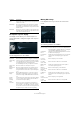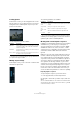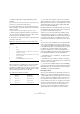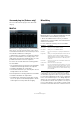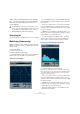Plug-in Reference
Table Of Contents
- Table of Contents
- The included effect plug-ins
- MIDI effects
- The included VST instruments
- Index
47
The included effect plug-ins
Surround plug-ins (Cubase only)
This section describes the plug-ins in the “Surround”
category.
Mix6To2
Mix6To2 lets you quickly mix down your surround mix for-
mat to stereo. You can control the levels of up to six sur-
round channels and decide for each channel up to which
level it will be included in the resulting mix.
Ö Mix6To2 does not simulate a surround mix or add any
psycho-acoustical artifacts to the resulting output – it is
simply a mixer. The plug-in should be placed in one of the
post-fader insert effect slots for the output bus.
For each of the surround channels the following parame-
ters are available:
• Two volume faders that govern how much of the signal will be
included in the left and/or right channel of the output bus.
• A Link button that links the two volume faders.
• Two Invert buttons that allow you to invert the phase of the left
and right channel of the surround bus.
For the Output bus the following parameters are available:
• A Link button that links the two Output faders.
• A Normalize button. If activated, the mixed output is normal-
ized, i. e. the output level is automatically adjusted so that the
loudest signal is as loud as possible without clipping.
MixerDelay
MixerDelay allows you to adjust and manipulate each indi-
vidual channel in a surround track, group or bus.
• Above the individual channel controls you will find
global buttons for turning off Mute, Solo and Invert Phase
switches for all channels.
For each channel the following controls are available:
Ö It is common for the center channel in a 5.1 speaker
configuration to be closer to the mix position in order to
accommodate large video monitors or projection screens.
In cases like this, MixerDelay can be used to compensate
for the center channel being too close. Simply adjust the
delay for the center channel by the difference in distance
(in cm) between it and the other speakers to the mix posi
-
tion. You must delay the closer speaker so that the sound
from it arrives at the same time as the sound from the more
Parameter Description
Mute button Allows you to mute individual channels.
Solo button Allows you to solo individual channels.
Inv button Lets you invert the phase or polarity for individual chan-
nels.
Delay slider Allows you to delay individual speaker channels. The de-
lay times are shown in milliseconds and centimeters,
making this feature very useful for distance compensation
when playing back surround mixes on different speaker
setups, etc.
Level slider Allows you to fine-tune the volume balance between the
surround channels.
Volume meter Shows the level of the input signal.
Routing
section
Lets you select/switch the desired outputs for the chan-
nels quickly. You can assign the same output to several
channels by holding down the [Alt]/[Option] key while se
-
lecting. Note that there are also several channel routing
presets available.