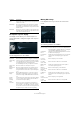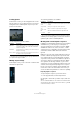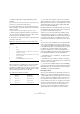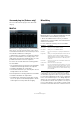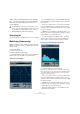Plug-in Reference
Table Of Contents
- Table of Contents
- The included effect plug-ins
- MIDI effects
- The included VST instruments
- Index
43
The included effect plug-ins
3. Make the appropriate settings and add a picture, if
available.
Pictures residing in the same folder as the impulse response file or in the
parent folder are automatically found and displayed.
4. Click the Store button to save the impulse response
and its settings as a program. That way you can recall the
setup at any time.
The program slot turns blue, indicating that a program is loaded.
Ö When saving a program, the impulse response file it-
self is only referenced. It still resides in the same location
as before and is not modified in any way.
5. Repeat these steps for any impulse response files that
you want to work with.
REVerence reads input channels in the following order:
True stereo
Impulse responses recorded as trues-stereo files enable
you to create a very realistic impression of the corre
-
sponding room. REVerence can only process true-stereo
impulse response files with the following channel configu
-
ration (in exactly that order): LL, LR, RL, RR.
The channels are defined as follows:
Ö If your true-stereo impulse responses are only avail-
able as separate mono files, you can use the Export Audio
Mixdown function in Cubase to create REVerence compli
-
ant interleaved files (see the chapter “Export Audio Mix-
down” in the Operation Manual).
By default, REVerence automatically works in true-stereo
mode when the plug-in is inserted on a stereo track and
you load a 4-channel impulse response.
Therefore, if you are working with surround files, that is,
4-channel impulse responses recorded with a Quadro
configuration (L/R, LS/RS), you need to insert the plug-in
on an audio track with a 4.0 configuration. On a stereo
track these files would be processed in true-stereo mode,
too.
So how can you prevent REVerence from unintentionally
processing surround files in true-stereo mode? The an-
swer is a “Recording Method” attribute that can be written
to the iXML chunk of the corresponding impulse response
file. Whenever you load an impulse response with a
4-channel configuration on a stereo track, REVerence
searches the iXML chunk of the file. If the plug-in finds the
Recording Method attribute, the following happens:
• If the attribute is set to “TrueStereo”, the plug-in works
in true-stereo mode.
• If the attribute is set to “A/B” or “Quadro”, the plug-in
works in normal stereo mode and processes only the L/R
channels of the surround file.
Ö You can use the Attribute Inspector in the MediaBay
to tag your own impulse response files with the Recording
Method attribute. For more information, see the chapter
“MediaBay” in the Operation Manual.
Relocating content
Once you have imported your own impulse responses in
REVerence you can comfortably work with them on your
computer. But what if you need to transfer your content to
another computer, for example because you work some
-
times with a PC and sometimes with a notebook, or you
need to hand over a project to a colleague in the studio?
The factory content will not be a problem since it is also
present on the other computer. For these impulse re
-
sponses you just need to transfer your REVerence pro-
grams and presets to be able to access your setups.
No. of input
channels
Channel order in REVerence
1 L
2 L/R
3 L/R/C
4 L/R/LS/RS (if inserted on a track with a 4.0 channel con-
figuration, see below)
4 LL/LR/RL/RR (if inserted on a track with a stereo config-
uration, see below)
5 L/R/C/LS/RS
6 L/R/C/LFE/LS/RS (LFE is being ignored.)
Channel The signal from this
source…
…was recorded with this
microphone
LL left source left microphone
LR left source right microphone
RL right source left microphone
RR right source right microphone