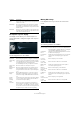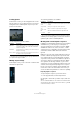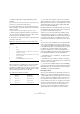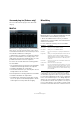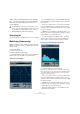Plug-in Reference
Table Of Contents
- Table of Contents
- The included effect plug-ins
- MIDI effects
- The included VST instruments
- Index
42
The included effect plug-ins
Loading pictures
In the Pictures section you can load graphics files to illus-
trate the setting, i. e. the recording location or microphone
arrangement of the loaded impulse response. Up to five
pictures can be loaded.
The following parameters are available:
Ö Pictures are only referenced by the plug-in and will not
be copied to the project folder.
Making output settings
In the Output section you can control the overall level and
determine the dry/wet mix.
The following parameters are available:
• To lock the dry/wet balance while browsing through the
available presets and programs, activate the Lock button
(padlock symbol) next to the MIX parameter.
Working with custom impulse responses
In addition to working with the impulse responses included
with REVerence, you can import your own impulse re-
sponses and save these as programs or presets. WAVE
and AIFF files with a mono, stereo, true-stereo, or multi-
channel (up to 5.0) configuration are supported. If a multi-
channel file contains an LFE channel, this channel is
ignored.
REVerence uses the same channel width as the track it is
inserted on. When importing impulse response files with
more channels than the corresponding track, the plug-in
only reads as many channels as needed. If the impulse re
-
sponse file contains less channels than the track, REVer-
ence generates the missings channels (e. g. the center
channel as a sum of the left and right channels). If the rear
channels are missing (when importing a stereo response
file onto a 4.0 track, for example), the left and right chan
-
nels are also used for the rear channels. In this case you
can use the Rear offset parameter to create more spatiality.
Importing impulse responses
To import impulse responses, proceed as follows:
1. In the program matrix, click the Import button.
2. Navigate to the file that you want to import, and click
Open.
The file is loaded into REVerence. The channels from an interleaved file
are imported in the same order as in other areas of Cubase (e.
g. the VST
Connections window), see below.
Parameter Description
Add button Opens a file dialog where you can navigate to the graph-
ics file that you want to import. JPG, GIF, and PNG file
formats are supported.
Next button If several pictures are loaded, you can click this button to
display the next image.
Remove button Deletes the active picture. Note that this will not remove
the graphics file from your hard disk.
Parameter Description
Output activity
meter
Indicates the overall level of the impulse response and its
settings.
Output slider Allows you to adjust the overall output level.
Out
(-24 to +12)
Raises or lowers the signal output of the plug-in.
Mix
(0 to 100)
Sets the level balance between the dry and the wet
signal.