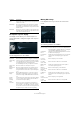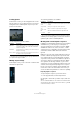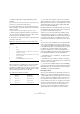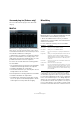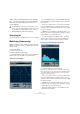Plug-in Reference
Table Of Contents
- Table of Contents
- The included effect plug-ins
- MIDI effects
- The included VST instruments
- Index
41
The included effect plug-ins
The impulse response display
The Display section allows you to view the impulse re-
sponse details and to change the length of the response
(trimming).
The following parameters are available:
Making EQ settings
In the Equalizer section you can tune the sound of the
reverb.
The following parameters are available:
Level A level control for the impulse response. This governs the
volume of the reverb.
ER Tail Split Sets a split point between the early reflections and the
tail, allowing you to determine where the reverb tail be
-
gins. A value of 60 means that the early reflections will be
heard for 60
ms.
ER Tail Mix Allows you to set up the relation of early reflections and
tail. Values above 50 attenuate the early reflections and
values below 50 attenuate the tail.
Parameter Description
Play button/
Time Scaling
wheel
When clicking the play button to apply the loaded impulse
response, a short click is played. This provides a neutral
test sound that makes it easier for you to know how differ
-
ent settings influence the reverb characteristics.
The Time Scaling wheel lets you adjust the reverb time.
Time Domain
display
Shows the waveform of the impulse response.
Spectrogram
display
Shows the analyzed spectrum of the impulse response.
Time is displayed along the horizontal axis, frequency
along the vertical axis, and volume is represented by the
color.
Information
display
Shows additional information, e. g. the name of the pro-
gram and the loaded impulse response, the number of
channels, the length, and Broadcast Wave File informa
-
tion.
Activate
Impulse
Trimming
button
Use this button at the bottom right of the Impulse display
section to activate impulse trimming. The Trim slider is
shown below the Impulse display.
Trim slider Allows you to trim the start and end of the impulse re-
sponse. Drag the front handle to trim the start of the im-
pulse response, or the end handle to trim the reverb tail.
You can also use the mouse wheel for trimming. Note that
the impulse response will be cut without any fading.
Parameter Description
Parameter Description
EQ curve display Shows the EQ curve. You can use the EQ parameters
below the display to change the EQ curve, or modify the
curve manually by dragging the curve points.
Activate EQ
button
This button to the right of the EQ parameters activates
the EQ for the effect plug-in.
Low Shelf On
button
Activates the low shelf filter that boosts or cuts frequen-
cies below the cutoff frequency by the specified
amount.
Low Freq
(20 to 500)
Sets the frequency of the low band.
Low Gain
(-24 to +24)
Sets the amount of cut/boost for the low band.
Mid Peak On
button
Activates the mid peak filter that creates a peak or
notch in the frequency response.
Mid Freq
(100 to 10000)
Sets the center frequency of the mid band.
Mid Gain
(-12 to +12)
Sets the amount of cut/boost for the mid band.
Hi Shelf On
button
Activates the high shelf filter that boosts or cuts fre-
quencies above the cutoff frequency by the specified
amount.
Hi Freq
(5000 to 20000)
Sets the frequency of the high band.
Hi Gain
(-24 to +24)
Sets the amount of cut/boost for the high band.