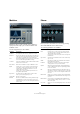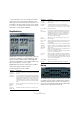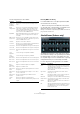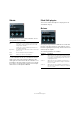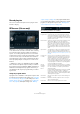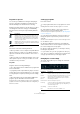Plug-in Reference
Table Of Contents
- Table of Contents
- The included effect plug-ins
- MIDI effects
- The included VST instruments
- Index
40
The included effect plug-ins
Programs vs. presets
You can save your REVerence settings as VST plug-in
presets or programs. The differences between the two
and the advantages are described in the following.
Both presets and programs use the file extension .vstpre-
set and appear in the same category in the MediaBay
(Plug-In Presets), but they are represented by different
icons:
Presets
Presets are useful in the following situations:
• When you want to save a complete setup with different
impulse responses for later use (e. g. different setups for
explosion sounds that can be reused for other scenes or
movies).
• When you want to save different parameter sets for the
same impulse response so that you can later choose the
set that best suits your needs.
Programs
Programs offer the following advantages:
• Up to 36 programs can be loaded into the program ma-
trix for instant recall.
• A program provides a quick and easy way to save and
recall a subset of the plug-in parameters (i.
e. the settings
for a single impulse response), allowing for short loading
times.
• When automating a project and loading a REVerence
program, only two automation events are written.
If load a plug-in preset instead (which contains a lot more settings than a
program), a lot of unnecessary automation data (for the settings that you
did not use) is written.
Setting up programs
Proceed as follows:
1. In the program matrix, click on a program slot to select
it.
A blinking white frame indicates that this program slot is selected.
2. Click the Browse button or click on the empty slot
again to load one of the included programs.
You can also import a new impulse response file, see “Importing impulse
responses” on page 42.
3. In the browser that appears, select the program con-
taining the impulse response that you want to use and
click OK.
The name of the loaded impulse response is shown in the upper left cor-
ner of the REVerence panel.
4. Set up the REVerence parameters as needed and
click the Store button to save the impulse response with
the current settings as a new program.
5. Set up as many programs as you need (up to 36) by
following the steps above.
Ö If you want to use your set of programs in other proj-
ects, save your settings as a plug-in preset using the Pre-
sets pop-up menu at the top of the plug-in panel.
Changing the reverb settings
The reverb settings allow you to change the characteris-
tics of the room.
The following parameters are available:
Icon Description
A REVerence preset contains all settings and parameters for
the plug-in, that is all the loaded impulse responses along
with their parameter settings and positions in the program
matrix. Presets are loaded via the Presets pop-up menu at
the top of the plug-in panel.
A REVerence program only contains the settings related to a
single impulse response. Programs are loaded and managed
via the program matrix.
Parameter Description
Front All values shown in the top row are for the front speakers.
Rear
If you are working with surround tracks up to 5.1, you can
use this row to set up an offset for the rear channels.
Auto Gain
button
When this button is activated, the impulse response is
automatically normalized.
Reverse button Reverses the impulse response.
Pre-Delay Controls the amount of time between the dry signal and
the onset of the reverb. With higher pre-delay values you
can simulate larger rooms.
Time Scaling Controls the reverb time.
Size Determines the size of the simulated room.
Δ