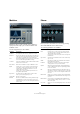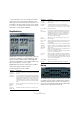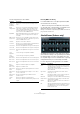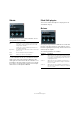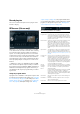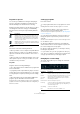Plug-in Reference
Table Of Contents
- Table of Contents
- The included effect plug-ins
- MIDI effects
- The included VST instruments
- Index
39
The included effect plug-ins
Reverb plug-ins
This section contains descriptions of the plug-ins in the
“Reverb” category.
REVerence (Cubase only)
REVerence is a convolution tool that allows you to apply
room characteristics (reverb) to the audio. This is done by
processing the audio signal according to an impulse re-
sponse – a recording of an impulse in a room or another
location that is used to recreate the characteristics of the
room. As a result, the processed audio will sound as if it
were played in the same location. Included with the plug-
in are top quality samples of real spaces to create rever
-
beration.
Ö REVerence can be very demanding in terms of RAM.
This is because the impulse responses that you load into
the program slots are preloaded into RAM to guarantee an
artifact-free switching between programs. Therefore you
should always load only those programs that you need for
a given task.
Using the program matrix
A program is the combination of an impulse response and
its settings. These include reverb settings (see
“Changing
the reverb settings” on page 40), EQ settings (see “Mak-
ing EQ settings” on page 41), pictures (see “Loading pic-
tures” on page 42), and output settings (see “Making
output settings” on page 42). The program matrix allows
you to load programs and to view the name of the current
program, i.
e. the impulse response (see “Working with
custom impulse responses” on page 42).
The following parameters are available:
Parameter Description
Program name In the upper left corner of the plug-in panel, either the
name of the loaded impulse response file or the name of
the program is shown. After loading an impulse response,
its number of channels and the length in seconds are dis
-
played for a few seconds.
Browse button This button opens a browser window showing the avail-
able programs. When you select a program in the
browser, it is loaded into the active program slot. To be
able to filter the list of impulse responses in the browser
window, e.
g. by room type or the number of channels,
you can activate the Filters section (by clicking the “Set
Up Window Layout” button at the bottom left of the win
-
dow).
Import button Click this button to load your own impulse response files
from disk. The files should have a maximum length of 10
seconds. Longer files are automatically cut. For more infor
-
mation, see “Working with custom impulse responses” on
page 42.
Program slots
(1 to 36)
Into these slots you can load all the impulse responses
(programs) that you want to work with in a session. The
selected program slot is indicated by a (blinking) white
frame. Occupied slots are shown in a different color.
Double-clicking an empty program opens a browser win
-
dow, showing the available programs. Double-clicking an
occupied program slot loads the corresponding impulse
response into REVerence (“Recall”).
Smooth
Parameter
Changes
button
The “Smooth Parameter Changes” button is located be-
tween the program slots and the Store/Recall/Erase but-
tons. If it is activated, a crossfade is performed when
switching programs.
Leave this button deactivated while looking for a suitable
program or an appropriate setting for an impulse re
-
sponse. Once you have set up the program matrix to your
liking, activate the button to avoid hearing artifacts when
switching between programs.
Store button Stores the active impulse response and its settings as a
program.
Recall button Reloads the selected program. Use this to reset a pro-
gram to its default settings.
Erase button Removes the selected program from the matrix.