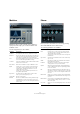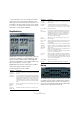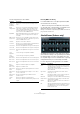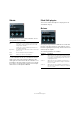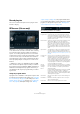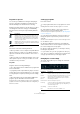Plug-in Reference
Table Of Contents
- Table of Contents
- The included effect plug-ins
- MIDI effects
- The included VST instruments
- Index
38
The included effect plug-ins
Pitch Correct
Pitch Correct automatically detects, adjusts and fixes
slight pitch and intonation inconsistencies in monophonic
vocal and instrumental performances in realtime. The ad
-
vanced algorithms of this plug-in preserve the formants of
the original sound thus allowing for natural sounding pitch
correction without the typical “Mickey Mouse” effect.
Furthermore, you can use Pitch Correct creatively. You
can create backing vocals, for example, by modifying the
lead vocals or vocoder sounds by using extreme values.
You can use an external MIDI controller, a MIDI track or
the virtual keyboard to “play” a note or a scale of target
pitches that determine the current scale notes to which
the audio is shifted. This allows you to change your audio
in a very quick and easy way, which is extremely useful for
live performances. In the keyboard display, the original au
-
dio will be displayed in blue while the changes are dis-
played in orange.
The following parameters are available:
Parameter Description
Correction –
Speed
Determines the smoothness of the pitch change. Higher
values cause the pitch shift to occur immediately. 100 is
a very drastic setting that is designed mainly for special
effects (e.
g. the famous “Cher” effect).
Correction –
Tolerance
Determines the sensitivity of analysis. A low Tolerance
value lets Pitch Correct find pitch changes quickly.
When the Tolerance value is high, pitch variations in the
audio (e.
g. vibrato) will not be immediately interpreted as
note changes.
Correction –
Transpose
(-12 to 12)
With this parameter you can adjust (or “retune”) the pitch
of the incoming audio in semitone steps. You can set
positive and negative values from -12 to 12. A value of
zero means that the signal is not transposed.
Scale Source –
Internal
If you choose the Internal option from the Scale Source
pop-up menu, you can use the pop-up menu next to it to
decide to which scale the source audio will be adapted.
The following options are available:
Chromatic: The audio will be pitched to the closest semi-
tone.
Major/Minor: The audio will be pitched to the major/mi-
nor scale specified in the pop-up menu to the right. This
will be reflected on the keyboard display.
Custom: The audio will be pitched to the notes that you
specify by clicking the desired keys on keyboard display.
To reset the keyboard, click on the orange line below the
display.
Scale Source –
External MIDI
Scale
Select this option if you want the audio to be shifted to a
scale of target pitches, using an external MIDI controller,
the Virtual Keyboard or a MIDI track.
Note that you have to assign the audio track as the out-
put of your MIDI track and that the Speed parameter has
to be set to a value other than Off.
Scale Source –
External MIDI
Note
Select this option if you want the audio to be shifted to a
target note, using an external MIDI controller, the Virtual
Keyboard or a MIDI track.
Note that you have to assign the audio track as the out-
put of your MIDI track and that the Speed parameter has
to be set to a value other than Off.
Formant – Shift
(-60 to 60)
Changes the natural timbre, i. e. the characteristic fre-
quency components of the source audio.
Formant –
Optimize (Gen
-
eral, Male, Fe-
male)
Allows you to specify the sound characteristics of the
sound sources. While General is the default setting,
Male is designed for low pitches and Female for high
pitches.
Formant –
Preservation
(On/Off)
When set to Off, formants are raised and lowered with
the pitch, provoking strange vocal effects. Higher pitch
correction values result in “Mickey Mouse” effects, lower
pitch correction values in “Monster” sounds.
When set to On, the formants are kept, maintaining the
character of the audio.
Master Tuning Detunes the output signal. The default setting is 440 Hz.
Parameter Description