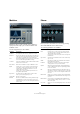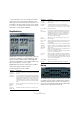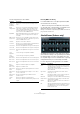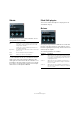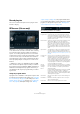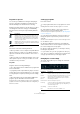Plug-in Reference
Table Of Contents
- Table of Contents
- The included effect plug-ins
- MIDI effects
- The included VST instruments
- Index
35
The included effect plug-ins
The following parameters are available:
Directing MIDI to the Rotary
For realtime MIDI control of the Speed parameter, MIDI
must be directed to the Rotary.
• Whenever Rotary has been added as an insert effect
(for an audio track or an FX channel), it is available on the
Output Routing pop-up menu for MIDI tracks.
If Rotary is selected on the Output Routing menu, MIDI is directed to the
plug-in from the selected track.
StudioChorus (Cubase only)
The StudioChorus plug-in is a two stage chorus effect
which adds short delays to the signal and pitch modulates
the delayed signals to produce a “doubling” effect. The
two separate stages of chorus modulation are completely
independent and are processed serially (cascaded).
For each stage the following parameters are available:
Parameter Description
Speed selec-
tor (Stop/
Slow/Fast)
Allows you to control the speed of the Rotary in three
steps.
Speed
Change Mode
Allows you to select whether the Slow/Fast setting is a
switch (left) or a variable control (right). When switch
mode is selected and Pitchbend is the controller, the
speed will switch with an up or down flick of the bender.
Other controllers switch at MIDI value 64.
Speed Mod When the Slow/Fast setting is set to variable control, this
allows you to select the rotary speed, from 0 (Stop) to
100 (Fast).
MIDI controller
pop-up menu
Allows you to choose the MIDI controller that is used to
control the plug-in. Set this to “Automation” if you do not
want to use MIDI realtime control.
Overdrive Applies a soft overdrive or distortion.
CrossOver Sets the crossover frequency (200 to 3000 Hz) between
the low and high frequency loudspeakers.
Horn – Slow Allows for a fine adjustment of the high rotor Slow speed.
Horn – Fast Allows for a fine adjustment of the high rotor Fast speed.
Horn – Accel. Allows for a fine adjustment of the high rotor acceleration
time.
Horn –
Amp
Mod
Controls the high rotor amplitude modulation.
Horn –
Freq
Mod
Controls the high rotor frequency modulation.
Bass – Slow Allows for a fine adjustment of the low rotor Slow speed.
Bass – Fast Allows for a fine adjustment of the low rotor Fast speed.
Bass – Accel. Allows for a fine adjustment of the low rotor acceleration
time.
Bass –
Amp
Mod
Adjusts the modulation depth of the amplitude.
Bass – Level Adjusts the overall bass level.
Microphones –
Phase
Allows you to adjust the phasing amount in the sound of
the high rotor.
Microphones –
Angle
Sets the simulated microphone angle. 0 = mono, 180 =
one mic on each side.
Microphones –
Distance
Sets the simulated microphone distance from the
speaker in inches.
Output Allows you to adjust the overall output level.
Mix Allows you to adjust the mix between dry and processed
signals.
Parameter Description
Rate If tempo sync is on, this is where you specify the base
note value for tempo-syncing the chorus sweep (1/1 to
1/32, straight, triplet, or dotted).
If tempo sync is off, the sweep rate can be set freely
with the Rate knob.
Sync button The button below the Rate knob is used to switch
tempo sync on or off.
Width Determines the depth of the chorus effect. Higher set-
tings produce a more pronounced effect.
Waveform
Shape selector
Allows you to select the modulation waveform, altering
the character of the chorus sweep. A sine and a trian
-
gle waveform are available.
Spatial Sets the stereo width of the effect. Turn clockwise for a
wider stereo effect.
Mix Sets the level balance between the dry and the wet sig-
nal. If StudioChorus is used as a send effect, set this to
the maximum value as you can control the dry/effect
balance with the send.