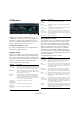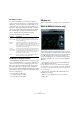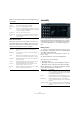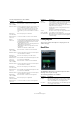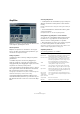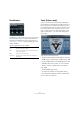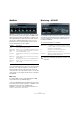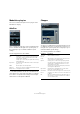Plug-in Reference
Table Of Contents
- Table of Contents
- The included effect plug-ins
- MIDI effects
- The included VST instruments
- Index
28
The included effect plug-ins
Filter
In the Filter section at the center of the plug-in panel, the
following parameters are available:
Env Mod
In the Env Mod section, the following parameters are
available:
X/Y Pad
In the X/Y Pad at the bottom left of the plug-in panel, the
following parameters are available:
LFO Mod
In the LFO Mod section, the following parameters are
available:
Parameter Description
Mode pop-up
menu
Sets the filter type. Available filter types are: 24 dB low-
pass, 18
dB low-pass, 12 dB low-pass, 6 dB low-pass,
12
dB band-pass, and 12 dB high-pass.
Cutoff Sets the filter cutoff frequency. How this parameter oper-
ates is governed by the filter type.
Res Changes the resonance of the multi-mode filter. Full res-
onance puts the filter into self-oscillation.
Drive Adds a soft, tube-like saturation to the sound. As with an
analog filter, the amount of saturation also depends on
the input signal level.
Mix Sets the balance between dry and effect signal.
Channel
selector (Ch.).
Allows you to choose between mono or stereo operation.
When set to mono, the output signal of Tonic is mono re
-
gardless of the input signal.
Parameter Description
Mode pop-up
menu
Tonic offers three types of envelope modulation:
“Follow” tracks the input signal’s volume envelope for dy-
namic control of the filter cutoff.
“Trigger” uses the input signal to trigger the envelope
and have it run through a single envelope cycle.
“MIDI” uses any MIDI note to trigger the envelope. The
filter cutoff tracks the keys played on the keyboard. In ad
-
dition, velocities higher than 80 add an accent to the en-
velope by increasing the envelope depth and reducing
the decay time.
For MIDI control, set up a separate MIDI control track and
select “Tonic” from the Output Routing pop-up menu for
the track.
Attack Controls the attack time of the envelope. Higher attack
times result in slower rise times when the envelope is trig
-
gered.
Release Controls the release time of the envelope. Higher release
times result in slower envelope tails.
Depth Controls the amount of envelope control applied to the
filter cutoff level.
LFO Mod Using this parameter, the envelope level modulates the
LFO speed. A rather stunning effect.
Parameter Description
X Par pop-up
menu
Sets the parameter to be modulated on the x-axis of the
XY Pad. All of Tonic’s parameters are available as desti
-
nations.
Y Par pop-up
menu
Sets the parameter to be modulated on the y-axis of the
XY Pad.
XY Pad Use the mouse to control any two of Tonic’s parameters
in combination. By moving the mouse horizontally you
control the x parameter, and by moving it vertically you
control the y parameter. You can also record controller
movements as automation data.
Parameter Description
Mode pop-up
menu
Sets the direction of the step LFO modulation. The avail-
able modes are: Forward, Reverse, Alternating, and
Random.
Depth Controls the amount of LFO modulation applied to the fil-
ter cutoff level.
Rate Controls the speed of the LFO modulation. The LFO rate
is always in sync with the project tempo. An example: at a
rate of 4.00 steps per beat in a 4/4 time signature, the
step sequencer advances in 16th notes. At a rate of 4.00
beats per step in a 4/4 time signature the LFO advances
only one step per bar.
Note that the current LFO Rate is shown in the field be-
low the Env Mod section.
Smooth Controls the smoothing of the LFO steps. This works like
a glide effect applied to the filter cutoff.
Morph Controls the playback value of the LFO step sequencer. It
makes the LFO steps drift about randomly. Experiment
freely with the Morph parameter. As you return the knob
to its zero position, the step pattern returns to its original
setting.
Steps pop-up
menu
Sets the number of steps played in sequence. Deacti-
vated steps are grayed out in the Step Matrix.
Presets
pop-up menu
Offers a number of step LFO waveform patterns. Choices
include: Sine, Sine+, Cosine, Triangle, Sawtooth,
Square, Random, and User (which is the pattern saved
with the respective program).
Step Matrix Click into the Step Matrix to set the level for each of the
16 LFO steps. A higher amount results in a deeper filter
cutoff modulation. Click and drag along the matrix to
“draw” a waveform.