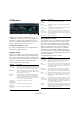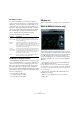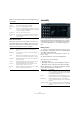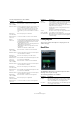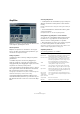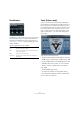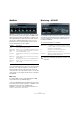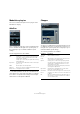Plug-in Reference
Table Of Contents
- Table of Contents
- The included effect plug-ins
- MIDI effects
- The included VST instruments
- Index
24
The included effect plug-ins
Apart from the frequency bands, the following parameters
are available:
About the filter modes
On the pop-up menu in the lower right corner there are
several different EQ modes available. These modes can
add color or character to the equalized output in various
ways. The following filter modes are available:
StudioEQ
This is a high-quality 4-band parametric stereo equalizer
with two fully parametric mid-range bands. The low and
high bands can act as either shelving filters (three types),
or as a Peak (band-pass) or Cut (low-pass/high-pass)
filter.
Making settings
1. Click the corresponding On button on the left of the
plug-in panel to activate any or all of the 4 equalizer bands
(Low, Mid 1, Mid 2, and High).
When a band is activated, the corresponding EQ point appears in the
EQ curve display.
2. Set the parameters for an activated EQ band.
This can be done in several ways:
• By using the knobs.
• By clicking on the numeric values and typing in new values.
• By using the mouse to drag points in the EQ curve display.
When using the mouse to change the parameter settings,
the following modifier keys can be used:
Parameter Description
Output Controls the overall gain of the equalizer.
Flatten button Resets all the frequency bands to 0 dB.
Range Allows you to relatively adjust how much a set curve cuts
or boosts the signal. If the Range parameter is turned fully
clockwise, the range is +/-12
dB.
Invert button Inverts the current response curve.
Mode pop-up
menu
The filter mode set here determines how the various fre-
quency band controls interact to create the response
curve, see below.
Filter mode Description
True Resp Applies serial filters with an accurate frequency re-
sponse.
Digi Stand In this mode the resonance of the last band depends on
the sample rate.
Classic Applies a classic parallel filter structure where the re-
sponse does not follow the set gain values accurately.
Variable Q Applies parallel filters where the resonance depends on
the amount of gain.
ConstQ u Applies parallel filters where the resonance of the first
and last bands depends on the sample rate.
ConstQ s Applies parallel filters where the resonance is raised
when boosting the gain and vice versa.
Resonant Applies serial filters where a gain increase of one band
will lower the gain in adjacent bands.
Modifier key Description
– When no modifier key is pressed and you drag an EQ
point in the display, the Gain and Frequency parame
-
ters are adjusted simultaneously.
[Shift] Keep the [Shift] key pressed and drag the mouse to
change the Q-factor of the corresponding EQ band.
[Alt]/[Option] Keep the [Alt]/[Option] key pressed and drag the
mouse to change the frequency of the corresponding
EQ band.
[Ctrl]/[Command] Keep the [Ctrl]/[Command] key pressed and drag the
mouse to change the gain value of the corresponding
EQ band.