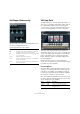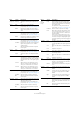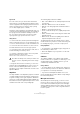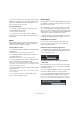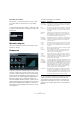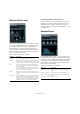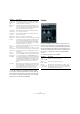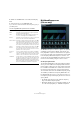Plug-in Reference
Table Of Contents
- Table of Contents
- The included effect plug-ins
- MIDI effects
- The included VST instruments
- Index
14
The included effect plug-ins
You can choose between two microphone types: a large-
diaphragm condenser microphone and a dynamic micro-
phone. Crossfading between the characteristics of the
two microphones is also possible.
Placing the microphone
• To select a microphone position, simply click on the
corresponding ball in the graphic.
The selected position is marked in red.
• To select one of the microphone types or blend be-
tween the two types, turn the Mix control between the two
microphones.
Master
Use the Master page to fine-tune the sound. There is an
additional three-band Equalizer, a Tuner, and a Master
level control for the output of the plug-in.
Using the Master controls
• To activate/deactivate the Equalizer, click the pedal-like
On/Off button.
When the Equalizer is active, the LED next to the button is lit.
• To activate/deactivate an equalizer band, click the cor-
responding Gain knob.
When a band is active, the LED to the left of the Gain knob is lit.
• To tune your guitar strings, click the pedal-like On/Off
button to activate the Tuner and play a string.
When the correct pitch is displayed and the row of LEDs below the dig-
ital is green, the string is tuned correctly. The more red LEDs on the left/
right are lit, the lower/higher the pitch.
• To mute the output signal of the plug-in, click the pedal-
like Master button.
When the LED is off, the output is muted. Use this to tune your guitar in
silence, for example.
• To change the volume of the output signal, use the
Level control in the Master section.
View settings
Two differents views for the VST Amp Rack plug-in panel
are available: the default view and a compact view, which
takes up less screen space.
In the default view, you can use the top buttons to open
the corresponding page in the Display section above the
amp controls. In the compact view the page display is hid
-
den from view. You can still change the amp settings and
switch amps or cabinets using the mouse wheel.
• In the default view, you can horizontally resize the plug-
in panel by clicking and dragging the edges or corners.
Using the hover controls
Hover controls are buttons that become visible on the
plug-in frame if the mouse pointer is positioned some-
where on the plug-in panel.
Switching between default and compact view
• To toggle between the different views, click the down/
up arrow button (Show/Hide Extended Display) at the top
center of the plug-in frame.
Changing the amplifier and cabinet selection in the
compact view
In the compact view, a hover control on the lower border
of the plug-in frame allows you to select different amplifier
and cabinet models.
• To select a different amplifier or cabinet, click the name
and select a different model from the pop-up menu.
• To lock the amplifier and cabinet combination, activate
the “Link/Unlink Amplifier & Cabinet Choice” button.
If you now select another amp model, the cabinet selection follows.
However, if you select a different cabinet model, the lock is deactivated.