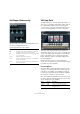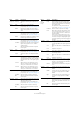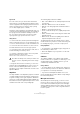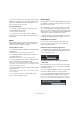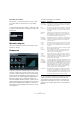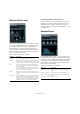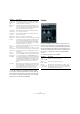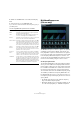Plug-in Reference
Table Of Contents
- Table of Contents
- The included effect plug-ins
- MIDI effects
- The included VST instruments
- Index
13
The included effect plug-ins
Sync mode
For some controls, the sync mode can be activated to
synchronize the corresponding parameter with the tempo
of the host application. These plug-in parameters are then
used to specify the base note value for tempo syncing
(1/1 to 1/32, straight, triplet, or dotted).
The names of these parameters are underlined. Click on a
control knob to activate/deactivate tempo sync. An LED at
the top right of the knob indicates that Sync mode is ac-
tive. You can then select a base note value for tempo
syncing from the pop-up menu above the control.
Using effects
• To insert a new effect, click the plus button that appears
when hovering with the mouse over an empty plug-in slot
or over one of the arrows before or after a used effect slot.
• To remove an effect from an effect slot, click on the ef-
fect name and select “None” from the pop-up menu.
• To change the order of the effects in the chain, click on
an effect and drag it to another position.
• To activate or deactivate an effect, click on the pedal-
like button below the effect’s name.
When an effect is active, the LED next to the button is lit.
Ö Using the Quick Controls in Cubase, you can conve-
niently set up an external MIDI device such as a foot con-
troller to control the VST Amp Rack effects. For more
information, see the chapter “Track Quick Controls” in the
Operation Manual.
Amplifiers
The amps available on the Amplifiers page were modeled
on real-life amplifiers. Each amp features settings typical
for guitar recording, such as gain, equalizers, and master
volume. The sound-related parameters (Bass, Middle, Tre
-
ble, and Presence) have a significant impact on the overall
character and sound of the corresponding amp.
The following amp models are available:
• Plexi – Classic British rock tone; extremely transparent sound,
very responsive.
• Plexi Lead – British rock tone of the 70’s and 80’s.
• Diamond – The cutting edge hard rock and metal sounds of
the 90’s.
• Blackface – Classic American clean tone.
• Tweed – Clean and crunchy tones; originally developed as a
bass amp.
• Deluxe – American crunch sound coming from a rather small
amp with a big tone.
• British Custom – Produces the sparkling clean or harmoni-
cally distorted rhythm sounds of the 60’s.
The different amps keep their settings when you switch
models. However, if you want to use the same settings af-
ter reloading the plug-in, you need to set up a preset.
Using amplifiers
• To switch amps on the Amplifiers page, simply click on
the model that you want to use.
• Select “No Amplifier” if you only want to use the cabi-
nets and effects.
Cabinets
The cabinets available on the Cabinets page simulate
real-life combo boxes or speakers. For each amp, a corre-
sponding cabinet type is available. However, you can
combine amps and cabinets at will.
Using cabinets
• To switch cabinets on the Cabinets page, simply click
on the model that you want to use. Select “No Cabinet” if
you only want to use the amps and effects.
• If you select “Link Amplifier & Cabinet Choice”, the
plug-in automatically selects the cabinet corresponding to
the selected amp model.
Microphone Position
On the Microphone Position page, you can choose be-
tween 7 positions to place the microphone. These posi-
tions result from two different angles (center and edge)
and three different distances from the speaker, as well as
an additional center position at an even greater distance
from the speaker.
!
Pre-effects are always mono, while post-effects can
be mono or stereo, depending on the track configu-
ration.