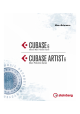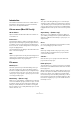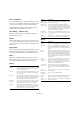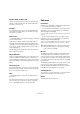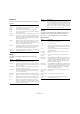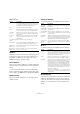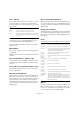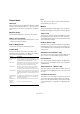Menu Reference
Table Of Contents
9
Menu Reference
Lock…/Unlock
If you want to make sure that you do not edit or move an
event by accident, you can lock the selected event(s).
Locking can affect one (or any combination) of the follow-
ing properties:
To specify which of these properties are affected by the
Lock function, use the “Lock Event Attributes” pop-up
menu in the Preferences dialog (Editing page).
Selecting locked events and choosing “Unlock” will un-
lock the events.
Mute/Unmute
You can mute (silence) events by selecting them and se-
lecting “Mute”.
Similarly, you can unmute the selected events by selecting
“Unmute”.
Project Logical Editor… (Cubase only)
This opens the Project Logical Editor, where you can per-
form advanced “search and replace” operations on proj-
ect level.
Process Project Logical Editor (Cubase only)
This submenu contains various presets for use with the
Project Logical Editor.
Automation follows Events
When activated, automation events will automatically fol-
low when you move an event or part on a track that con-
tains automation for them. This means that the automation
events that affect an event will be moved along with it
rather than remain in a specific position in the project. This
option can also be activated in the Preferences dialog
(Editing page).
Auto Select Events under Cursor
When activated, all events on the selected track(s) that are
“touched” by the project cursor are automatically selected.
This option can also be activated in the Preferences dialog
(Editing page).
Enlarge Selected Track
When activated, the selected tracks in the Project window
are automatically enlarged in height. This option can also
be activated in the Preferences dialog (Editing–Project &
Mixer page).
Zoom
The following options are available on the Zoom submenu:
Macros
If you have created macros, these will be available on the
Macros submenu. A macro is a combination of several
functions or commands, to be performed in one go. Mac-
ros are set up in the Key Commands dialog.
Option Description
Position If this is locked, the event cannot be moved.
Size If this is locked, the event cannot be resized.
Other If this is locked, all other editing of the event is disabled.
This includes adjusting the fades and event volume, pro
-
cessing, etc.
Option Description
Zoom In Zooms in one step, centering on the position cursor.
Zoom Out Zooms out one step, centering on the position cursor.
Zoom Full Zooms out so that the whole project is visible. “The whole
project” means the timeline from the project start for the
length set in the Project Setup dialog.
Zoom to
Selection
Zooms in both horizontally and vertically so that the cur-
rent selection fills the screen.
Zoom to
Selection
(Horiz.)
Zooms in horizontally so that the current selection fills the
screen.
Zoom to Event This option is only available in the Sample Editor.
Zoom In
Vertically
Zooms in one step vertically.
Zoom Out
Vertically
Zooms out one step vertically.
Zoom In
Tracks
Zooms in selected track(s) one step vertically.
Zoom Out
Tracks
Zooms out selected track(s) one step vertically.
Zoom Se-
lected Tracks
This zooms in vertically on the selected track(s) and mini-
mizes the height of all other tracks.
Undo/Redo
Zoom
Undo lets you undo the last performed zoom action, and
redo lets you redo the last undone zoom action. How
many levels of undo are available for zoom actions is the
same as for “regular” undo, as set on the General page in
the Preferences dialog.