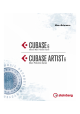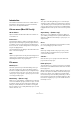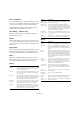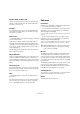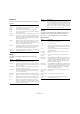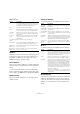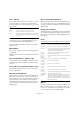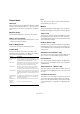Menu Reference
Table Of Contents
8
Menu Reference
Range selection
Quantize
Quantizing is a function that moves recorded events, posi-
tioning them on exact note values. This quantizes the se-
lected audio or MIDI events, according to the current
Quantize Presets pop-up menu setting.
Reset Quantize
This reverts your audio or MIDI to its original, unquantized
state. This function is independent from the regular Undo
History.
Ö The Reset function will also reset any length changes
that you performed using the “Scale Length/Legato” slider,
see the chapter “The MIDI editors” in the Operation Manual.
Quantize Panel
Opens the Quantize Panel where you can make various
quantize settings.
Advanced Quantize
The following functions are available from this submenu:
Move to
The following functions are available from this submenu:
Group/Ungroup
You can group several events so that they are treated as a
single unit, meaning that if you edit one of the grouped
events, all other events in the group are affected as well.
Similarly, you can ungroup the events by selecting “Un-
group”.
Option Description
All In the Project window, this makes a selection that cov-
ers all tracks, from the start of the project to the end. In
the Sample Editor, this selects the whole clip.
None Removes the current selection range.
In Loop Makes a selection between the left and right locator. In
the Project window, the selection will span all tracks.
From Start
to Cursor
Makes a selection from the start of the project to the
project cursor. In the Project window, the selection will
span all tracks.
From Cursor
to End
Makes a selection from the project cursor to the end of
the project. In the Project window, the selection will
span all tracks.
All on Selected
Tracks
Selects all events on the selected track.
Select Event This item (only available in the Sample Editor) selects
the audio that is included in the edited event only.
Left Selection
Side to Cursor
Moves the left side of the current selection range to the
project cursor position.
Right Selection
Side to Cursor
Moves the right side of the current selection range to
the project cursor position.
Option Description
Audio Warp
Quantize
Quantizes the content of your audio event by applying
time stretch.
Quantize MIDI
Event Lengths
Quantizes the length of MIDI notes without changing their
start positions.
Quantize MIDI
Event Ends
Moves the ends of your MIDI notes to the nearest grid
positions, taking the Quantize Presets pop-up menu set
-
ting into account.
Freeze MIDI
Quantize
Makes the start and end positions of MIDI events perma-
nent. This is useful in situations where you want to quan-
tize a second time, having the results based on the current
quantized positions rather than the original positions.
Create Groove
Quantize
Preset
Lets you create a groove quantize preset from a MIDI
part, a sliced audio part, or an audio event containing hit
-
points.
Option Description
Cursor Moves the selected event to the project cursor position. If
there are several selected events on the same track, the
first event will start at the cursor, and the following will be
lined up end-to-start after the first one.
Origin Moves the selected events to their original positions, i. e.
the positions at which they were originally recorded.
Front/Back This function does not actually change the position of the
events, but moves the selected events to the front or
back, respectively. This is useful if you have overlapping
events and want to see one that is partially obscured.
For audio events, this is an extra important feature, be-
cause only the visible sections of events will be played
back. Moving an obscured audio event to front (or moving
the obscuring event to back) will allow you to hear the
whole event on playback.
Note that it is also possible to use the “To Front” function
on the event context menu for this (although this works in
a different way).