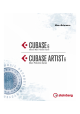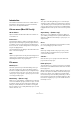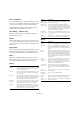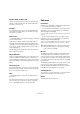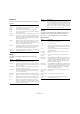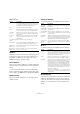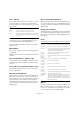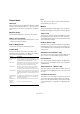Menu Reference
Table Of Contents
6
Menu Reference
Replace Audio in Video File…
This lets you insert audio into a video file. If the video file
already contains an audio track, this will be replaced by
the audio you insert into it.
Cleanup…
The Cleanup function helps you to save hard disk space
by locating unused files which you can delete in the proj-
ect folders on your disk.
Preferences…
Ö Under Mac OS X, the Preferences dialog is accessed
from the Cubase menu.
The Preferences dialog contains several pages with set-
tings and options affecting, the general program behavior,
for example. You access the pages by selecting items in the
list on the left. To make settings without closing the dialog
use the Apply button.
Use the Help button in the dialog for information about the
items on the selected page.
Key Commands…
The Key Commands dialog allows you to specify key com-
mands for virtually any Cubase function, as well as cus-
tomize existing key commands to your liking. Use the Help
button in the dialog for information about the items in the
dialog.
Recent Projects
This submenu provides shortcuts to the projects you have
been working with recently. The list is chronological with
the most recent project at the top.
Quit
Ö Under Mac OS X, this item is accessed from the Cu-
base menu.
This quits the program. If there are any unsaved changes
in an open project, you will have the option of keeping
these or discarding them before the program quits.
Edit menu
Undo/Redo
Cubase offers wide-ranging, multiple Undo, allowing you
to undo virtually any action you perform.
• To undo the last performed action, select Undo from the
Edit menu, or use the corresponding key command (by
default [Ctrl]/[Command]-[Z]).
If you select Undo again, the previously performed action will be undone,
and so on.
• To redo the last undone action, select Redo from the
Edit menu, or use the corresponding key command (by
default [Ctrl]/[Command]-[Shift]-[Z]).
Undone actions will be available for Redo until you perform another action
(at which point the “Redo Stack” is cleared – see “History…” below).
History…
The Edit History window contains a representation of the
“Undo Stack” (the performed actions, with the most re
-
cent action at the top of the stack) and the “Redo Stack”
(the undone actions, with the most recently undone action
at the bottom of the stack). The two stacks are separated
by a divider line.
The Edit History dialog allows you to undo or redo several
actions in one go, by moving the divider between the
Undo Stack and the Redo Stack (moving actions from the
Undo Stack to the Redo Stack, or vice versa).
Cut/Copy/Paste
You can cut or copy selected events (or selection ranges)
and paste them in again at the cursor position.
Delete
This will delete all selected events.
!
With the Maximum Undo setting in the Preferences
dialog (General page), you can specify how many
levels of Undo are available.